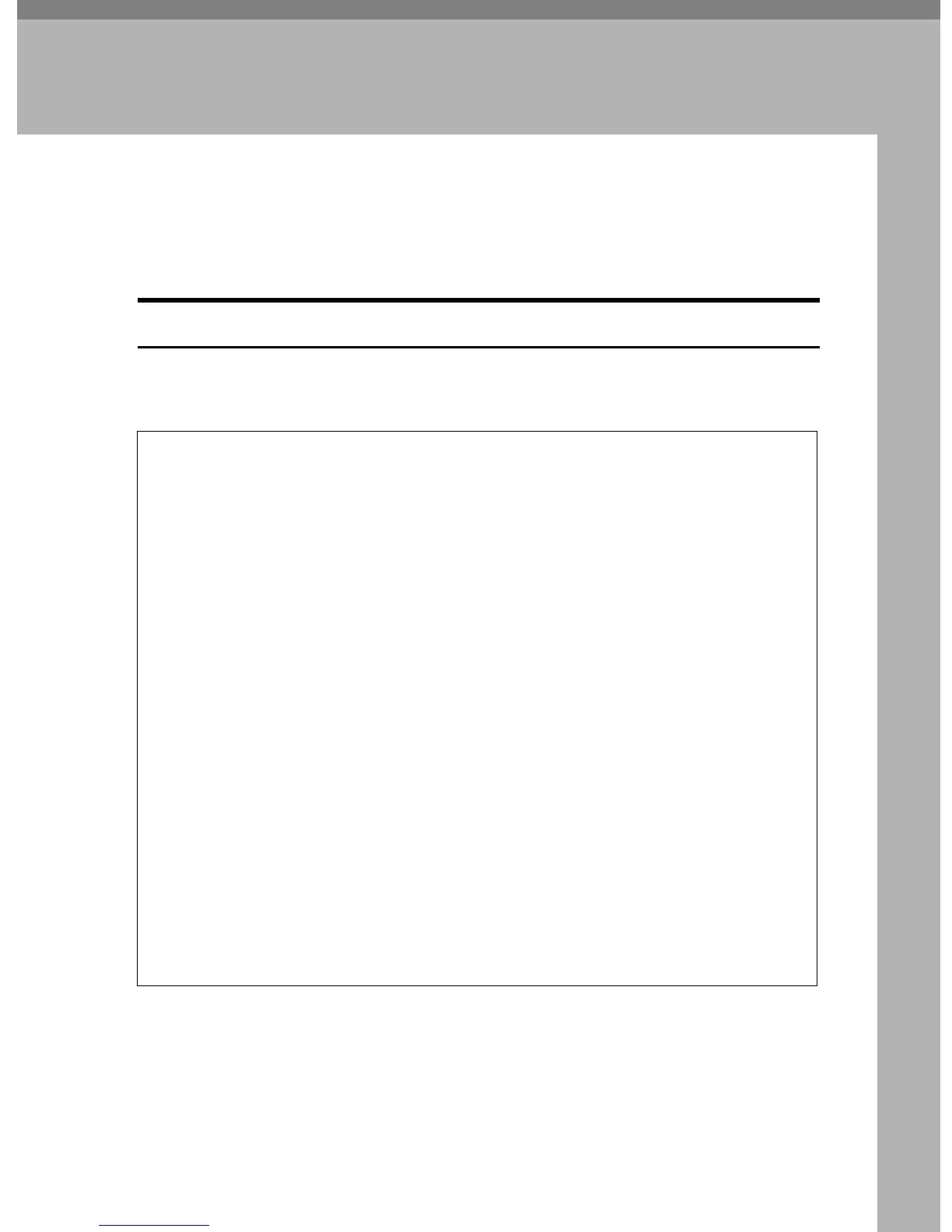13
2. Installing the Printer and
Options
Installing the Printer
This section describes how to install the printer and perform settings after instal-
lation.
Where to Put the Printer
The printer’s location should be carefully chosen because environmental condi-
tions greatly affect its performance.
WARNING:
• The supplied power cord is for use with this equipment only. Do not
use with other appliances. Doing so may result in fire, electric shock,
or injury.
• Keep the machine away from flammable liquids, gases, and aerosols.
A fire or an electric shock might occur.
• The wall outlet shall be installed near the machine and shall be easily
accessible.
• Connect the machine only to the power source described in this man-
ual. Connect the power cord directly into a wall outlet and do not use
an extension cord. Do not damage, break or make any modifications
to the power cord. Do not place heavy objects on it. Do not pull it hard
nor bend it more than necessary. These actions could cause an elec-
tric shock or fire.
• Power cords that are damaged, broken, modified, trapped under
heavy objects, pulled hard, or bent severely are electric shock and fire
hazards.
• Touching the prongs of the power cable's plug with anything metallic
constitutes a fire and electric shock hazard.
• Keep the polythene materials (bags, gloves, etc.) supplied with this
machine away from babies and small children at all times. Suffocation
can result if polythene materials are brought into contact with the
mouth or nose.
