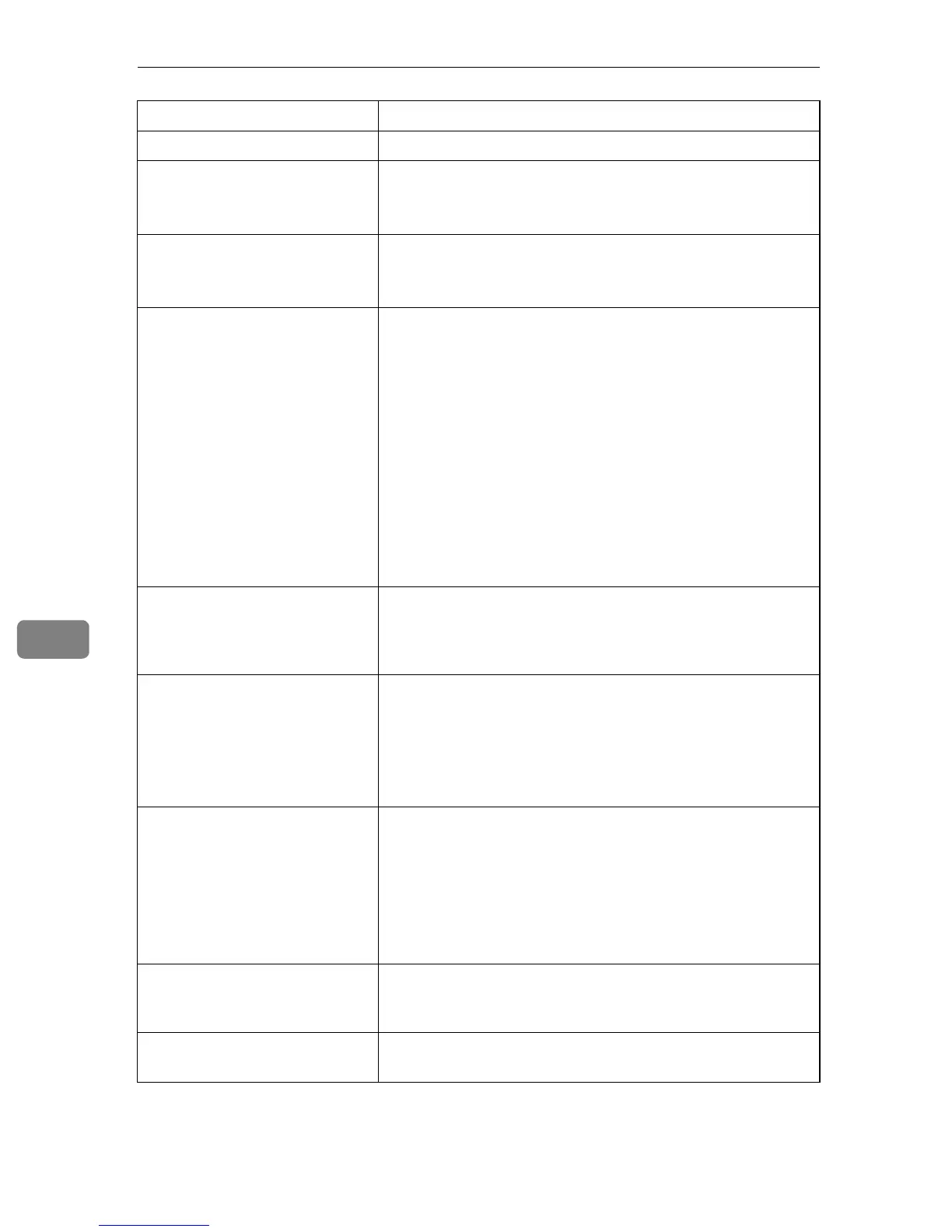Troubleshooting
82
7
If the problem cannot be solved, contact your sales or service representative.
Photo images are coarse. Some applications lower the resolution for making prints.
Fine dot pattern does not print. Change the [Dithering:] setting in the printer driver's dialog
box.
See the printer driver Help.
Solid lines are printed as broken
lines.
Change the [Dithering:] setting in the printer driver's dialog
box.
See the printer driver Help.
The whole printout is blurred. • Paper is damp. Use paper that has been stored properly.
See p.31 “Paper and Other Media”.
• If you select [Toner Saving] on the [Print Quality] tab in the
printer properties dialog box, printing is generally less
dense.
See the printer driver Help.
• Toner is almost depleted. If a toner indicator lights or
flashes, or if an error message appears on the Smart Or-
ganizing Monitor dialog box, replace the print cartridge.
See p.59 “Replacing the Print Cartridge”.
• Condensation may have collected. If rapid change in tem-
perature or humidity occurs, use this printer only after it
has acclimatized.
White streaks appear. • Toner is almost depleted. If a toner indicator lights or
flashes, or if an error message appears on the Smart Or-
ganizing Monitor dialog box, replace the print cartridge.
See p.59 “Replacing the Print Cartridge”.
The backs of printed sheets are
blemished.
• When removing a jammed sheet, the inside of the printer
may have become dirtied. Print several sheets until they
come out clean.
• If document size is larger than paper size, e.g. A4 docu-
ment on B5 paper, the back of the next printed sheet may
be dirtied.
If rubbed with your finger, it
smears out.
The setting of the paper may not be correct. For example,
although thick paper is used, the setting for thick paper
may not be set.
• Check the paper settings of this printer.
See p.34 “Types of Paper and Other Media”.
• Check the paper settings of the printer driver.
See the printer driver Help.
The toner has run out and print-
ing has stopped.
When the toner runs out, pressing the {Stop/Start} key allows
you to print a few more pages, but the print quality of those
pages cannot be guaranteed.
Printed envelopes come out
creased.
Check if the green levers found inside the rear cover are
properly set.
Status Possible Causes, Descriptions, and Solutions
