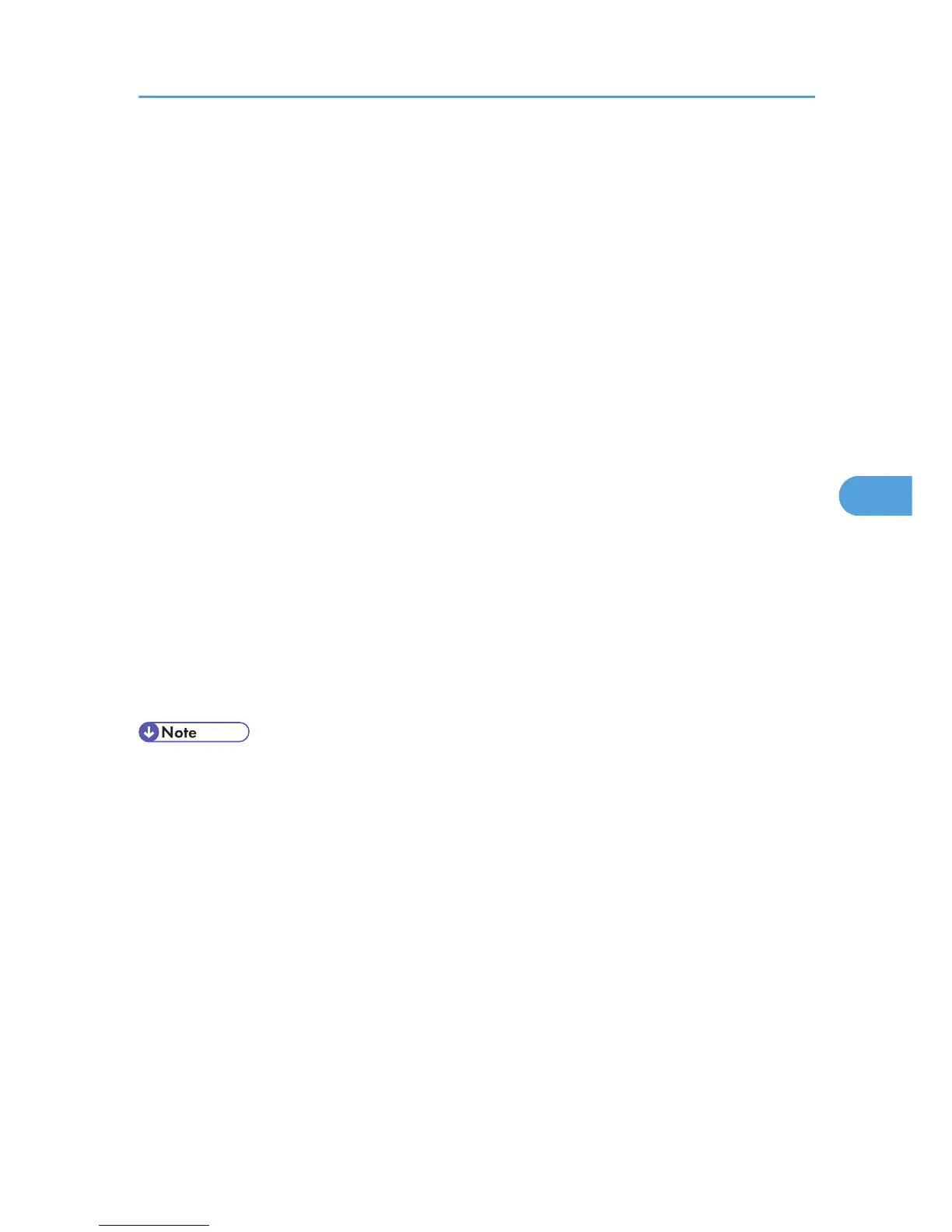• Select [On] or [Off] in "Authenticate Server Certificate".
• Select [On] or [Off] in "Trust Intermediate Certificate Authority".
• Enter the host name of the RADIUS server on "Server ID".
• Select [On] or [Off] in "Permit Sub-domain".
7. Click [OK].
8. "Updating..." appears. Wait for about one or two minutes, and then click [OK].
9. In the menu area, click [Configuration].
10. Under "Interface", click [Wireless LAN Settings].
11. Select [Wireless LAN] in "LAN Type".
12. Select [Infrastructure Mode] in "Communication Mode".
13. Enter the alphanumeric characters (a-z, A-Z, or 0-9) in [SSID] according to the access point
you want to use.
14. Select [WPA] in "Security Method".
15. Select [TKIP] or [CCMP (AES)] in "WPA Encryption Method" according to the access point
you want to use.
16. Select [WPA] or [WPA2] in "WPA Authentication Method".
17. Click [OK].
18. "Updating..." appears. Wait for about one or two minutes, and then click [OK].
19. Click [Logout].
20. Quit the Web Image Monitor.
• If there is a problem with settings, you might not be able to communicate with the printer. To identify
the problem, print a network summary.
• If you cannot identify the problem, reset the printer interface to normal, and then repeat the procedure
from the beginning.
Configuring IEEE 802.1X
103
