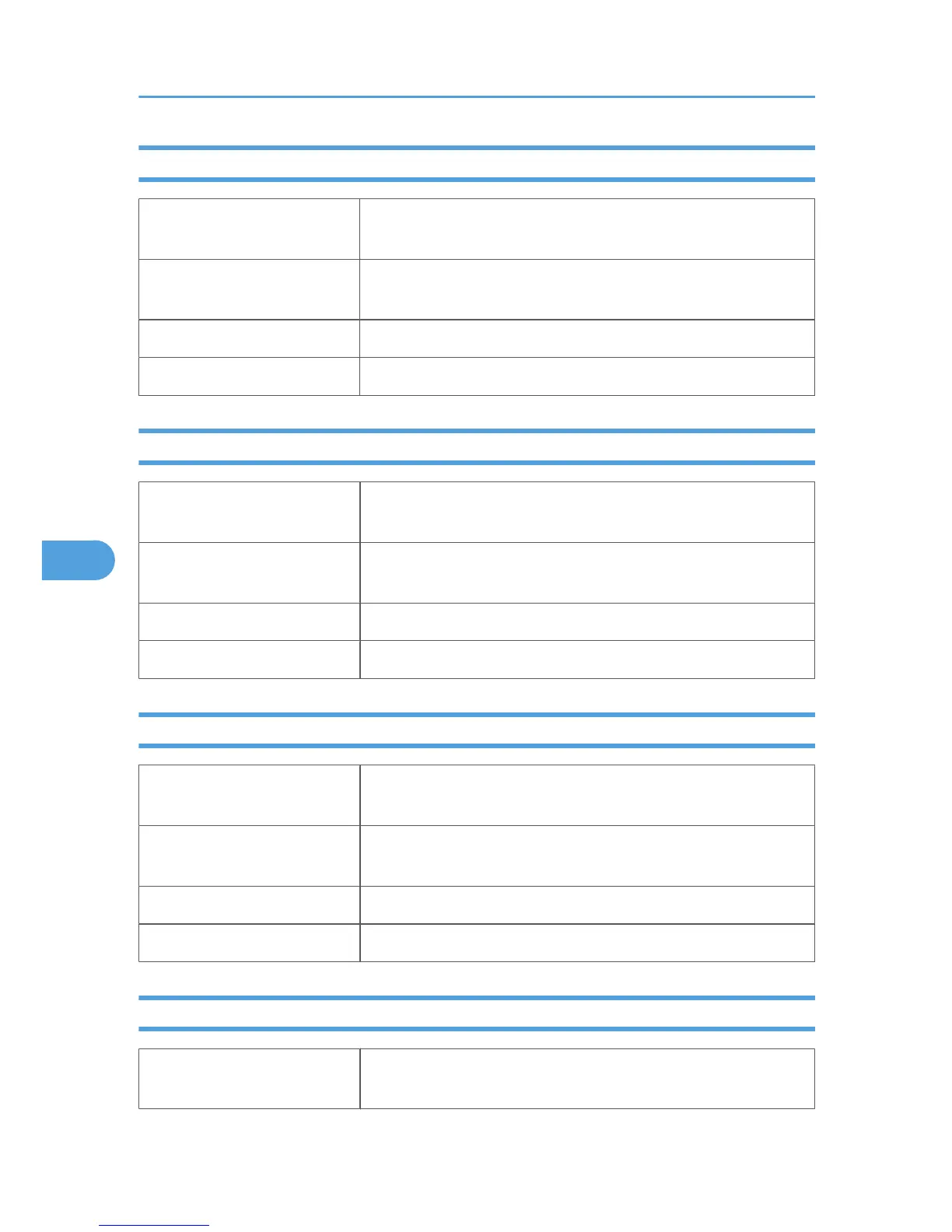Letterhead
Paper type setting using the
control panel
The [Menu] key > [Paper Input] > [Paper Type: (tray name)] >
[Letterhead] > the [OK] key
Paper type setting using the
printer driver
[Letterhead]
Supported input tray Any input tray can be used.
Duplex printing Not supported
Label Paper
Paper type setting using the
control panel
The [Menu] key > [Paper Input] > [Paper Type: (tray name)] > [Label
Paper] > the [OK] key
Paper type setting using the
printer driver
[Labels]
Supported input tray This paper type can be printed only from the tray 1 and bypass tray.
Duplex printing Not supported
Coated Paper (Glossy)
Paper type setting using the
control panel
The [Menu] key > [Paper Input] > [Paper Type: (tray name)] > [Coated
Paper (Glossy)] > the [OK] key
Paper type setting using the
printer driver
[Coated Paper: Gloss Print]
Supported input tray This paper type can be printed only from the tray 1 and bypass tray.
Duplex printing Supported
Coated Paper (Glossy: Thick)
Paper type setting using the
control panel
The [Menu] key > [Paper Input] > [Paper Type: Bypass Tray] > [Coated
Paper(Glossy:Thick)] > the [OK] key
6. Loading Paper
110
