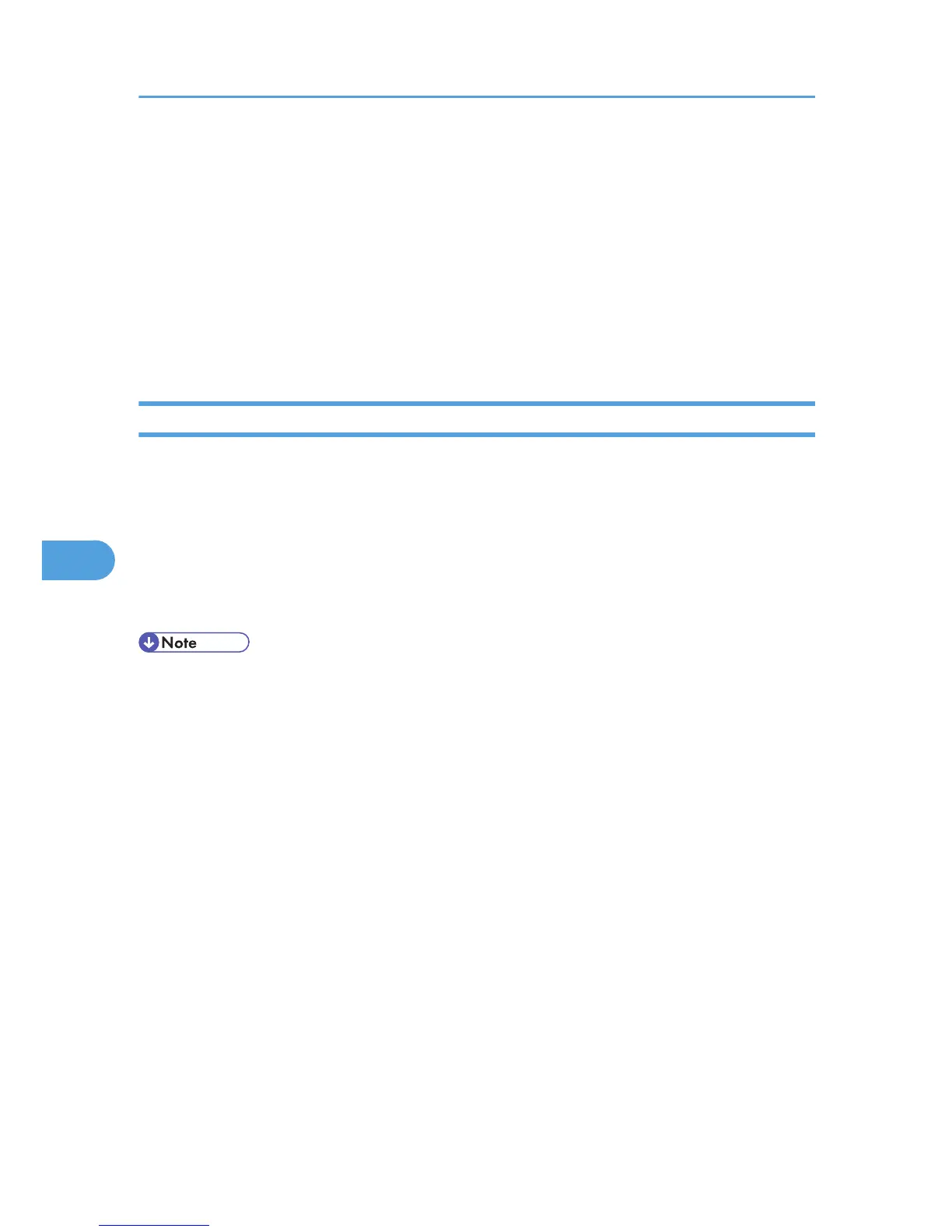1. Log in to Web Image Monitor as an administrator.
2. Click [Configuration].
3. Click [Paper] in the [Device Settings] area.
4. Set the paper tray you want to use as a user paper type, and then select the registered paper
type.
5. Click [OK].
6. Click [Logout].
7. Quit the Web Image Monitor.
Printing Using Registered Paper Types
Select a registered paper type to print onto.
1. Select your application's print command.
2. On the tab in the properties dialog box that appears, select a registered paper type under
[Paper Type:].
3. Execute the print command.
The preregistered settings are applied and print is performed.
• For details about printer driver settings, see the printer driver Help.
6. Loading Paper
146
