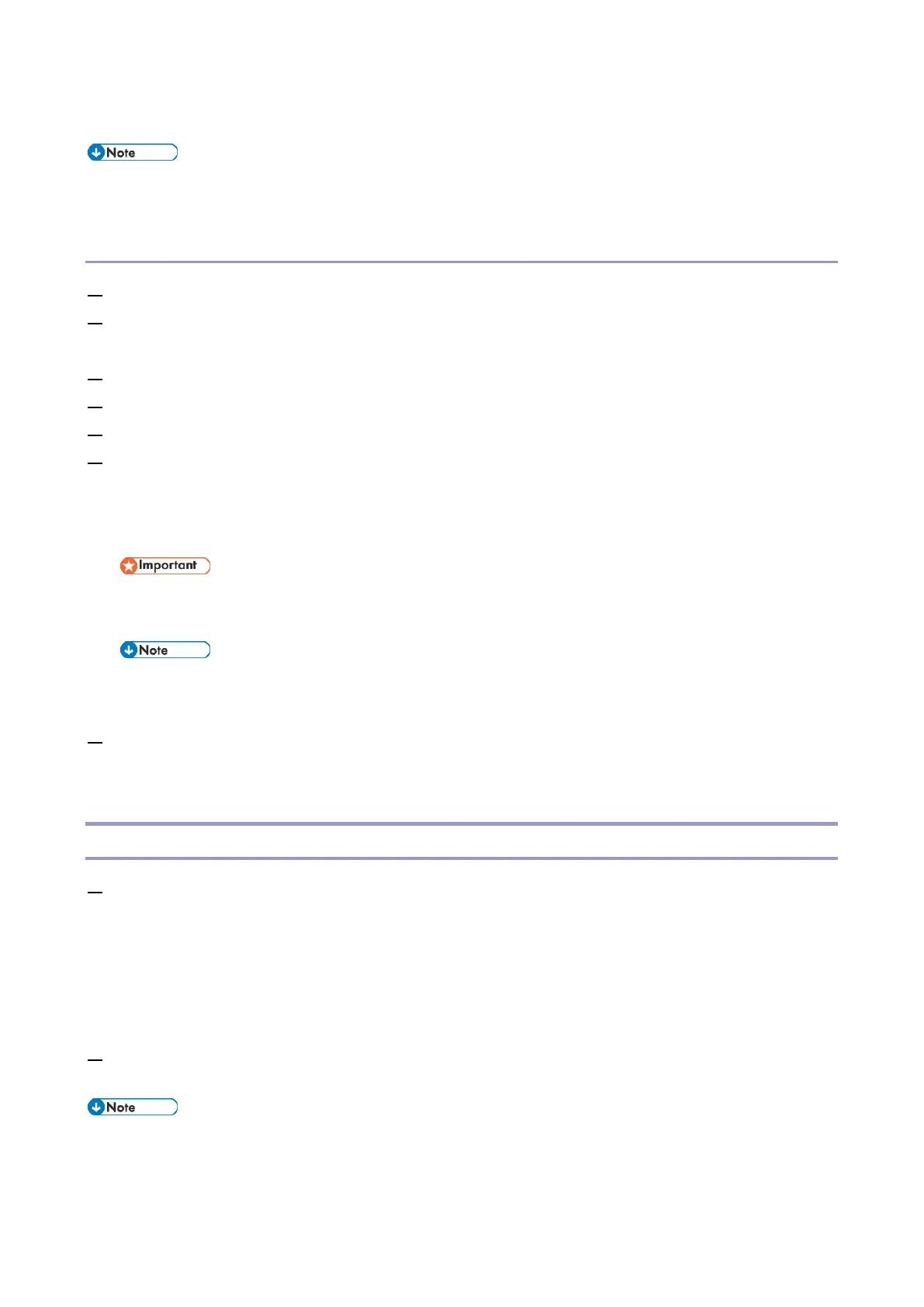4.System Maintenance
98
existing HDD on the E-25C.
Due to the file system restriction, the maximum size of the USB flash drives you can use is 32GB. The
minimum size required is 16GB.
To prepare the USB flash drive for USB Installation
1. Connect the USB flash drive to the USB 3.0 port on your PC.
2. Double-click the Fiery Installer Builder icon on the desktop. You can also click Start > EFI > Fiery
Installer Builder.
3. At the Downloaded window, select Color Controller E-25C 1.0.
4. From the Prepare action pull-down menu, select Prepare USB Flash drive.
5. Click Next.
6. At the Select Flash drive window, click the USB flash drive connected to your PC, and click Next.
If more than one USB devices appear, make sure to select the correct one.
A warning message “This USB flash drive will be formatted and all the data in this USB flash drive
will be lost.” appears. Click Next to format the USB flash drive and proceed.
All the data on the USB flash drive will be lost when you format the USB flash drive. Make sure that
no valuable data is stored on the device.
It will take approximately 30 to 40 minutes to format the USB flash drive and load the files on to the
drive. Do not interrupt the operation.
7. Safely disconnect the USB flash drive from the PC. You can now use this USB flash drive to install
the system software.
Preparation at the Customer Site
1. Ask the site administrator to do the following:
Print the Job Log, Server Configuration page, and Font List, if possible.
Archive and export customer-installed fonts and FreeForm masters to an external HDD or
USB storage device or network folder, if possible.
Save and export custom simulation profiles and custom spot color settings to an external HDD
or USB storage device or network folder, if possible.
2. Back up the system configuration, if possible. [Link to Backing Up/Restoring the System
Configuration and Selected Settings Only]
If you will download the system software files using the network at the customer site, make sure to get
permission from the site administrator.
