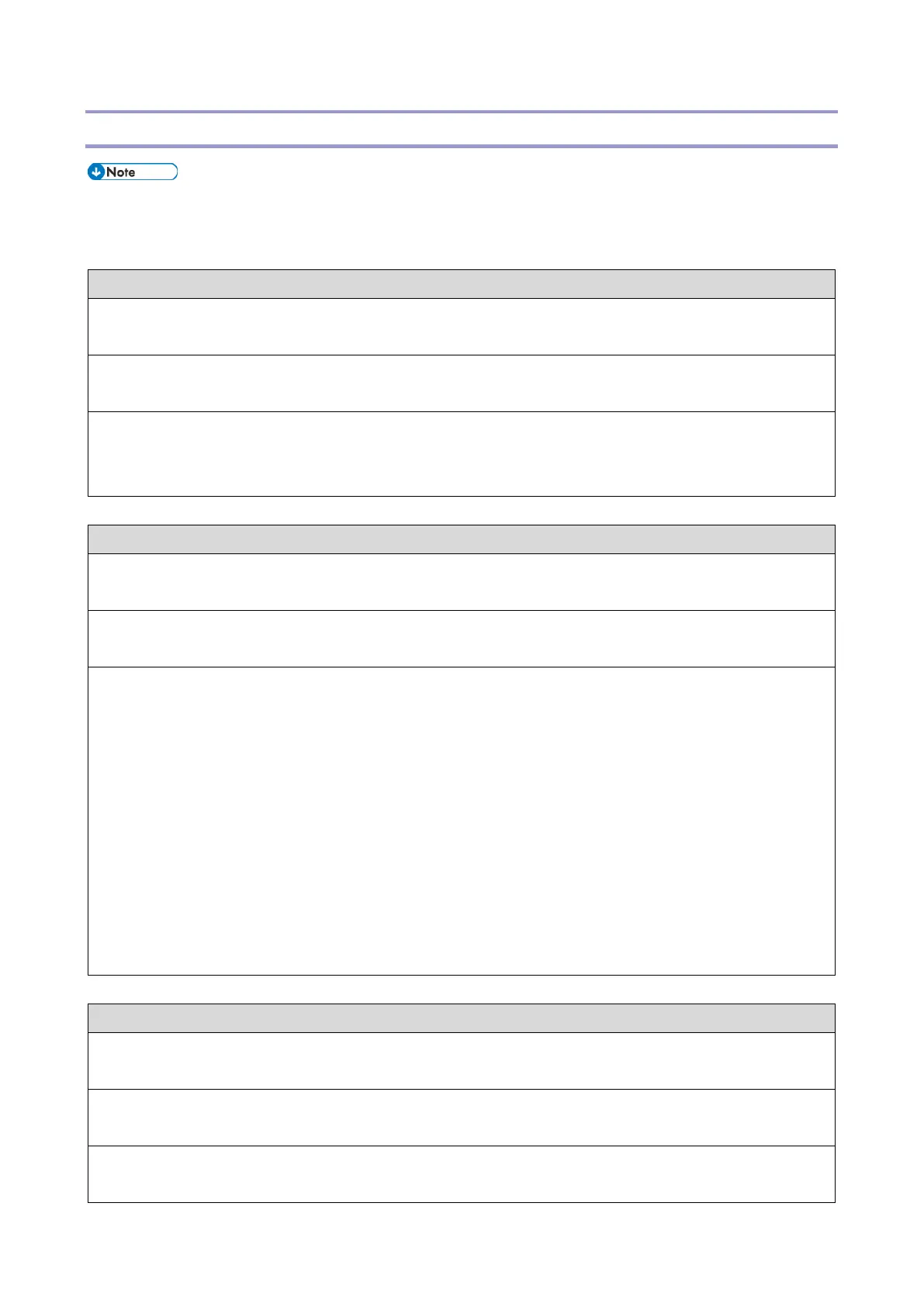5.Troubleshooting
157
Printing
Intermittent print quality problems are difficult to trace. Before you try to troubleshoot print
quality problems, print a test page to make sure that the copier itself does not need servicing
or adjusting.
Symptom:
Test page fails to print.
Possible cause:
Print engine is not ready to print.
Suggested action:
1. Make sure that the copier is turned ON and ready to print.
2. Check the copier operation panel for indications or messages about the copier status.
Symptom:
Test page fails to print.
Possible cause:
There is a problem with the connection between the E-25C and the copier
Suggested action:
1. Make sure that the E-25C LED is lit. If not, press the power switch to turn ON the E-25C.
2. Turn the copier OFF then ON.
3. Make sure the network and scanning options are available from the copier operation panel.
4. Check again that the copier interface cable is present and properly connected to the E-25C and
the copier.
5. Check again that the Gigabit Ethernet PCB is present and properly connected to the
motherboard.
6. Replace the copier interface cable.
7. Replace the Gigabit Ethernet PCB. [Link to Gigabit Ethernet Controller]
8. If the problem persists, you may need to service the copier.
Symptom:
Test page fails to print.
Possible cause:
Corrupted system software
Suggested action:
Reinstall system software.
