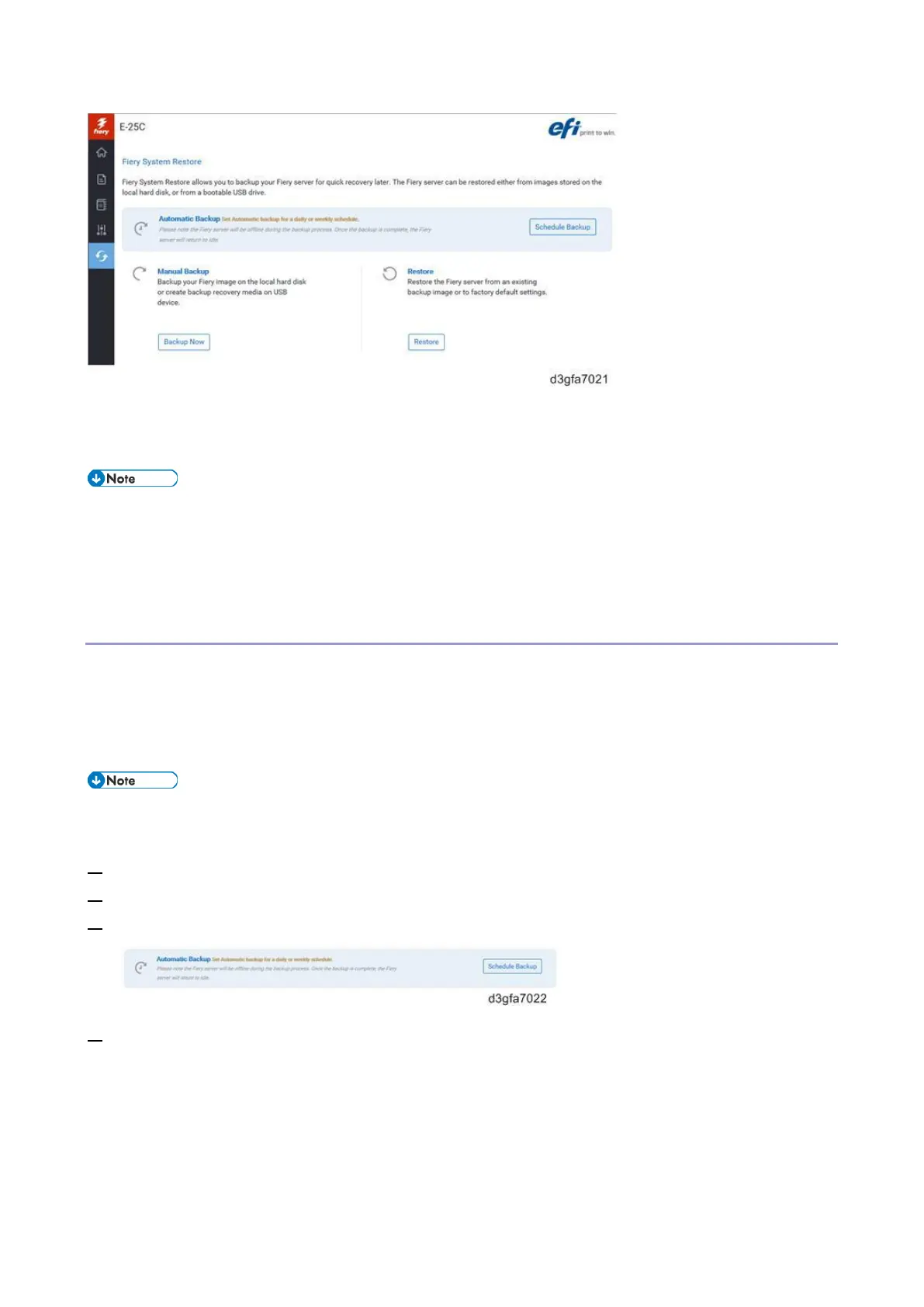4.System Maintenance
127
Items to Prepare:
USB flash drive
The storage capacity required for a backup image varies depending on the system. Check the
field “Estimated Size” displayed in the dialog box “Create USB Backup” by selecting WebTools
> Fiery System Restore.
For the fastest backup, use a USB 3.0 device and connect it to the USB 3.0 port on the E-25C.
Scheduled Automatic Backups with Fiery System Restore
To minimize the impact on the E-25C performance, schedule the backups so that it is run when the E-
25C is Idle. The files from the automatic backup are saved on the internal HDD and can be accessed
only through Fiery System Restore. Only one automatic backup file is retained (each new automatic
backup overwrites the previous backup.).
Ensure that the E-25C remains powered up during the scheduled backup times, allowing
enough time for the backup to complete.
1. Enter the IP address of the E-25C into the web browser.
2. Confirm the E-25C is in Idle.
3. In WebTools, click Fiery System Restore > Schedule Backup.
4. If you are prompted to log in, enter “admin” in the first line, and then the password (Default
password is "Fiery.1").
