
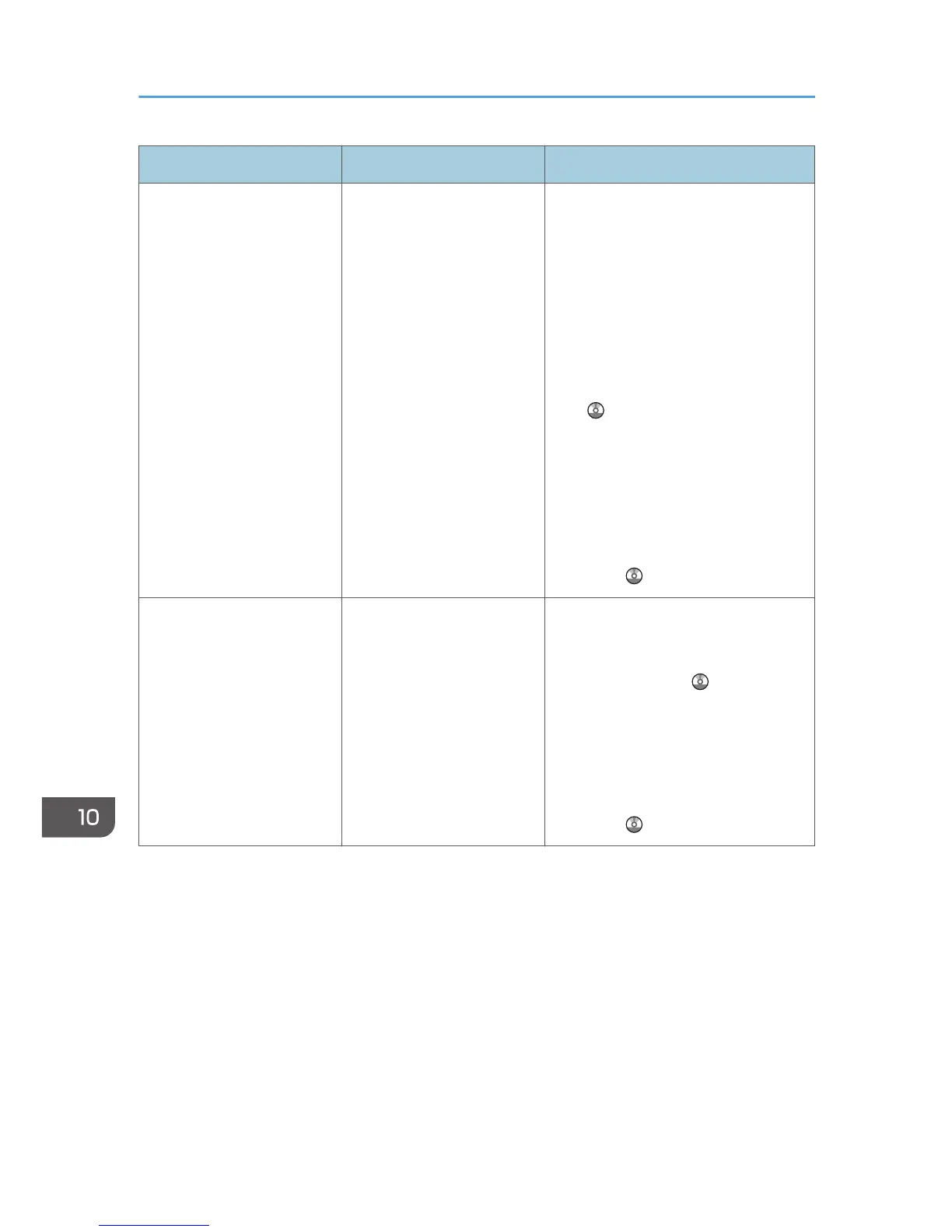 Loading...
Loading...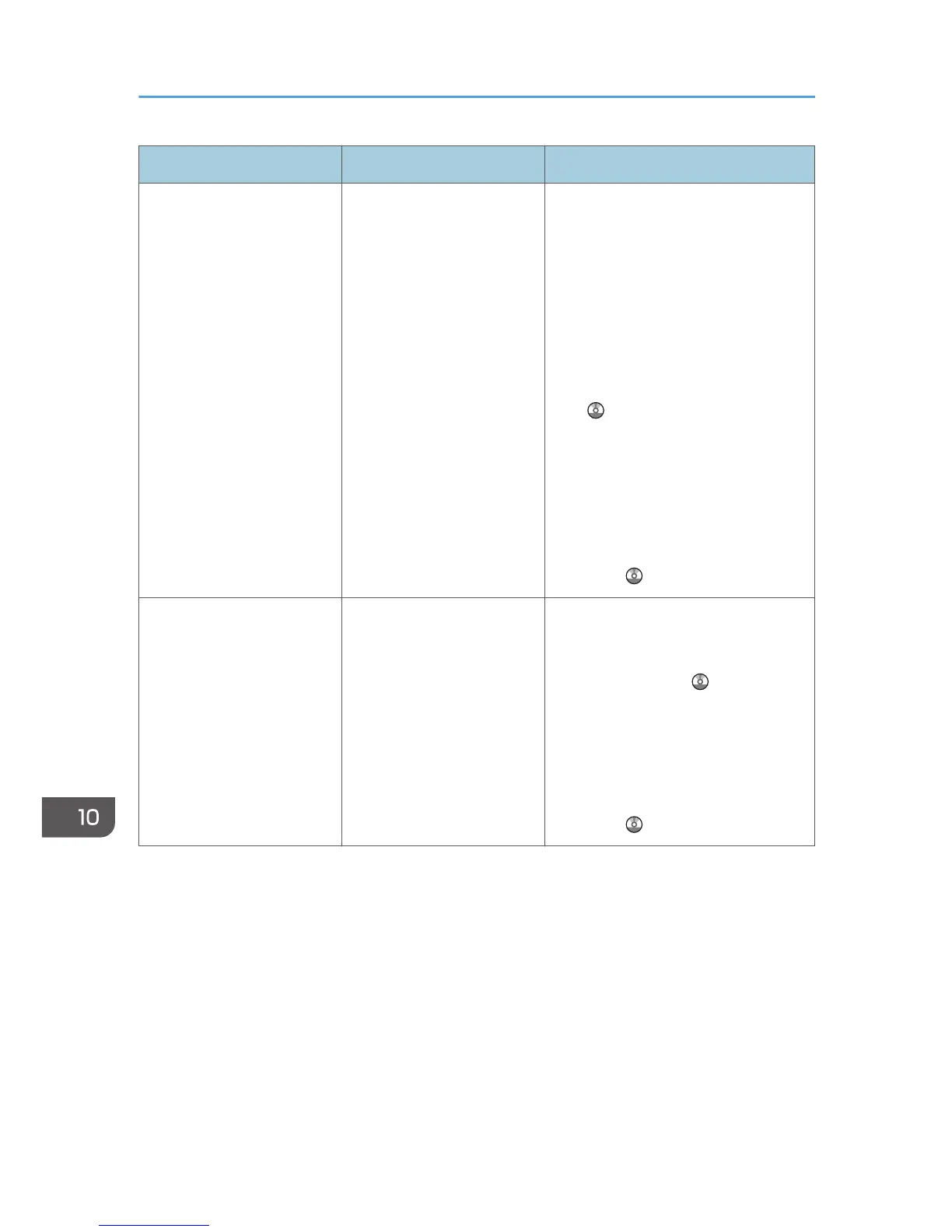




Do you have a question about the Ricoh MP C4503 and is the answer not in the manual?
| Print Speed | 45 ppm |
|---|---|
| Print Resolution | 1200 x 1200 dpi |
| Copy Resolution | 600 x 600 dpi |
| Functions | Print, Copy, Scan, Fax |
| Print Technology | Laser |
| Type | Color Laser Multifunction Printer |
| Copy Speed | 45 cpm |
| Fax Resolution | 200 x 200 dpi |
| Duplex Printing | Yes |
| Monthly Duty Cycle | 200, 000 pages |
| Standard Connectivity | USB, Ethernet |
| Paper Size | A3, A4, A5, B4, B5 |
| Scan Resolution | Up to 600 dpi |
| Fax Speed | 33.6 kbps |
| Memory | 1.5 GB |











