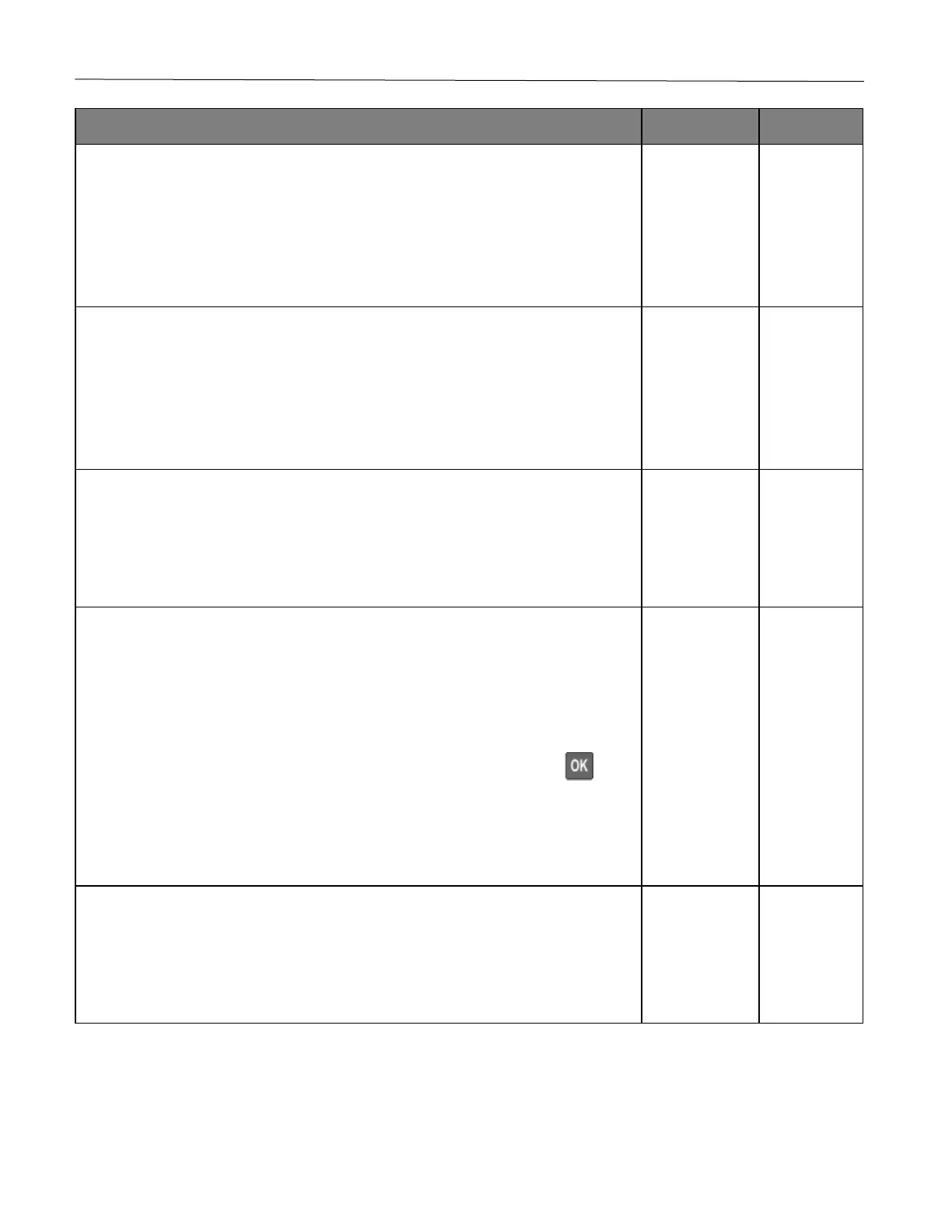Troubleshoot a problem 100
1 Check if the paper loaded is supported.
Note: If paper is not supported, then load a supported paper.
2 Print the document.
Is the paper curled?
is solved.
1 Check if the printer is using a genuine and supported toner cartridge.
Note: If the cartridge is not supported, then install a supported one.
2 Print the document.
Is the paper curled?
is solved.
1 Adjust the guides in the tray to the correct position for the paper loaded.
2 Print the document.
Is the paper curled?
is solved.
1 Depending on your operating system, specify the paper size and paper type from
the Printing Preferences or Print dialog.
Notes:
• Make sure that the settings match the paper loaded.
• You can also change the setting on the printer control panel. Navigate to
Settings > Paper > Tray Configuration > Paper Size/Type. Press to
navigate through the settings.
2 Print the document.
Is the paper curled?
is solved.
1 Remove paper, flip it over, and then reload paper.
2 Print the document.
Is the paper curled?
is solved.
