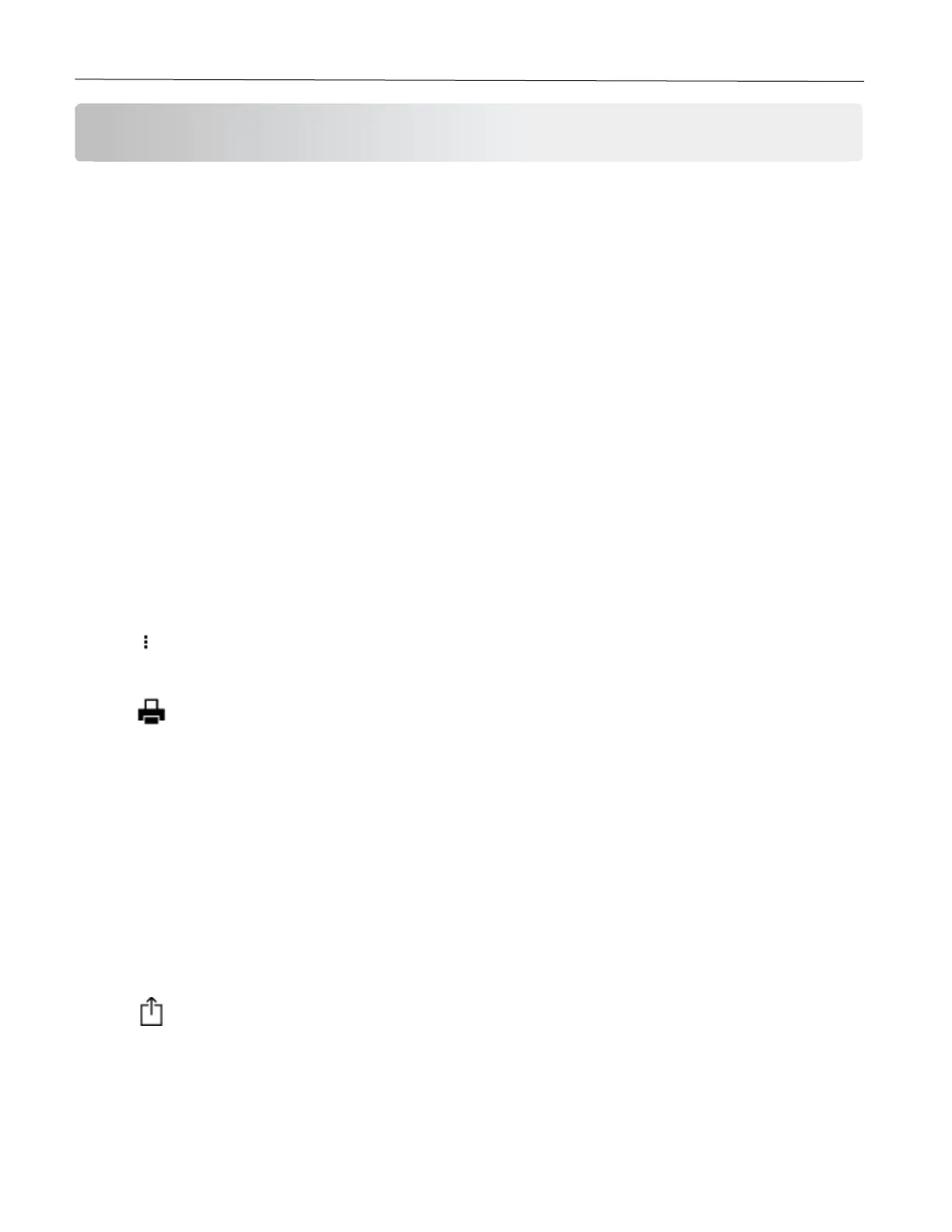Print 33
Print
Printing from a computer
Note: For labels, card stock, and envelopes, set the paper size and type in the printer before printing the
document.
1 From the document that you are trying to print, open the Print dialog.
2 If necessary, adjust the settings.
3 Print the document.
Printing from a mobile device
Printing from a mobile device using Mopria Print Service
Note: This feature is available only in some printer models.
Mopria Print Service is a mobile printing solution for mobile devices running on Android
TM
version 5.0 or later. It
allows you to print directly to any Mopria-certified printer.
Note: Make sure that you download the Mopria Print Service application from the Google Play
TM
store and enable
it in the mobile device.
1 From your Android mobile device, launch a compatible application or select a document from your file
manager.
2 Tap > Print.
3 Select a printer, and then adjust the settings, if necessary.
4 Tap .
Printing from a mobile device using AirPrint
Note: This feature is available only in some printer models.
The AirPrint software feature is a mobile printing solution that allows you to print directly from Apple devices to an
AirPrint-certified printer.
Notes:
• Make sure that the Apple device and the printer are connected to the same network. If the network has
multiple wireless hubs, then make sure that both devices are connected to the same subnet.
• This application is supported only in some Apple devices.
1 From your mobile device, select a document from your file manager or launch a compatible application.
2 Tap > Print.
3 Select a printer, and then adjust the settings, if necessary.
4 Print the document.
