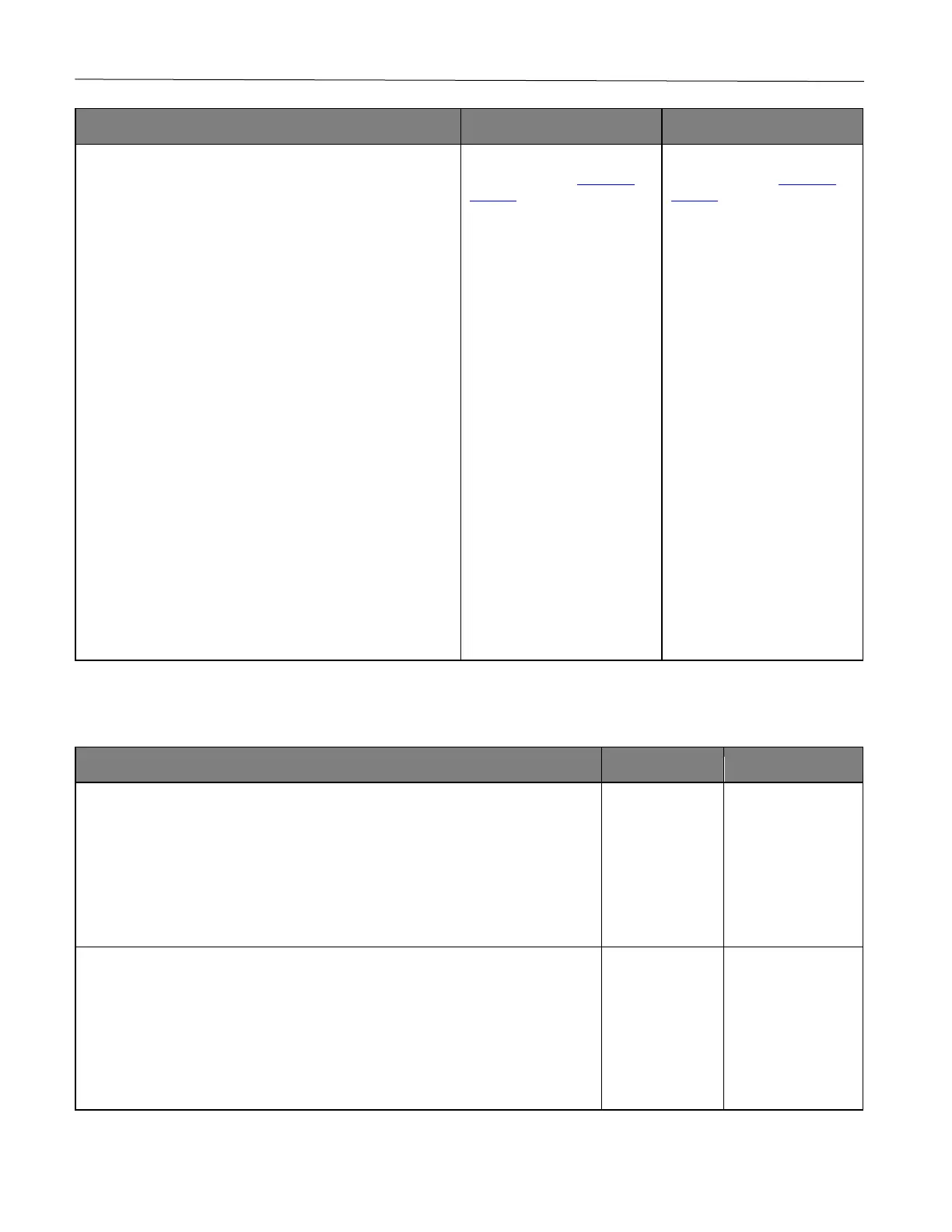Troubleshoot a problem 117
1 Using the Print Quality Test Pages, measure the
distance between the repeating defects on the
affected color page.
2 Check if the repeating defects match any of the
following measurements:
Print cartridges
• 25.70 mm (1.01 in.)
• 35.30 mm (1.39 in.)
• 75.6 mm (2.98 in.)
• 26.7 mm (1.05 in.)
Fuser
• 56.5 mm (2.22 in.)
Transfer module
• 25.10 mm (0.99 in.)
• 59.70 mm (2.35 in.)
• 28.30 mm (1.11 in.)
• 65 mm (2.56 in.)
• 44 mm (1.73 in.)
Do the repeating defects match any of the measurements?
Take note of the distance,
and then contact customer
support.
Take note of the distance,
and then contact customer
support.
Print jobs do not print
1 From the document you are trying to print, open the Print dialog, and then
check if you have selected the correct printer.
2 Print the document.
Is the document printed?
solved.
1 Check if the printer is on.
2 Resolve any error messages that appear on the display.
3 Print the document.
Is the document printed?
solved.
