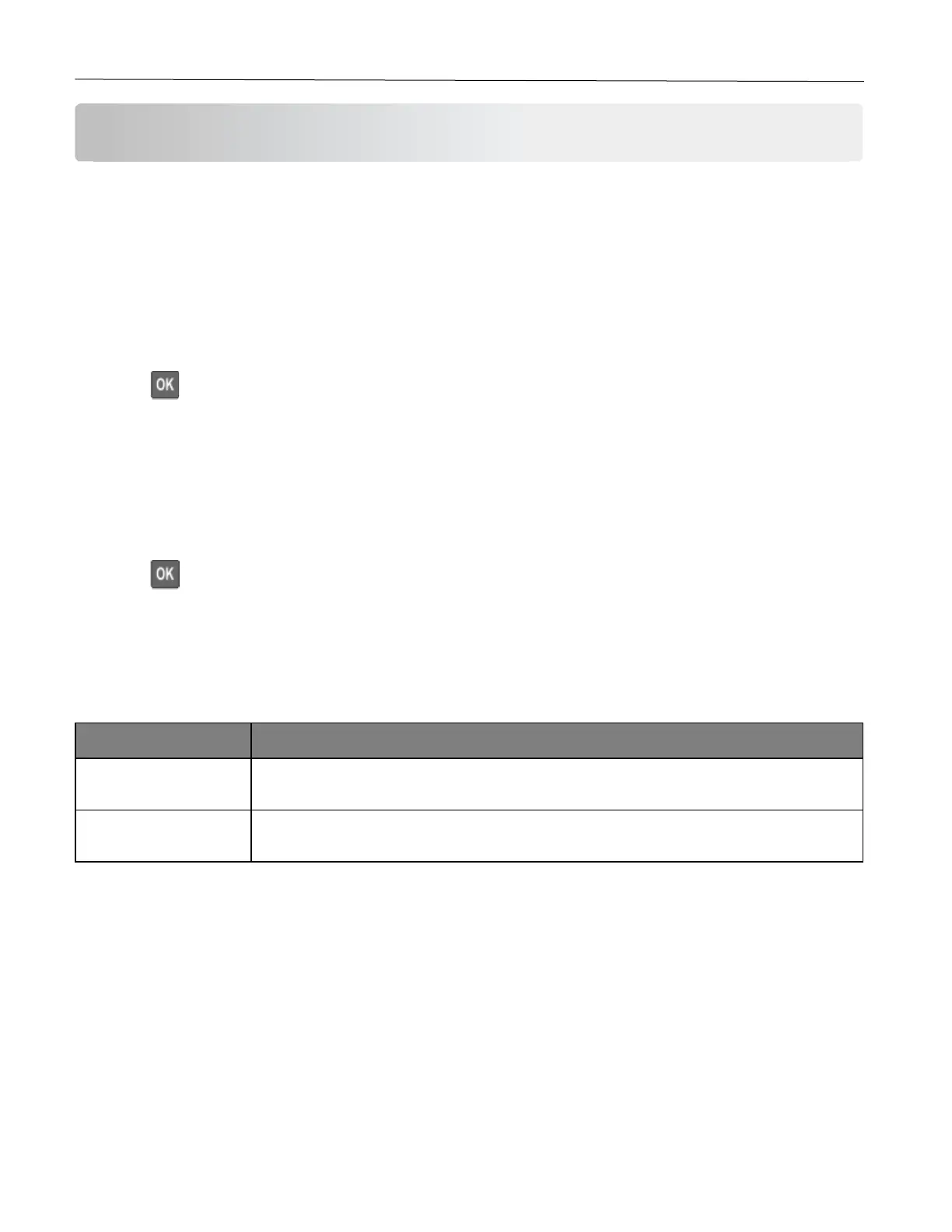Secure the printer 32
Secure the printer
Erasing printer memory
To erase volatile memory or buffered data, turn off the printer.
To erase non-volatile memory or individual settings, device and network settings, security settings, and embedded
solutions, do the following:
1 From the control panel, navigate to:
Settings > Device > Maintenance > Out of Service Erase > Sanitize all information on nonvolatile
memory
Press to navigate through the settings.
2 Select either Start initial setup or Leave printer offline.
Restoring factory default settings
1 From the control panel, navigate to:
Settings > Device > Restore Factory Defaults
Press to navigate through the settings.
2 Select Restore all settings.
Statement of Volatility
Your printer contains various types of memory that can store device and network settings, and user data.
Your printer uses standard random access memory (RAM) to temporarily buffer user data
during simple print jobs.
Your printer may use two forms of non-volatile memory: EEPROM and NAND (flash memory).
Both types are used to store operating system, device settings, and network information.
Erase the content of any installed printer memory in the following circumstances:
• The printer is being decommissioned.
• The printer is being moved to a different department or location.
• The printer is being serviced by someone from outside your organization.
• The printer is being removed from your premises for service.
• The printer is being sold to another organization.
