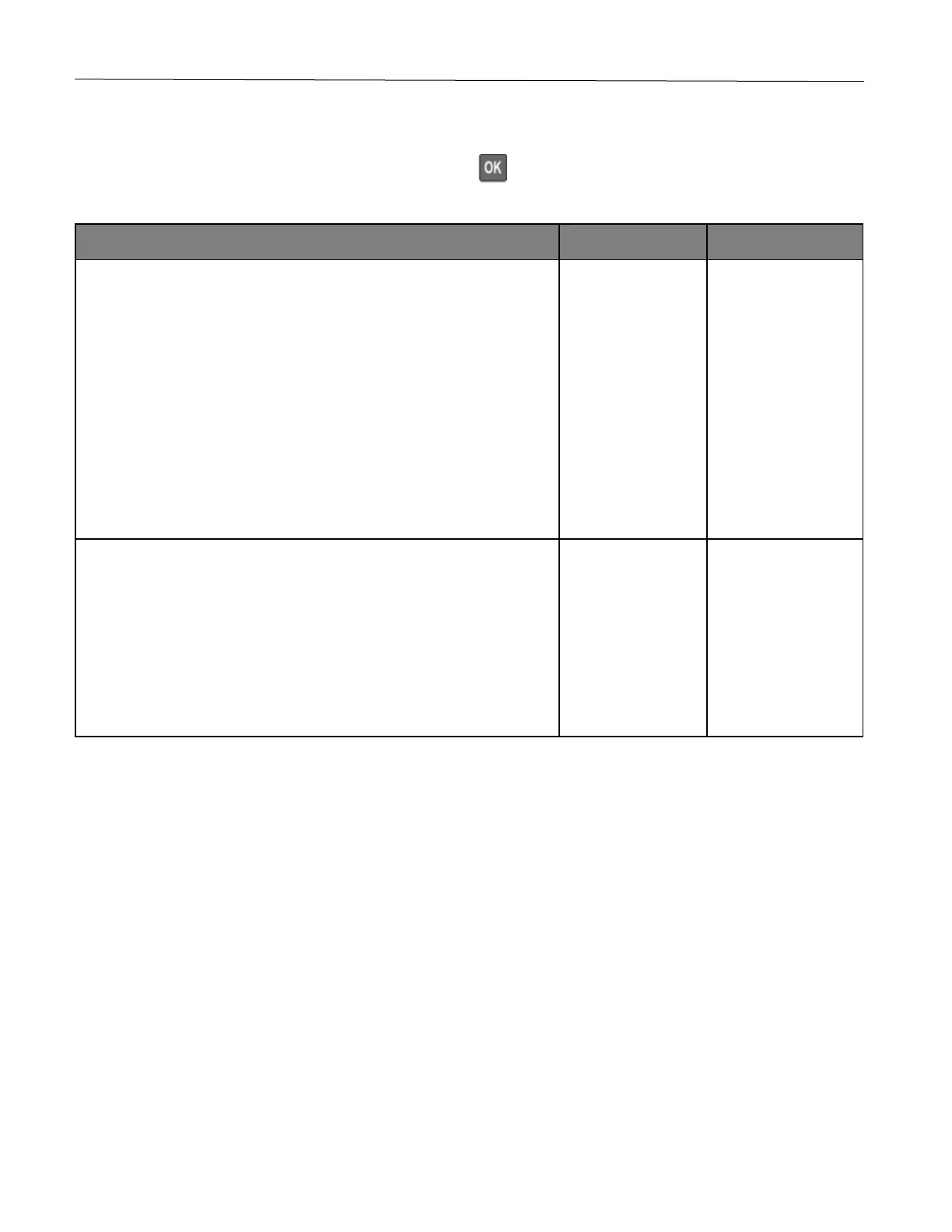Troubleshoot a problem 108
Notes:
• Before solving the problem, print the Print Quality Test Pages. From the control panel, navigate to Settings >
Troubleshooting > Print Quality Test Pages. Press to navigate through the settings.
• If horizontal dark lines keep appearing on the prints, then see the “Repeating defects” topic.
1 Depending on your operating system, specify the paper type from the
Printing Preferences or Print dialog.
Notes:
• Make sure that the setting matches the paper loaded.
• You can also change the setting on the printer control panel.
Navigate to Settings > Paper > Tray Configuration > Paper
Size/Type.
2 Print the document.
Do dark lines appear on prints?
solved.
1 Load paper from a fresh package.
Note: Paper absorbs moisture due to high humidity. Store paper in its
original wrapper until you use it.
2 Print the document.
Do dark lines appear on prints?
solved.
