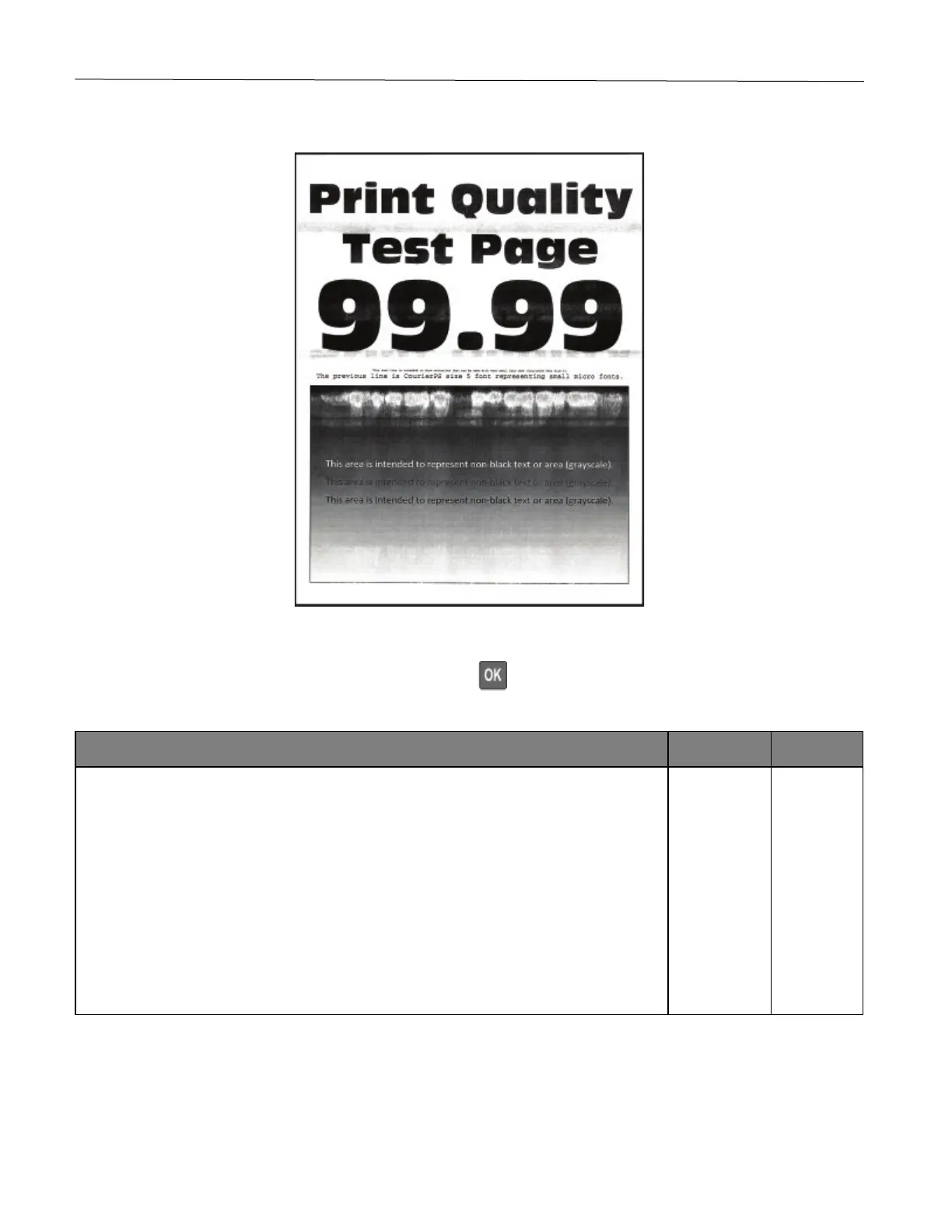Troubleshoot a problem 112
Horizontal white lines
Notes:
• Before solving the problem, print the Print Quality Test Pages. From the control panel, navigate to Settings >
Troubleshooting > Print Quality Test Pages. Press to navigate through the settings.
• If horizontal white lines keep appearing on your prints, then see the “Repeating defects” topic.
1 Depending on your operating system, specify the paper type from the Printing
Preferences or Print dialog.
Notes:
• Make sure that the setting matches the paper loaded.
• You can also change the setting on the printer control panel. Navigate to Settings
> Paper > Tray Configuration > Paper Size/Type.
2 Print the document.
Do horizontal white lines appear on prints?
problem is
solved.
