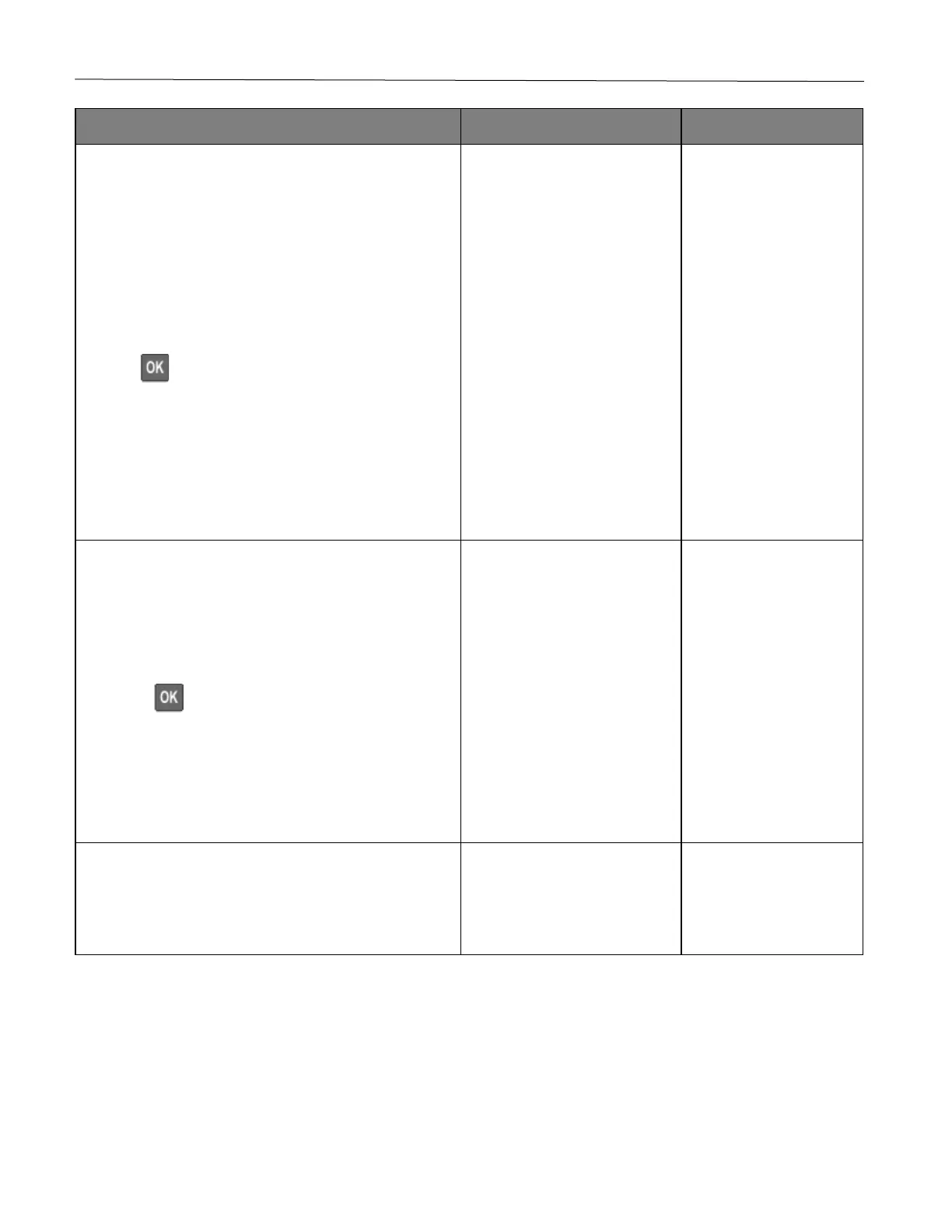Troubleshoot a problem 120
1 Depending on your operating system, specify the
paper type from the Printing Preferences or Print
dialog.
Notes:
• Make sure that the setting matches the paper
loaded.
• You can also change the setting on the printer
control panel. Navigate to Settings > Paper >
Tray Configuration > Paper Size/Type. Press
to navigate through the settings.
• Heavier paper prints more slowly.
• Paper narrower than letter, A4, and legal may
print more slowly.
2 Print the document.
Is the printer printing slow?
1 Make sure that the printer settings for texture and
weight match the paper being loaded.
From the control panel, navigate to:
Settings > Paper > Media Configuration > Media
Types
Press to navigate through the settings.
Note: Rough paper textures and heavy paper weights
may print more slowly.
2 Print the document.
Is the printer printing slow?
Remove held jobs.
Is the printer printing slow?
