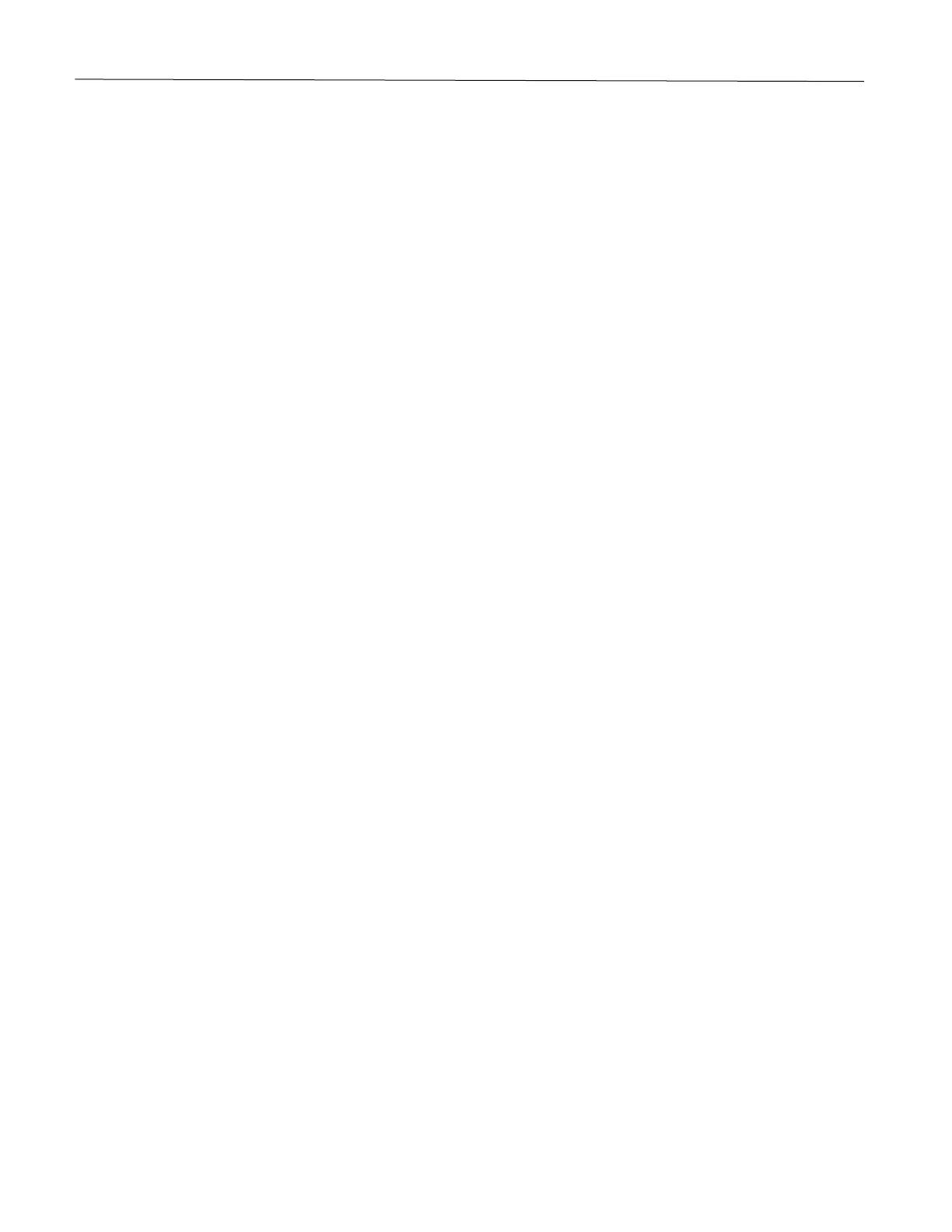Contents 3
Connecting a mobile device to the printer........................................................................................................ 30
Deactivating the Wi-Fi network ........................................................................................................................ 31
Checking the printer connectivity ..................................................................................................................... 31
Printing the Menu Settings Page .......................................................................................................................... 31
Secure the printer ................................................................................................................................................... 32
Erasing printer memory ........................................................................................................................................ 32
Restoring factory default settings ......................................................................................................................... 32
Statement of Volatility ........................................................................................................................................... 32
Print .......................................................................................................................................................................... 33
Printing from a computer ...................................................................................................................................... 33
Printing from a mobile device ............................................................................................................................... 33
Printing from a mobile device using Mopria Print Service ............................................................................... 33
Printing from a mobile device using AirPrint .................................................................................................... 33
Printing from a mobile device using Wi-Fi Direct® .......................................................................................... 34
Configuring confidential jobs ................................................................................................................................ 34
Printing confidential and other held jobs .............................................................................................................. 34
Printing a font sample list ..................................................................................................................................... 35
Canceling a print job ............................................................................................................................................. 36
Adjusting toner darkness ...................................................................................................................................... 36
Use printer menus .................................................................................................................................................. 37
Menu map ............................................................................................................................................................. 37
Device ................................................................................................................................................................... 38
Preferences ...................................................................................................................................................... 38
Eco-Mode ......................................................................................................................................................... 38
Remote Operator Panel ................................................................................................................................... 39
Notifications ...................................................................................................................................................... 40
Power Management ......................................................................................................................................... 42
Restore Factory Defaults ................................................................................................................................. 43
Maintenance ..................................................................................................................................................... 43
About this Printer .............................................................................................................................................. 46
Print ...................................................................................................................................................................... 47
Layout .............................................................................................................................................................. 47
Setup ................................................................................................................................................................ 49
Quality .............................................................................................................................................................. 50
PostScript ......................................................................................................................................................... 51
PCL .................................................................................................................................................................. 52
Image ............................................................................................................................................................... 53
Paper .................................................................................................................................................................... 55