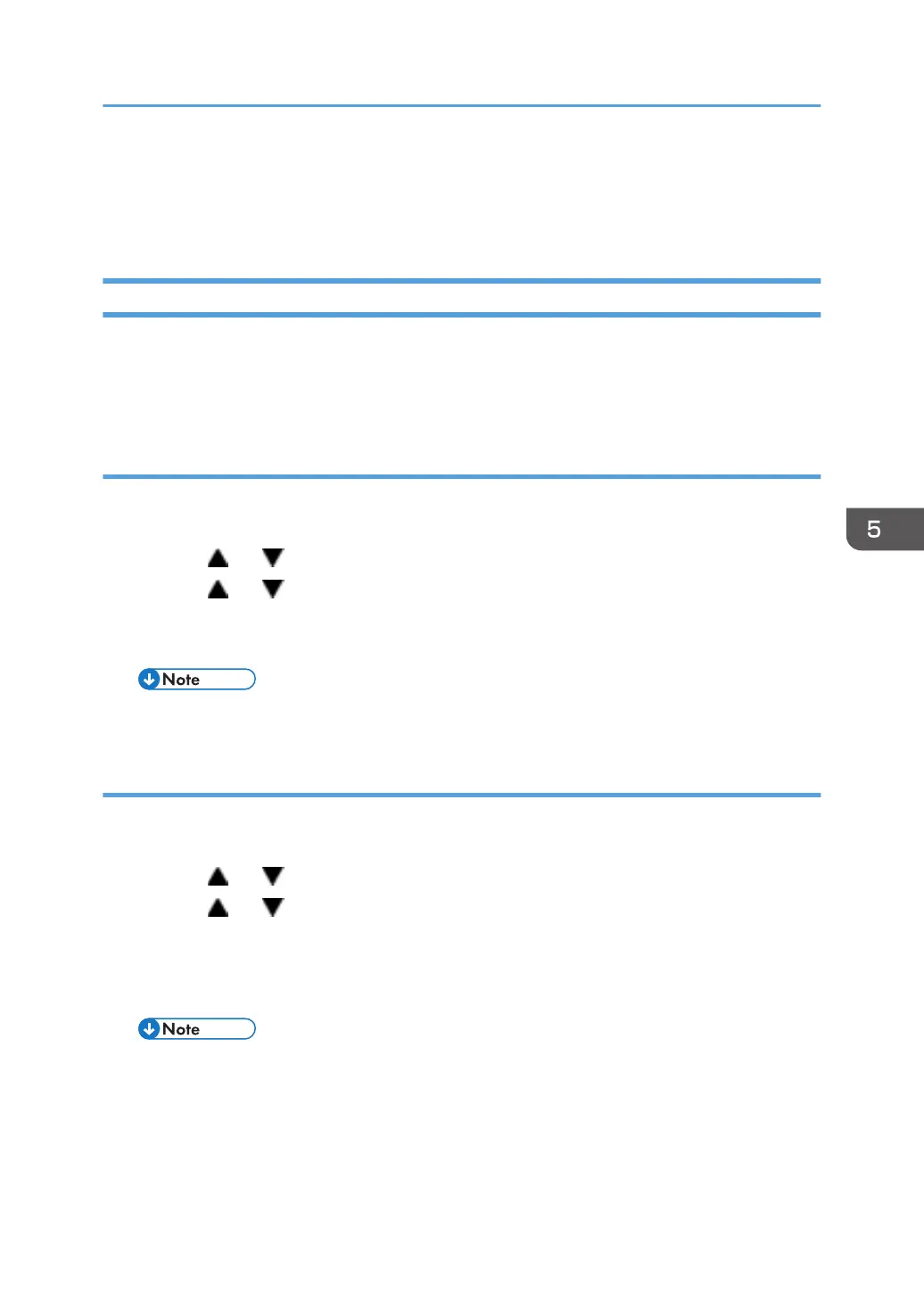Configuration, Maintenance and Test Page
Information
Overview
The configuration page, maintenance page and test page for these models have information about the
machine's status. Print this sheet as shown below. Check the configuration page, maintenance page or
test page when doing machine maintenance.
To Print the Configuration Page/ Test Page/ Maintenance Page (Printer Models)
1. Turn on the machine.
2. Press the "Menu" key.
3.
Press the "
" or " " key to select "List/Test Print", and then press the "OK" key.
4. Press the " " or " " key to select "Config. Page" or "Test Page" or "Maintenance Pg", and then
press the "OK" key.
5. The configuration page or test page or maintenance page is printed.
• Press “Escape” to return to the previous menu.
To Print the Configuration Page/ Maintenance Page (MF Models)
1. Turn on the machine.
2. Press the "User Tools" key.
3.
Press the "
" or " " key to select "Print List/Report", and then press the "OK" key.
4. Press the " " or " " key to select "Configuration Page" or "Maintenance Page", and then press
the "OK" key.
5. Press "Yes" in the confirmation screen.
6.
The configuration page or maintenance page is printed.
• Press “Escape” to return to the previous menu.
Configuration, Maintenance and Test Page Information
149
