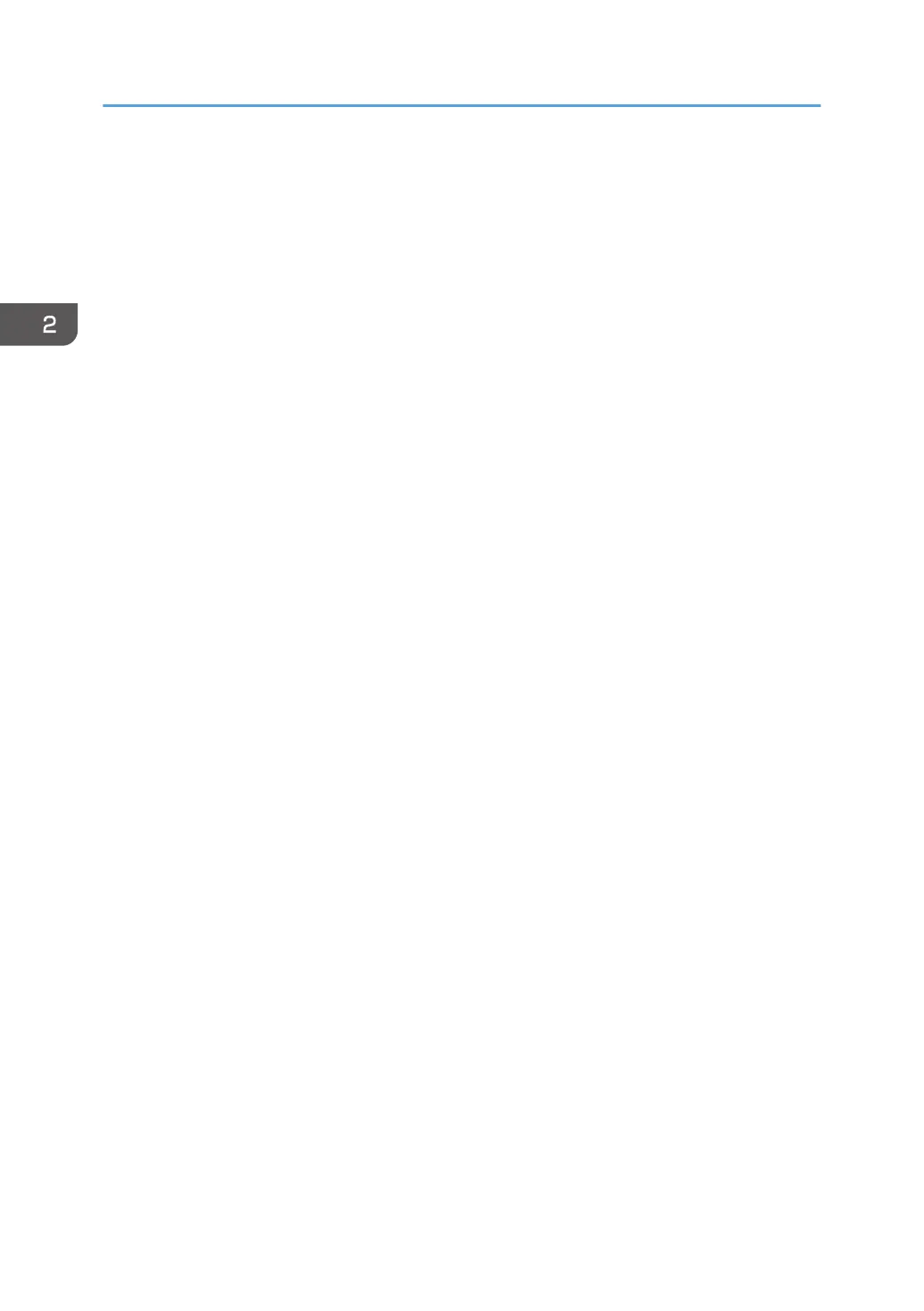2. Point to [Device Management], and then click [Configuration].
3. Click [User Authentication Management] under "Device Settings".
4. Select [LDAP Authentication] in the "User Authentication Management" list.
5. Select the "Printer Job Authentication" level.
For details about the printer job authentication levels, see p.47 "Printer Job Authentication".
If you select [Entire] or [Simple (All)], proceed to Step 7.
If you select [Simple (Limitation)], proceed to Step 6.
6. Specify the range in which [Simple (Limitation)] is applied to "Printer Job Authentication".
You can specify the IP address range to which this setting is applied. Also, you can specify whether
or not to apply the setting to the parallel and USB interfaces.
7. Select the LDAP server to be used for LDAP authentication.
8. Enter the login name attribute.
Use the login name attribute as a search criterion to obtain information about an authenticated
user. You can create a search filter based on the login name attribute, select a user, and then
retrieve the user information from the LDAP server so it is transferred to the printer's Address Book.
To specify multiple login attributes, place a comma (,) between them. The search will return hits for
either or both attributes.
Also, if you place an equals sign (=) between two login attributes (for example: cn=abcde,
uid=xyz), the search will return only hits that match the attributes. This search function can also be
applied when Cleartext authentication is specified.
When authentication is performed using the DN format, login attributes do not need to be
registered.
The method for selecting the user name depends on the server environment. Check the server
environment and enter the user name accordingly.
9. Enter the unique attribute.
Specify a unique attribute on the printer to match the user information in the LDAP server with that in
the printer. By doing this, if the unique attribute of a user registered to the LDAP server matches that
of a user registered to the printer, the two instances are treated as referring to the same user. You
can enter an attribute such as "serialNumber" or "uid". Additionally, you can enter "cn" or
"employeeNumber", provided it is unique. If you do not specify the unique attribute, an account
with the same user information but with a different login user name will be created in the printer.
10. In "Available Functions", select the printer's functions you want to permit.
LDAP authentication will be applied to the selected functions.
Users can use the selected functions only.
For details about specifying available functions for individuals or groups, see page 69 "Limiting
Available Functions".
2. Configuring User Authentication
50
