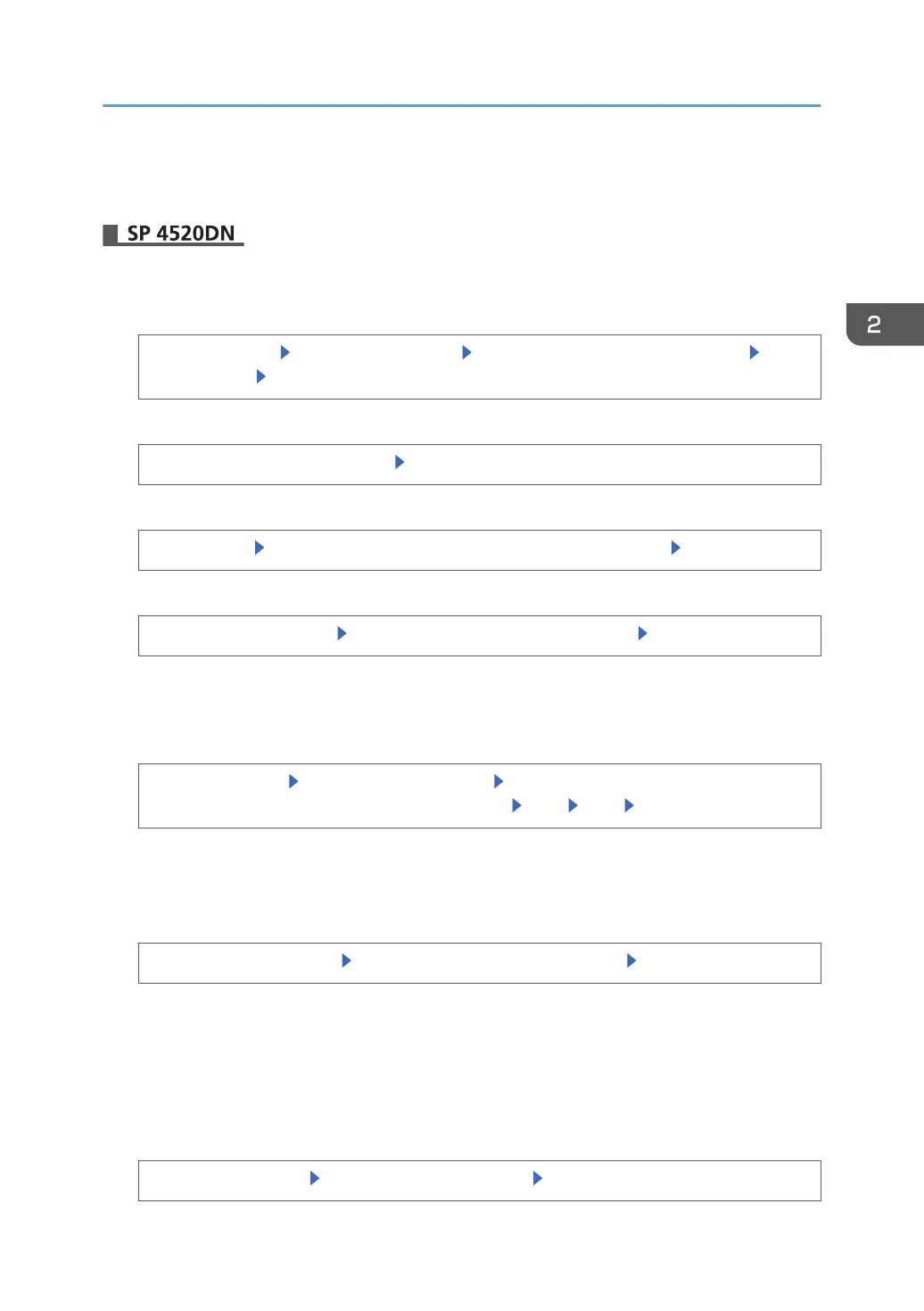11. Click [OK].
12. Log out.
1. Log in as the machine administrator from the control panel.
2. Display the screen for configuring LDAP authentication.
[System Settings] [Administrator Tools] [User Authentication Management] [LDAP
Authentication] [OK]
3. Display the screen for configuring Authentication Information.
[User Authentication Management] [Authentication Info] next to [LDAP Authentication]
4. Select the LDAP server to be used for LDAP authentication.
[LDAP Servers] Select the LDAP server to be used for LDAP authentication [OK]
5. Specify the level for printer job authentication.
[Printer Job Authentication]
Select the printer job authentication level [OK]
If you select [Simple (Limitation)], specify the range in which [Simple (Limitation)] is applied to
"Printer Job Authentication". You can specify the IPv4 address range to which this setting is applied,
and whether or not to apply the setting to the parallel and USB interfaces.
[Simple (Limitation)] [Change Limitation Range] Specify the range in which [Simple
(Limitation)] is applied to "Printer Job Authentication" [OK] [Exit] [OK]
For a description of the printer job authentication levels, see page 57 "Printer Job
Authentication".
6. Select the functions you want to permit.
[Available Other Functions] Select the functions you want to permit [OK]
LDAP authentication will be applied to the selected functions.
Users can use the selected functions only.
For details about specifying available functions for individuals or groups, see page 69 "Limiting
Available Functions".
7. Enter the login name attribute.
[Login Name Attribute] Enter the login name attribute [OK]
LDAP Authentication
51
