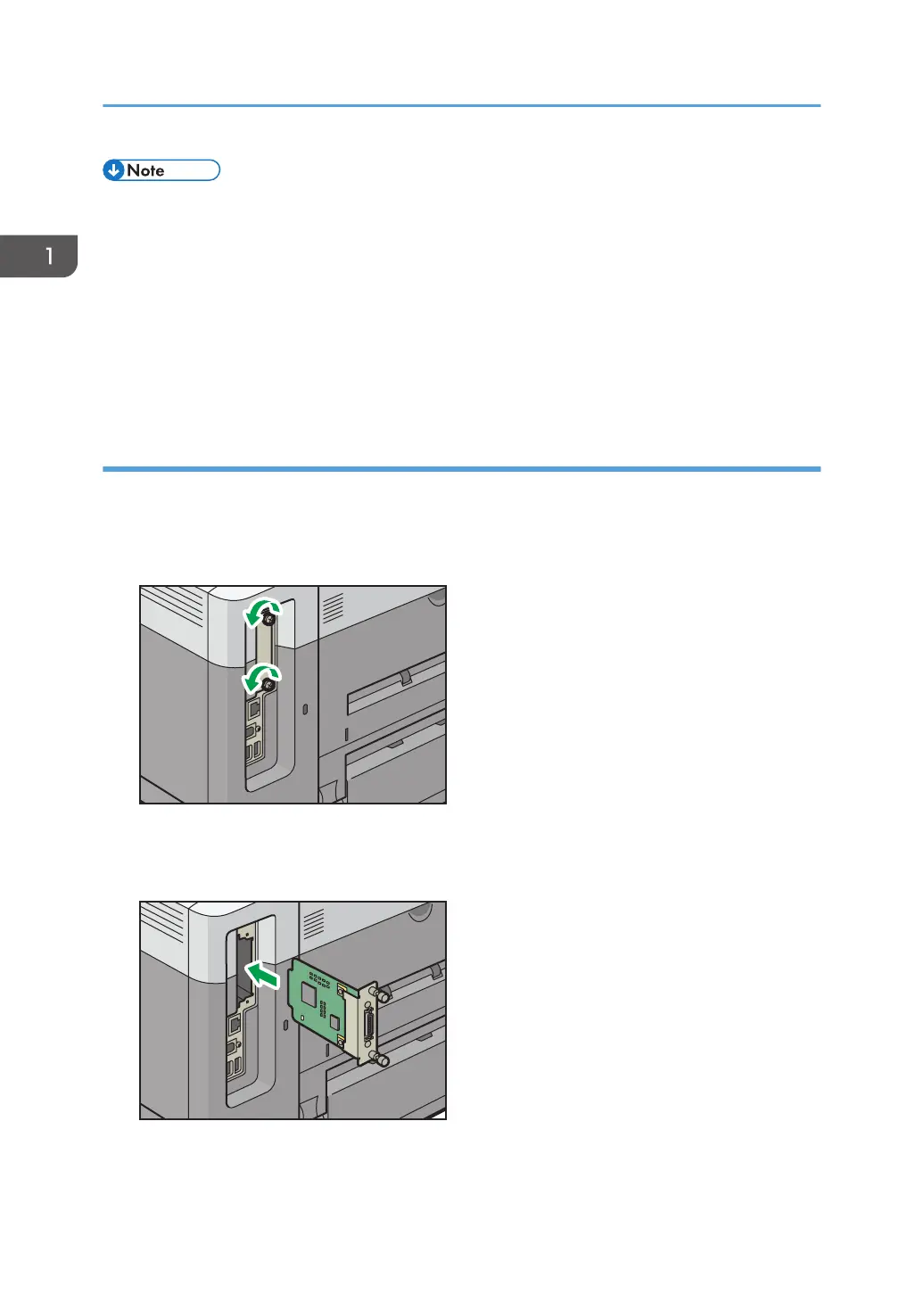• Check that the board was correctly installed by printing the configuration page. If it is correctly
installed, "Wireless LAN" will appear for "Device Connection" on the configuration page. For
details about printing the configuration page, see "Test Printing", Operating Instructions.
• If the board was not installed properly, repeat the procedure from the beginning. If it cannot be
installed correctly even after trying the installation a second time, contact your sales or service
representative.
• Before using the board, you must configure settings from the printer control panel. For details, see "
Wireless LAN Configuration", Operating Instructions.
Installing the IEEE 1284 interface board
1. Check the contents of the package.
2. Turn the printer off and unplug the power cord.
3. Loosen the two screws and remove the slot cover.
The removed cover will not be reused.
4. Fully insert the IEEE 1284 interface board.
Check that the IEEE 1284 interface board is firmly connected to the controller board.
1. Getting Started
20