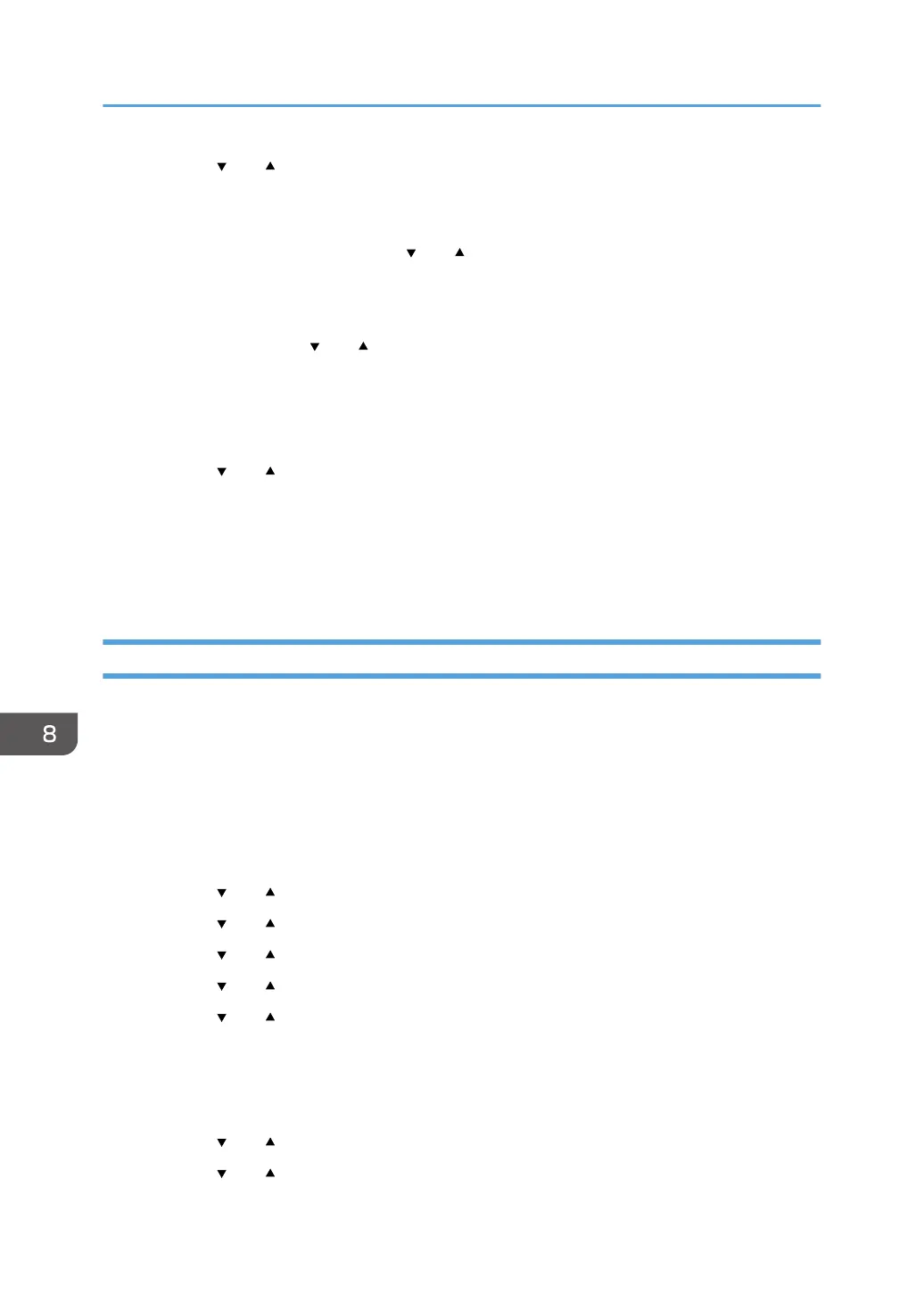20. Press the [ ] or [ ] key to select the encryption method, and then press the [OK] key.
The maximum number of characters that can be entered in the encryption key field depends on the
encryption method settings.
21. Enter the encryption key using the [ ] or [ ] key, and then press the [OK] key.
• To go to the next characters, press the [OK] key.
• Press the [Back] key to clear all characters.
22. Enter the ID using the [
] or [ ] key, and then press the [OK] key.
The ID is used for identifying the encryption key. You can register four encryption keys (ID 1 to 4).
23. Press the [OK] key.
After connecting to the network, the Wi-Fi screen is displayed.
24. Press the [ ] or [ ] key to select [Wi-Fi Status], and then press the [OK] key.
When "Connected" is displayed, the connection has been established.
• When "Connecting" is displayed, the connection is being established.
• When "Disconnected" is displayed, the connection has not been established. Start again from
the beginning.
Using the WPS Button
A router (access point) is needed to set up a connection.
Before doing the following procedure, install the printer driver according to the procedure on page 184
"Installing the Printer Driver".
Make sure the Ethernet cable is not connected to the machine.
1. Check that the router (access point) is working correctly.
2. Press the [Menu] key.
3. Press the [ ] or [ ] key to select [Host Interface], and then press the [OK] key.
4. Press the [ ] or [ ] key to select [Network Setting], and then press the [OK] key.
5. Press the [ ] or [ ] key to select [Wi-Fi Config.], and then press the [OK] key.
6. Press the [ ] or [ ] key to select [Wi-Fi], and then press the [OK] key.
7. Press the [ ] or [ ] key to select [Active], and then press the [OK] key.
8. Press the [Menu] key to return to the Initial screen.
9. Turn off the machine, and then turn it back on.
10. Press the [Menu] key.
11. Press the [ ] or [ ] key to select [Host Interface], and then press the [OK] key.
12. Press the [ ] or [ ] key to select [Network Setting], and then press the [OK] key.
8. Configuring Network Settings Using OS X
186
