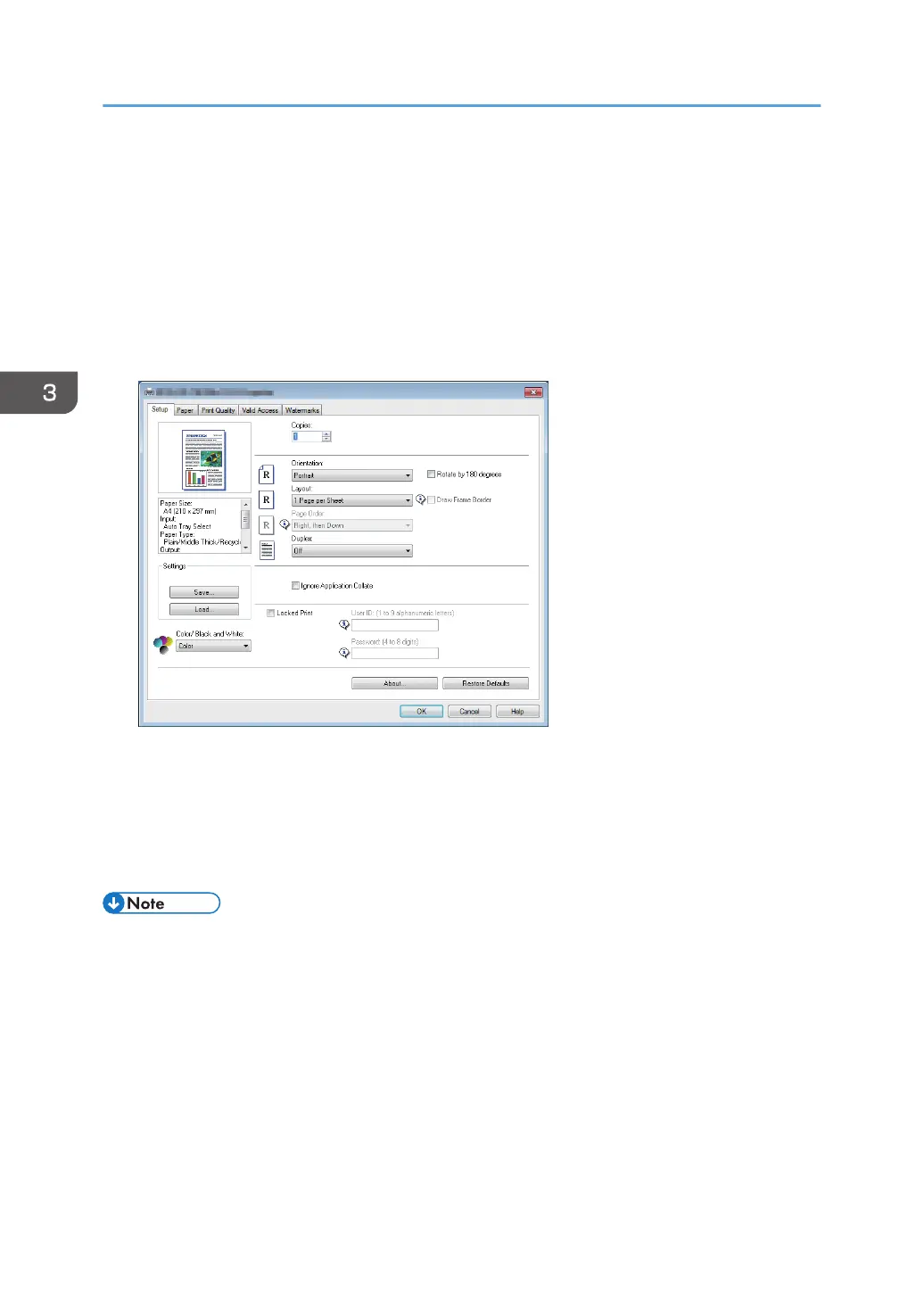Basic Operation of Printing
The following procedure explains how to perform basic printing.
The procedure in this section is an example based on Windows 7. The actual procedure may vary
depending on the operating system you are using.
For details of printing options, see the printer driver Help.
1. Open the printer properties dialog box in your document's application.
For details about each setting, click [Help]. You can also click the information icons to show
configuration information.
2. Set printing options as necessary, and then click [OK].
The printer properties dialog box closes.
3. Click [Print].
• When printing a job (Color/B&W or B&W only) is restricted, specify the user code in the printer
properties of the printer driver before printing. For details about user code, see page 107
"Restricting Machine Functions According to User".
• You can specify which paper tray is selected first in [Tray Priority] under [Paper Input] Menu when
the trays are automatically selected while you are printing. For details about [Tray Priority], see
page 77 "Paper Input Menu".
• If a paper jam occurs, printing stops after the current page has been printed out. After the jammed
paper is removed, printing restarts from the jammed page automatically. For details about how to
remove the jammed paper, see page 156 "Removing Paper Jams".
3. Printing Documents
60
