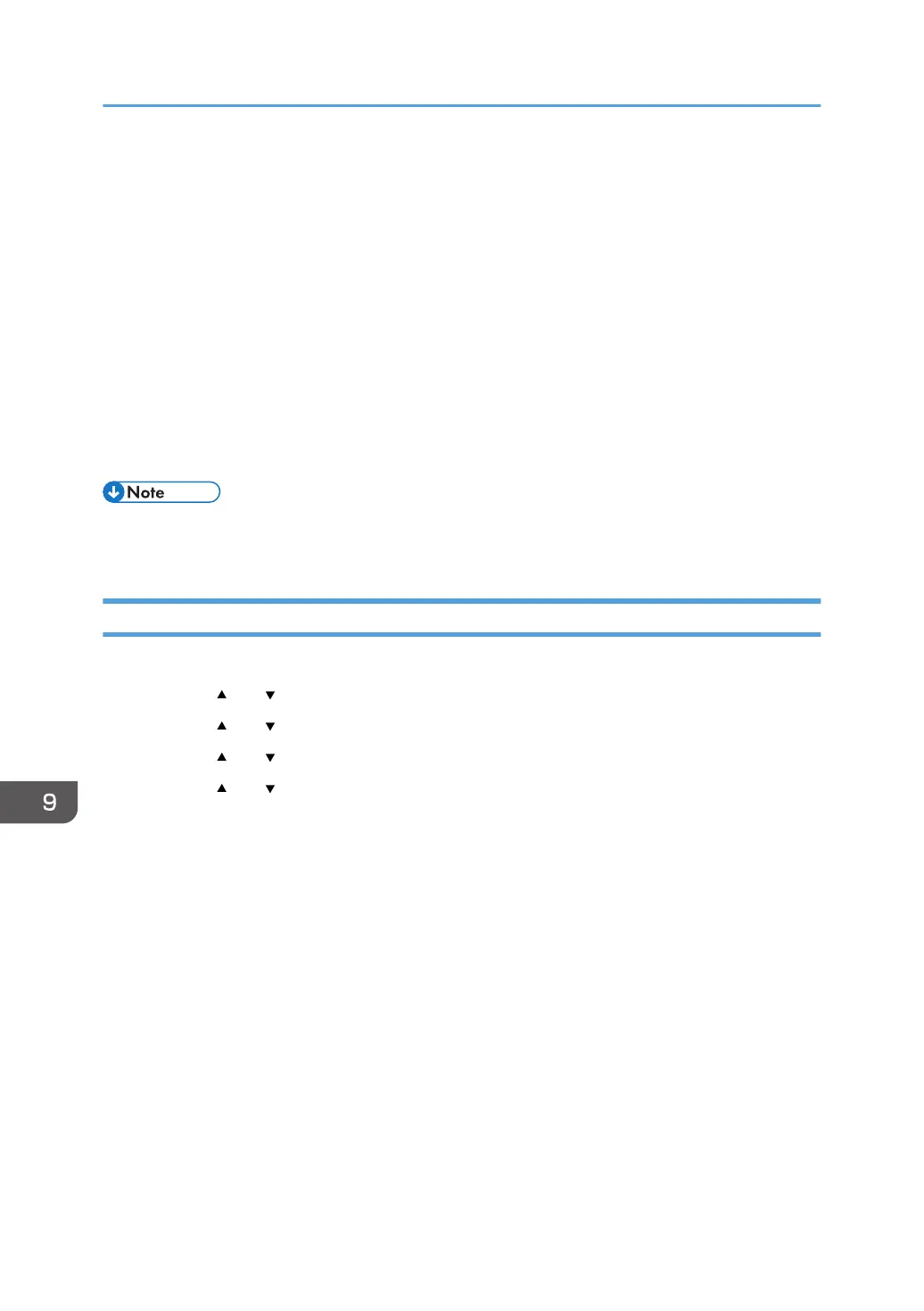36. Click [Finish].
If you are using IPv6, you must repeat this procedure from Step 12 and specify ICMPv6 as an
exception. When you reach Step 22, select [58] as the protocol number for the "Other" target
protocol type, and then set [Negotiate security] to [Permit].
37. Select the filter action that you have just created, and then click [Next].
38. Select one of options for an authentication method, and then click [Next].
39. Click [Finish], and then click [OK] twice.
The new IP security policy (IPsec settings) is specified.
40. Select the security policy that you have just created, right click on it, and then click
[Assign].
IPsec settings on the computer are enabled.
• To disable the computer's IPsec settings, select the security policy, right click, and then click [Un-
assign].
Enabling and Disabling IPsec Using the Control Panel
1. Press the [Menu] key.
2. Press the [ ] or [ ] key to select [Host Interface], and then press the [OK] key.
3. Press the [ ] or [ ] key to select [Network Setting], and then press the [OK] key.
4. Press the [ ] or [ ] key to select [IPSec], and then press the [OK] key.
5. Press the [ ] or [ ] key to select [Active] or [Inactive] and then press the [OK] key.
6. Press the [Menu] key to return to the initial screen.
9. Appendix
194
