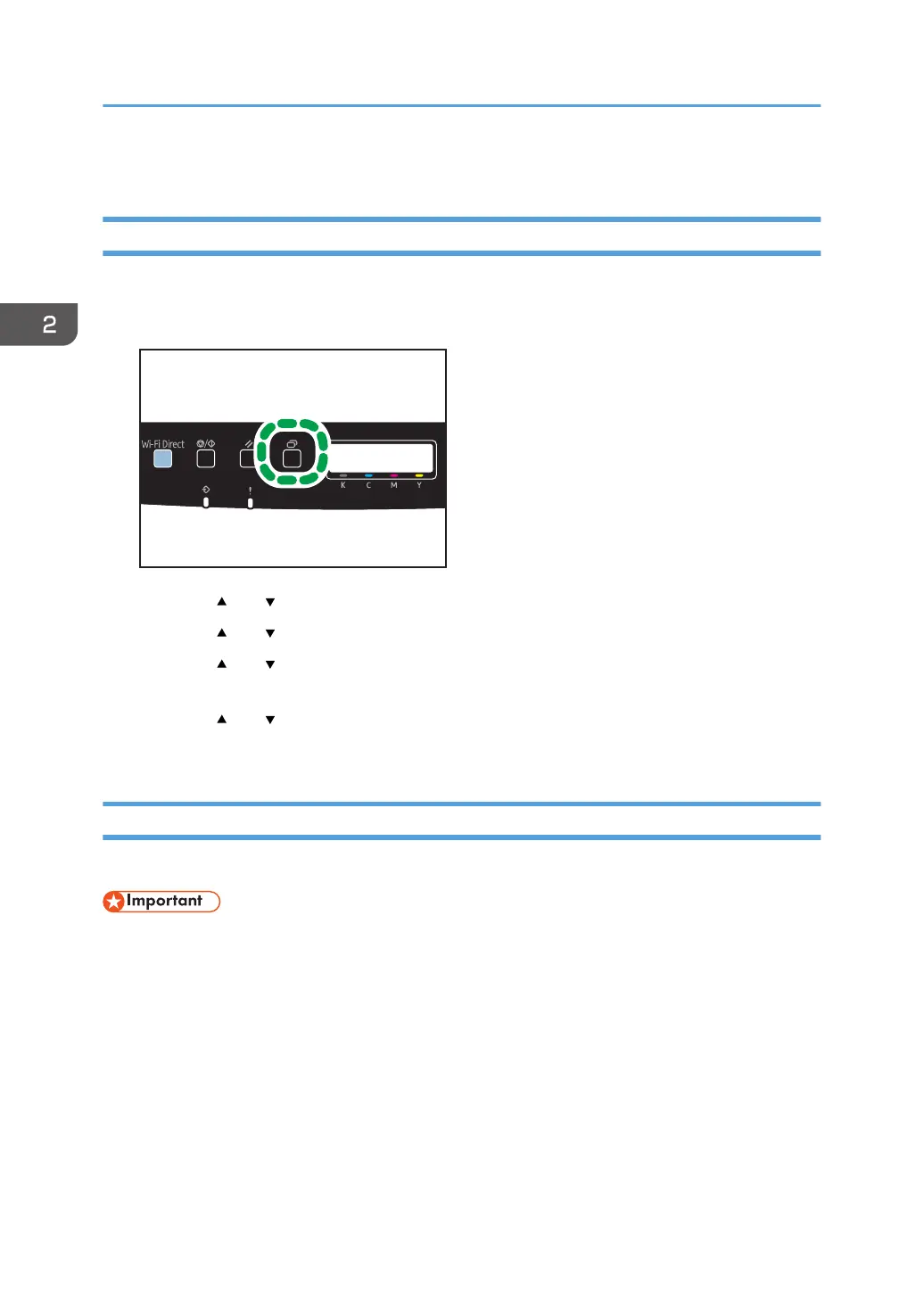6. Press the [Menu] key to return to the initial screen.
Specifying the Standard Paper Size
This section explains how to specify the standard paper size.
1. Press the [Menu] key.
2.
Press the [ ] or [ ] key to select [Paper Input], and then press the [OK] key.
3. Press the [ ] or [ ] key to select [Paper Size], and then press the [OK] key.
4. Press the [ ] or [ ] key to select the paper size setting for the desired tray, and then press
the [OK] key.
5. Press the [ ] or [ ] key to select the desired paper size, and then press the [OK] key.
6. Press the [Menu] key to return to the initial screen.
Specifying a Custom Paper Size
This section explains how to specify a custom paper size.
• Custom size paper cannot be loaded in tray 2.
• When you perform printing, make sure that the paper size specified with the printer driver matches
the paper size specified with the control panel. If a paper size mismatch occurs, a message
appears on the display. To ignore the error and print using mismatched paper, see page 61 "If a
Paper Mismatch Occurs".
2. Paper Specifications and Adding Paper
36
