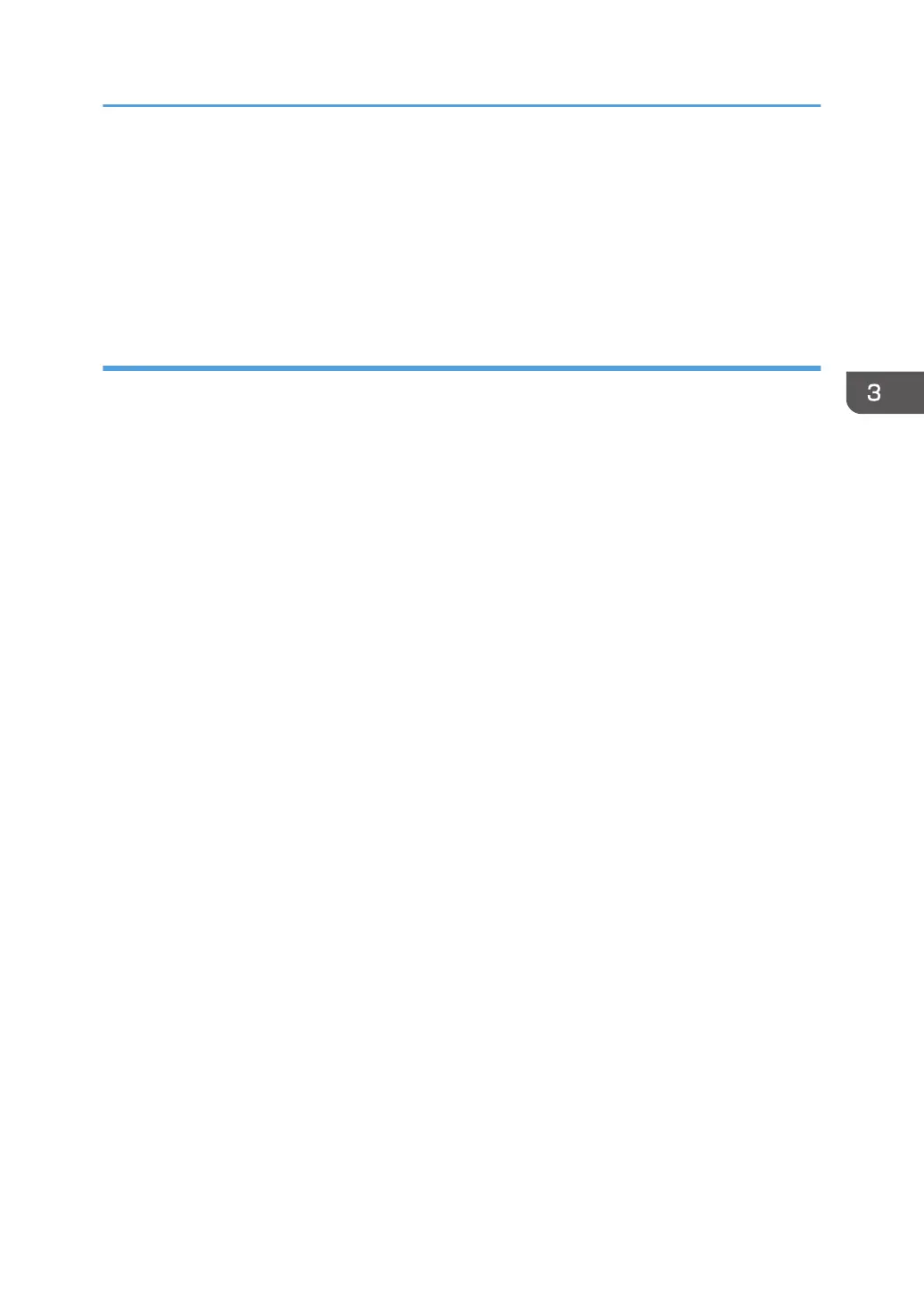6. In [Input Tray:] select which trays to use, and then, in [Paper Size:] select the size of the
paper that you want to load in each tray.
Click [Update] to apply the setting for each tray.
7. Click [Apply].
8. Click [OK] to close the printer properties window.
When Using OS X
The following procedure is explained using OS X 10.11 as an example.
1. Start System Preferences.
2. Click [Printers & Scanners].
3. Select the printer you are using, and then click [Options & Supplies...].
4. Click [Options], and then configure settings as needed.
5. Click [OK].
6. Quit System Preferences.
Configuring Option Settings for the Printer
57
