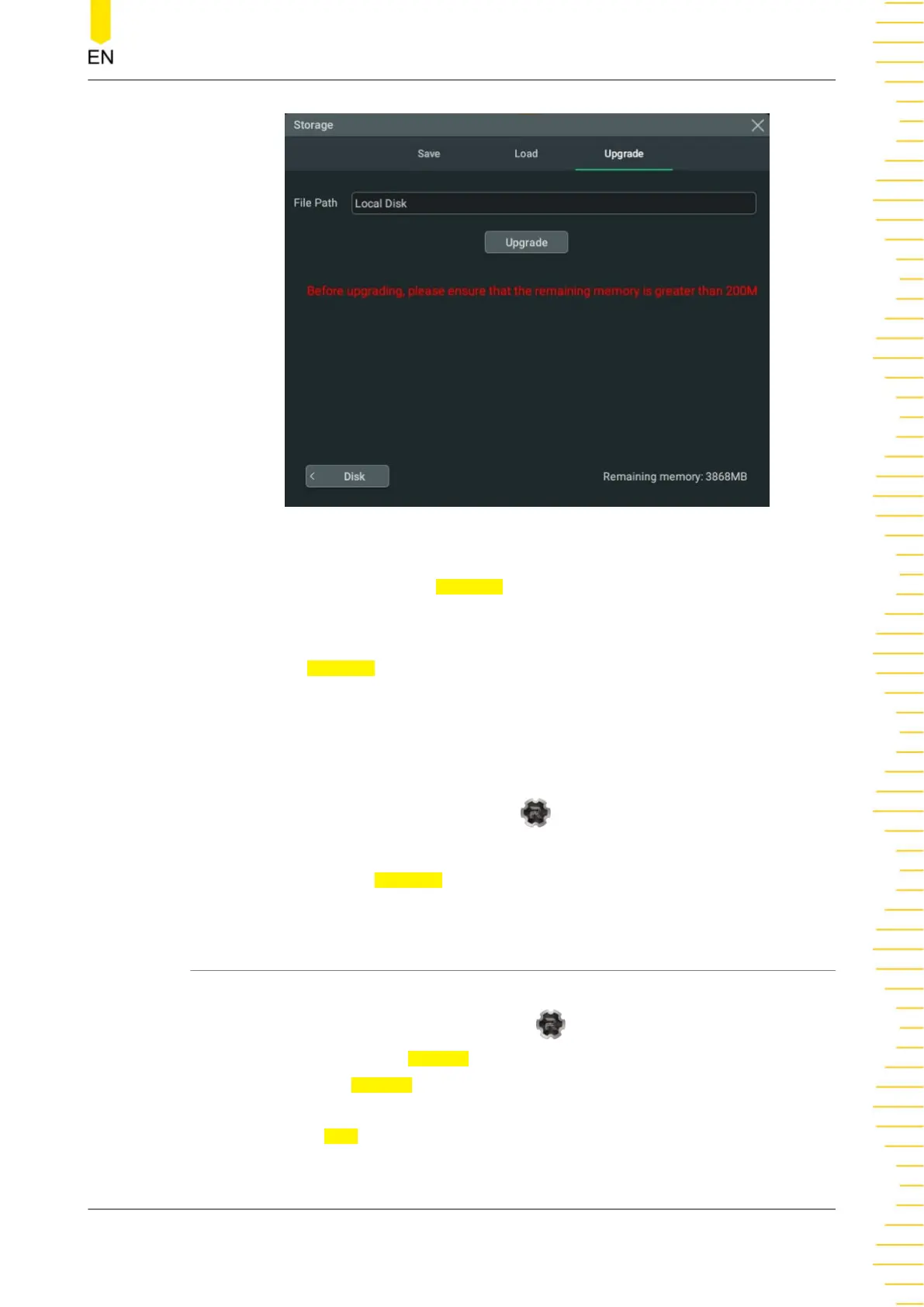Figure 20.5 Upgrade Menu
2. Click or tap the input field of File Path, then the disk management interface is
displayed. Select the upgrade file. For detailed operations, refer to
Disk
Management
.
3. Click or tap
Upgrade to complete the local upgrade.
Online upgrade
1. First ensure that the rear-panel LAN interface is connected to the network (if you
have limited access to the Internet, please ask the administrator for permission).
2. Click or tap the function navigation icon
at the lower-left corner of the screen
to enter the function navigation.
3. Then click or tap the
Upgrade icon to perform the upgrade operation.
20.5 Disk Management
You can enter the storage setting menu in the following ways.
• Click or tap the function navigation icon
at the lower-left corner of the
screen, and then select
Storage to enter the storage setting menu.
• Click or tap the
Storage button on the toolbar to enter the storage setting
menu.
Then click or tap
Disk at the lower-left corner of the "Storage" menu to enter the disk
management interface, as shown in the figure below.
Store and Load
Copyright ©RIGOL TECHNOLOGIES CO., LTD. All rights reserved. DHO800 User Guide
211
