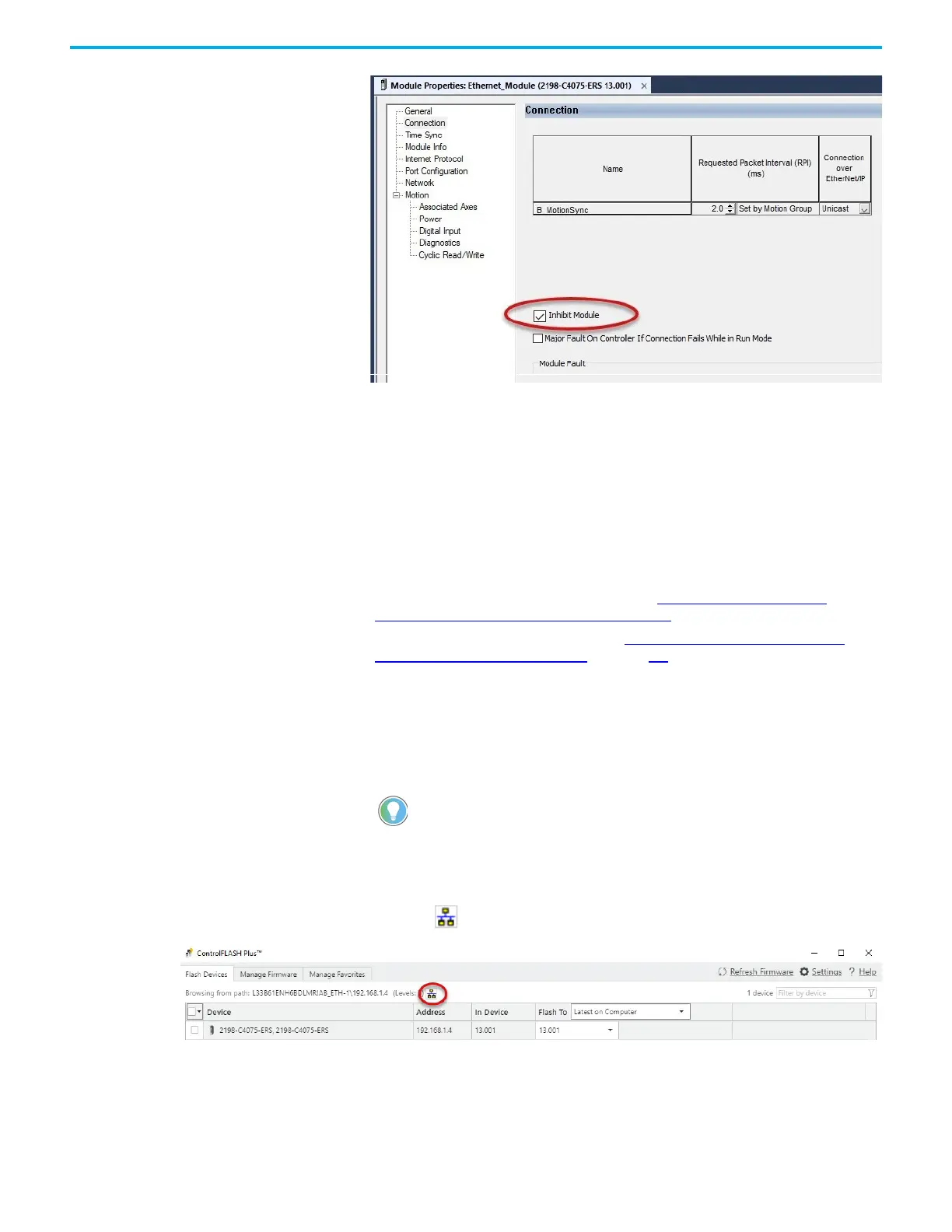Rockwell Automation Publication 2198-UM005C-EN-P - February 2022 187
Appendix B Upgrade Kinetix 5300 Drive Firmware
4. Check Inhibit Module.
5. Click OK.
6. Save your file and download the program to the controller.
7. Verify that the network (NET) and module (MOD) status indicators are
flashing green.
Upgrade Your Firmware Use either ControlFLASH Plus software or ControlFLASH software to upgrade
your firmware.
• To use ControlFLASH Plus software, see Use ControlFLASH Plus
Software to Upgrade Your Drive Firmware.
• To use ControlFLASH software, see Use ControlFLASH Software to
Upgrade Your Drive Firmware on page 191.
Use ControlFLASH Plus Software to Upgrade Your Drive Firmware
Follow these steps to select the Kinetix 5300 drive to upgrade.
1. Start ControlFLASH Plus software.
2. Click the Flash Devices tab. If the device is not already present in
Browsing from path:, complete these steps:
a. Click .
b. In the Network Browser dialog box, locate and select the device to
upgrade.
You can choose to select and upgrade the firmware for all drive modules in
your system. However, in this procedure only one drive is selected for a
firmware upgrade.
