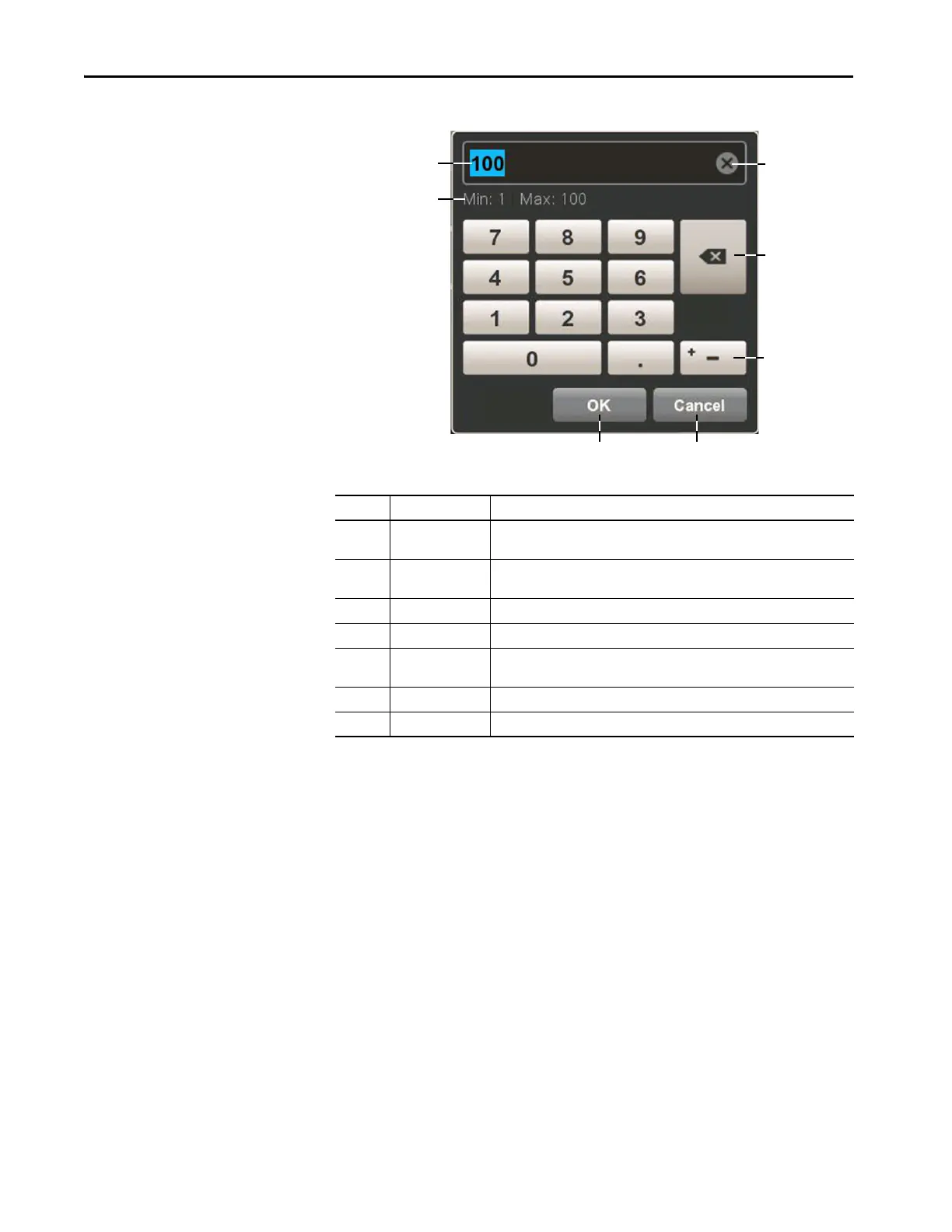46 Rockwell Automation Publication 2715P-UM001C-EN-P - March 2019
Chapter 3 Configure Terminal Settings
Figure 10 - Virtual Numeric Keypad
Table 18 - Virtual Numeric Keypad Description
Item Feature Description
1 Numeric entry field The numeric entry field into which you type the numeric value for the graphic
element.
2 Min-Max value The displayed minimum and maximum values you can enter for the selected field
or element.
3 Clear Tap the X to remove all numbers that are entered into the numeric entry field.
4 Backspace Tap the backspace button to delete one number to the left at a time.
5+
–
Tap the positive-negative value button to toggle between a positive or negative
number.
6 Cancel Tap Cancel to cancel the entry.
7 OK Tap OK to complete the entry.
