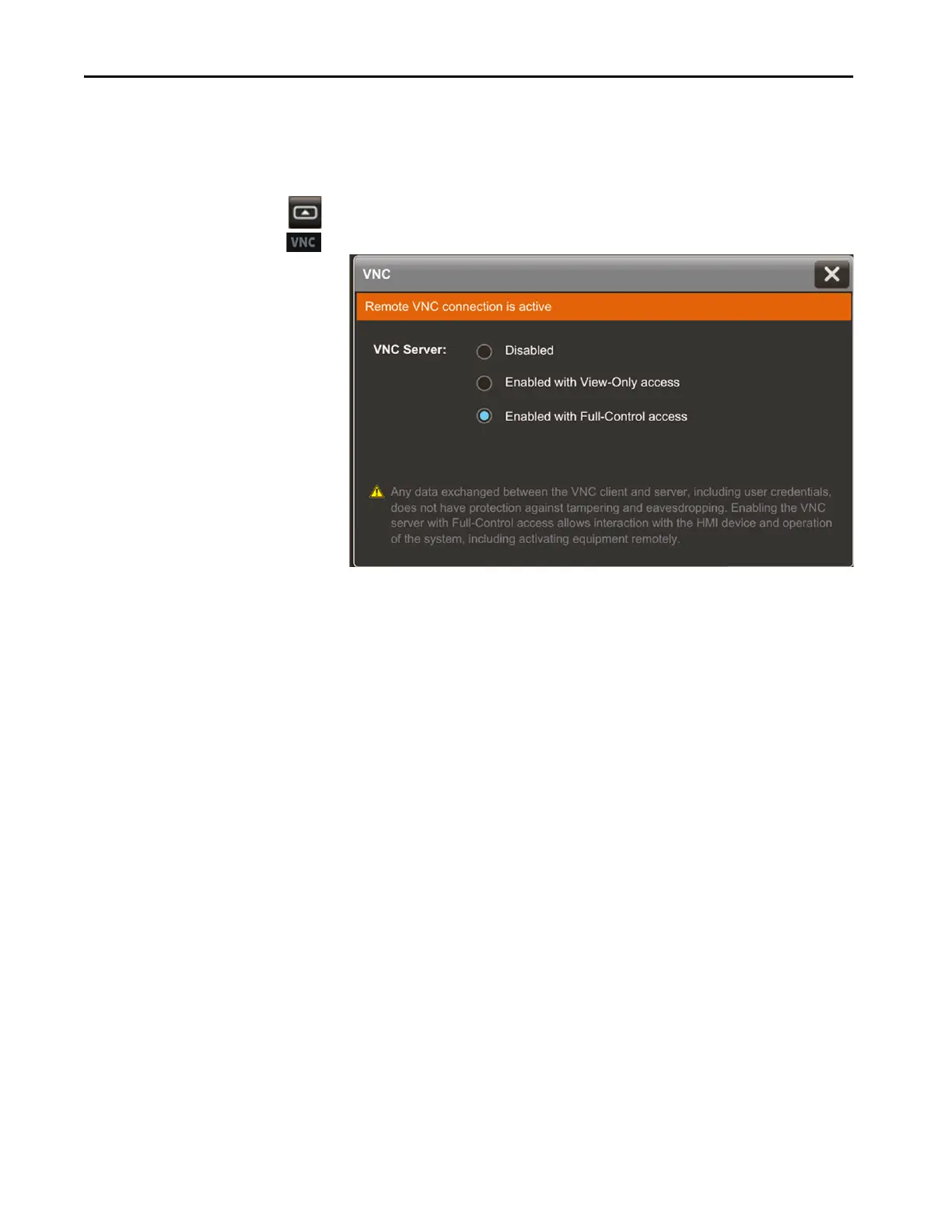64 Rockwell Automation Publication 2715P-UM001C-EN-P - March 2019
Chapter 3 Configure Terminal Settings
Enable the VNC Server
You can enable VNC to connect remotely to a PanelView 5310 terminal. Use the
Remote Connectivity screen to enable or disable the VNC server.
To enable or disable a VNC connection, follow these steps.
1. Press the navigation button on an application screen.
2. On the Settings screen, tap VNC.
3. Select an access:
• Disabled: Disables the VNC server
• Enabled with view-only access: You can only view content on the
HMI device
• Enabled with full-control access: You can view content and interact
with the HMI device
4. To close the window, tap X.
TIP A warning displays with full-control access that the full-control
connection is unprotected.
