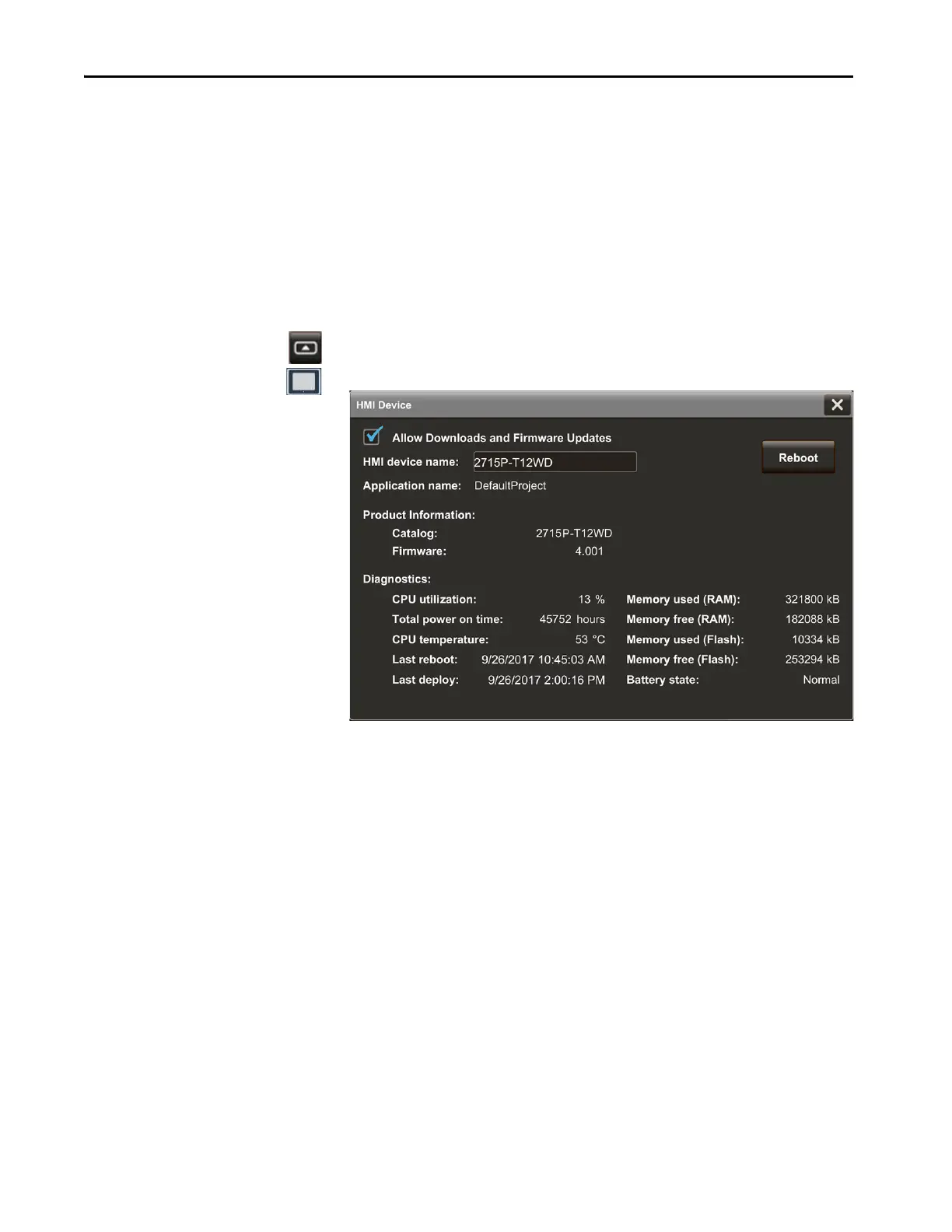66 Rockwell Automation Publication 2715P-UM001C-EN-P - March 2019
Chapter 3 Configure Terminal Settings
9. Tap L o a d.
The Home screen of the runtime application opens on the HMI device.
10. To close the window, tap X.
Reboot the Terminal
To reboot the terminal, follow these steps.
1. Press the navigation button on the terminal.
2. On the Settings screen, tap HMI Device.
3. Tap R e b o o t .
You are prompted to confirm the reboot.
4. To reboot the terminal, tap Yes.
If you tap Yes to reboot the terminal, it restarts and displays the project
that is downloaded to the terminal.
To cancel, tap No, and then tap X to close the window.
TIP If an event exists to load an application, performing that event loads
the application.
