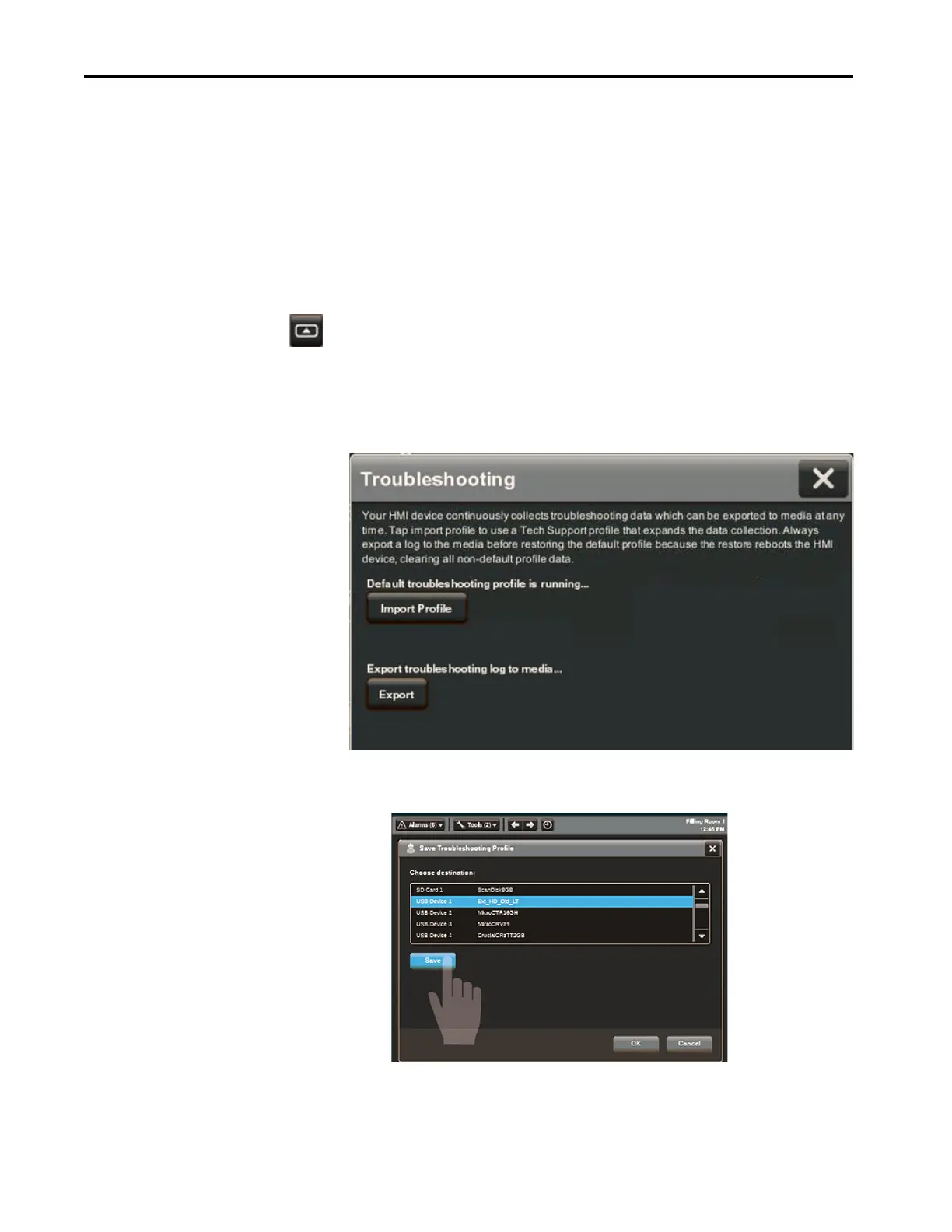96 Rockwell Automation Publication 2715P-UM001C-EN-P - March 2019
Chapter 7 Troubleshooting
Import a Troubleshooting Profile
The troubleshooting window indicates whether a default or imported
troubleshooting profile is being used in the terminal. If an imported file is in use,
a green check mark and the name of the imported file appears next to the Import
Profile button.
To import a troubleshooting profile from a USB drive or SD card, follow these
steps.
1. Press the navigation button on the terminal.
2. On the Settings screen, tap Troubleshooting.
3. Insert a USB drive or SD card that contains the troubleshooting pr
ofile
in
to the appropriate slot on the terminal.
4. Tap Imp or t Profi l e.
5. Tap to select the target USB device or SD card that contains the profile.
6. Tap Save .
7. To close the window, tap OK.
