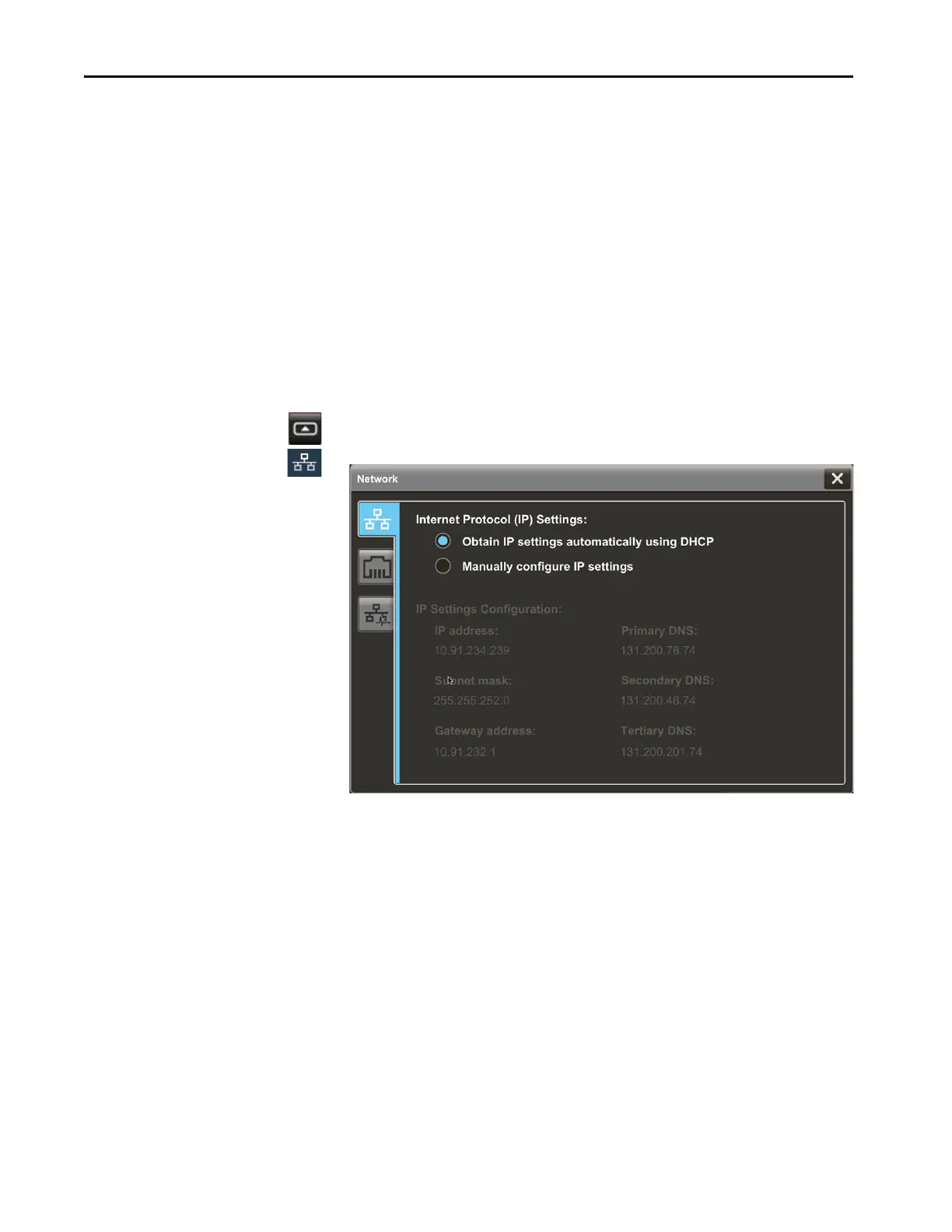50 Rockwell Automation Publication 2715P-UM001C-EN-P - March 2019
Chapter 3 Configure Terminal Settings
Configure the IP Address of
the Terminal
You can configure the IP address of the terminal to use the Dynamic Host
Configuration Protocol (DHCP), or manually configure a static IP address.
A project is downloaded to the terminal from the View Designer application
through the IP address of the terminal.
Use DHCP to Assign an IP Address For the Terminal
In a DHCP configuration, the network assigns the IP address, subnet mask, and
default gateway address fields.
To configure DHCP for the terminal, follow these steps.
1. Press the navigation button on the terminal.
2. On the Settings screen, tap Network.
3. Tap the Obtain IP settings automatically using DHCP radio button.
4. To close the window, tap X.
TIP You cannot configure network IP addresses within the View Designer software.
