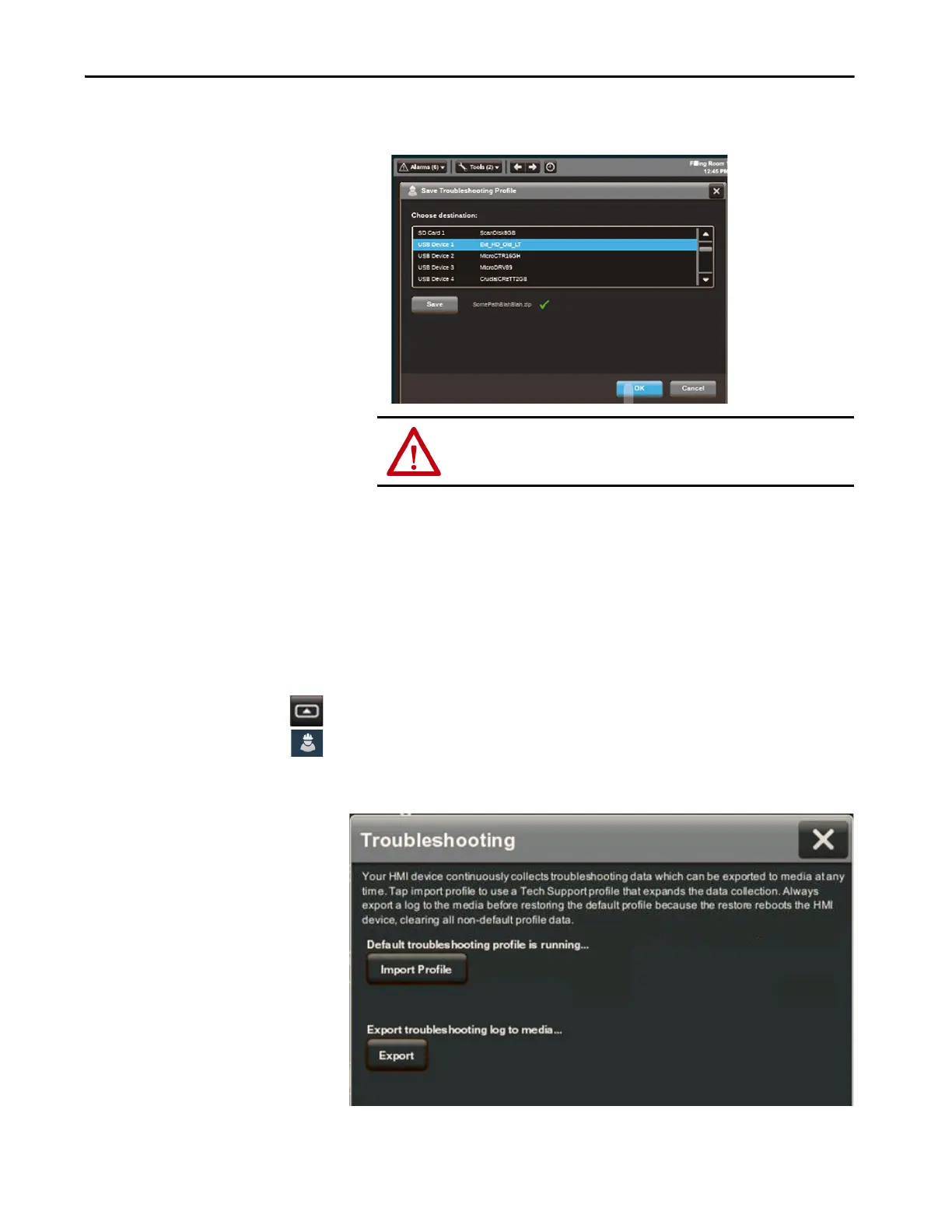Rockwell Automation Publication 2715P-UM001C-EN-P - March 2019 97
Troubleshooting Chapter 7
The name of the imported file is displayed. A green check next to the file
name means that the import is complete.
8. Tap O K .
The file is stored on the terminal and captures data in an encrypted format
for use by Rockwell Automation technical support.
Export a Troubleshooting Log
To export the troubleshooting log to a USB device or SD card, follow these steps.
1. Press the navigation button on the terminal.
2. On the Settings screen, tap Troubleshooting.
3. Insert a USB drive or SD card into the appropriate slot on the terminal.
4. Tap Exp o r t .
5. Tap Save Troubleshooting Profile.
ATTENTION : Do not remove the USB drive or SD card before the import operation is
complete. Otherwise, the USB drive or SD card can become corrupt.
