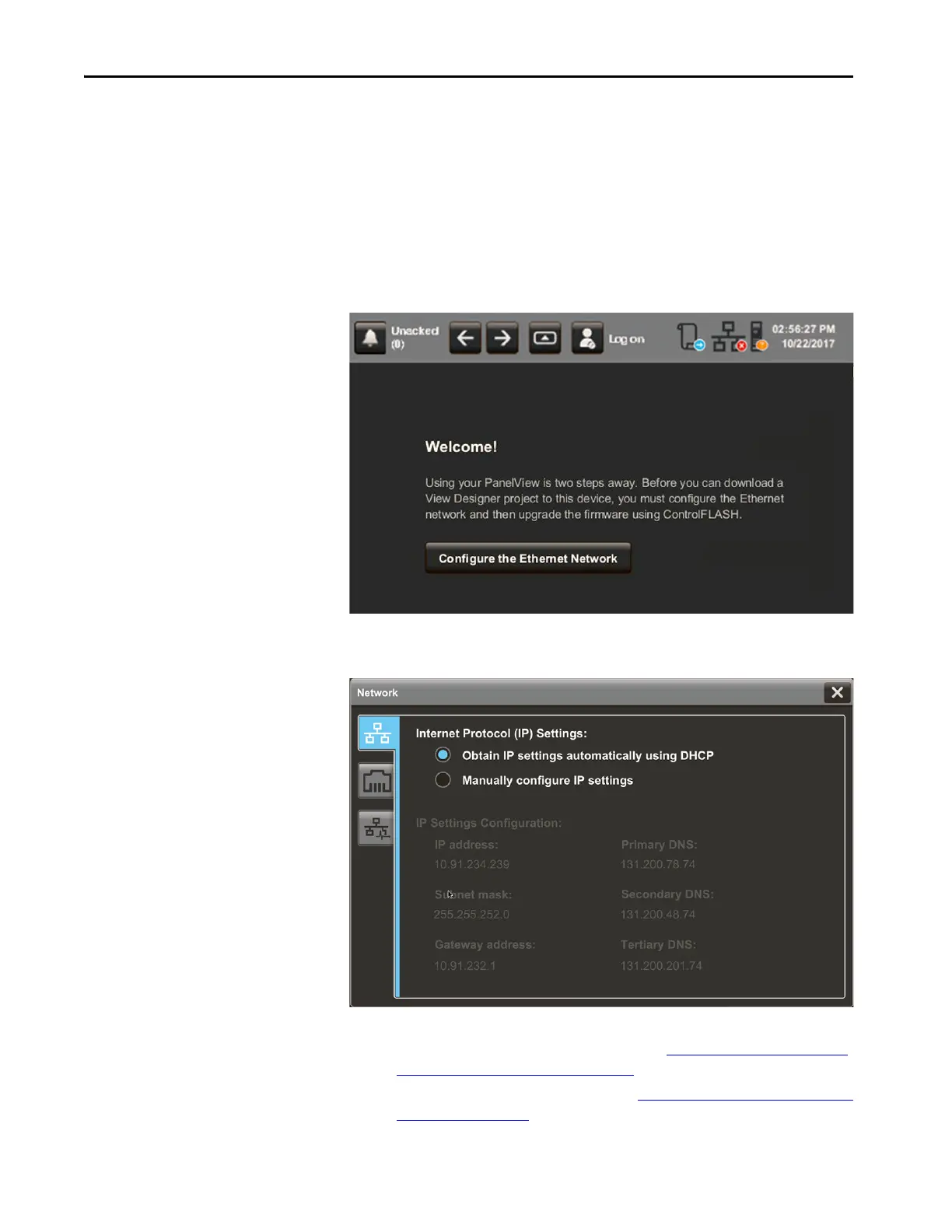40 Rockwell Automation Publication 2715P-UM001C-EN-P - March 2019
Chapter 2 Install the PanelView 5510 Terminal
Update the Firmware Before You Use the Terminal
When power is turned on, the terminal goes through its startup sequence. The
Welcome screen displays with a Configure the Ethernet Network button.
To configure the Ethernet settings and update the firmware, follow these steps.
1. Boot up the terminal.
The Welcome dialog box displays.
2. Tap Configure the Ethernet Network.
The Internet Protocol (IP) Settings dialog box displays.
3. Configure the IP settings for the terminal.
• To obtain an IP address automatically, see Use DHCP to Assign an IP
Address For the Terminal on page 50.
• To configure IP settings manually, see Assign a Static IP Address For the
Te r m i n a l on page 51.
