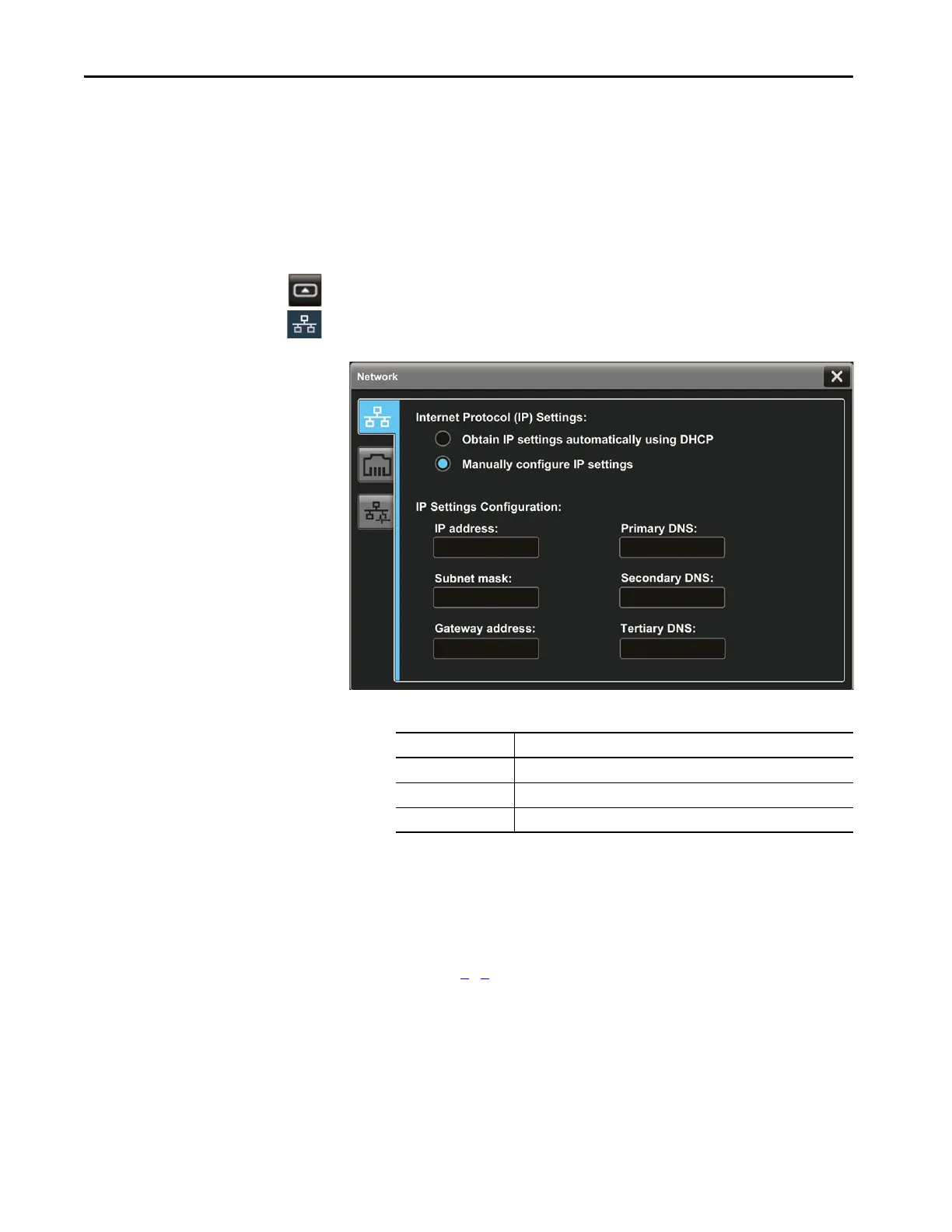52 Rockwell Automation Publication 2715P-UM001C-EN-P - March 2019
Chapter 3 Configure Terminal Settings
Configure a DNS Address
For the Terminal
The domain name system (DNS) translates Internet domain and host names to
IP addresses. DNS automatically converts a name that is typed in a web browser
address bar to the IP addresses of web server that host that site. You can configure
DNS addresses for common domain or host names.
To configure a DNS address for the terminal, follow these steps.
1. Press the navigation button on the terminal.
2. On the Settings screen, tap Network.
3. Tap the Manually configure IP settings radio button.
Follow these guidelines to assign the DNS settings.
4. Tap the Primary DNS field.
The virtual keyboard opens.
5. To enter the DNS address, use the virtual keyboard.
6. Tap OK to close the virtual keyboard.
7. Repeat steps 4
…6 for the Secondary DNS and the Tertiary DNS fields.
8. To close the window, tap X.
TIP You cannot configure DNS addresses within the View Designer software.
Parameter Description
Primary DNS The range of values for this address is 0…255
Secondary DNS The range of values for this address is 0…255
Tertiary DNS The range of values for this address is 0…255
