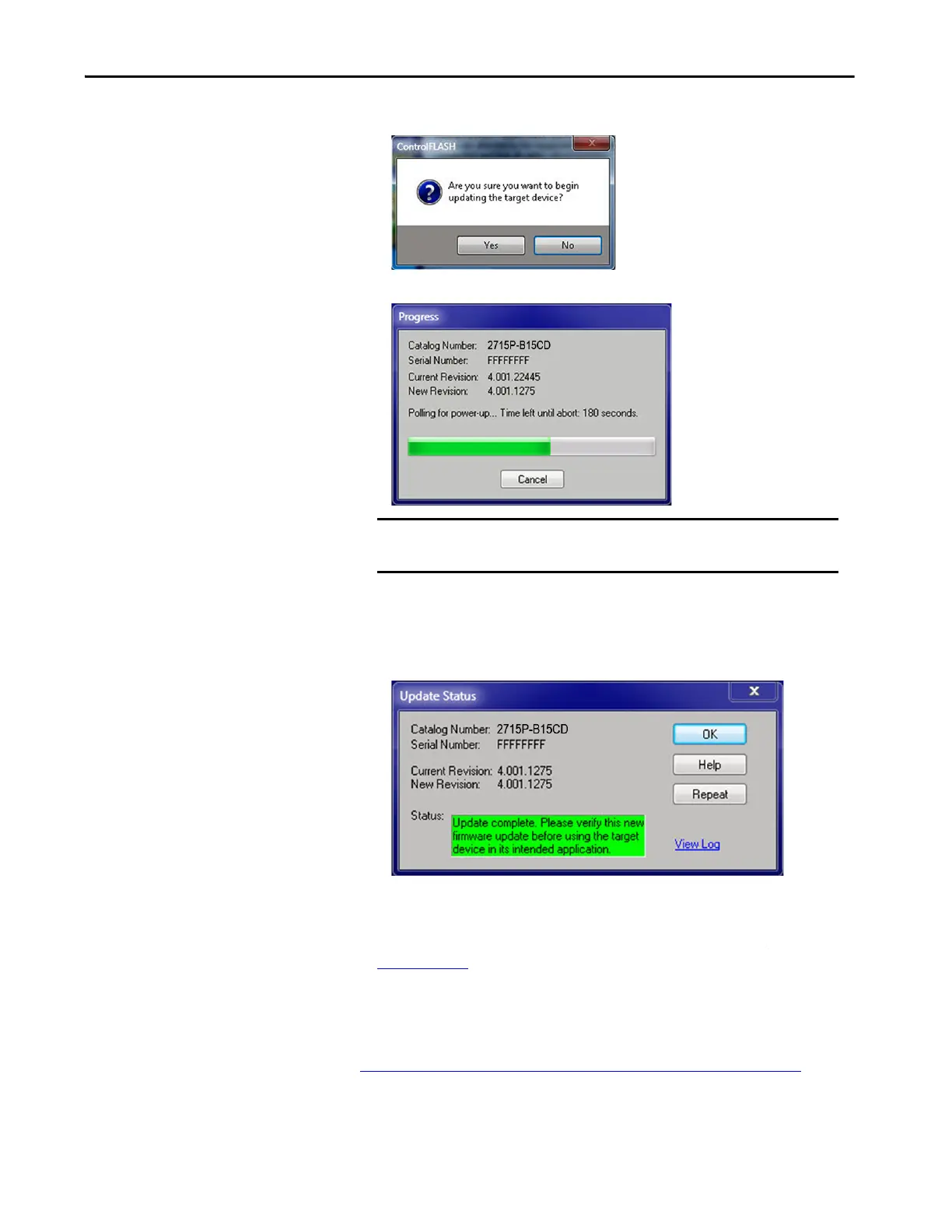Rockwell Automation Publication 2715P-UM001C-EN-P - March 2019 91
Update Firmware Chapter 6
7. Click Yes to confirm that you want to update the target device.
The update starts and can take several minutes to complete.
When the firmware is sent to the terminal, the terminal resets and
performs diagnostics.
The Update Status dialog opens when the update is complete. If the update
was successful, the Status area is green.
8. Click OK.
If the update fails, the status area is red and reads Update failure. See the
ControlFlash firmware update Kit User Manual, publication
1756-UM105 for troubleshooting information.
9. Close the ControlFLASH software.
Verify the Firmware Update
See View General Information for the Configured Controller on page 66 to view
the current firmware revision for the terminal.
IMPORTANT Do not cycle power to the terminal during this process or the
firmware update does not complete successfully.
