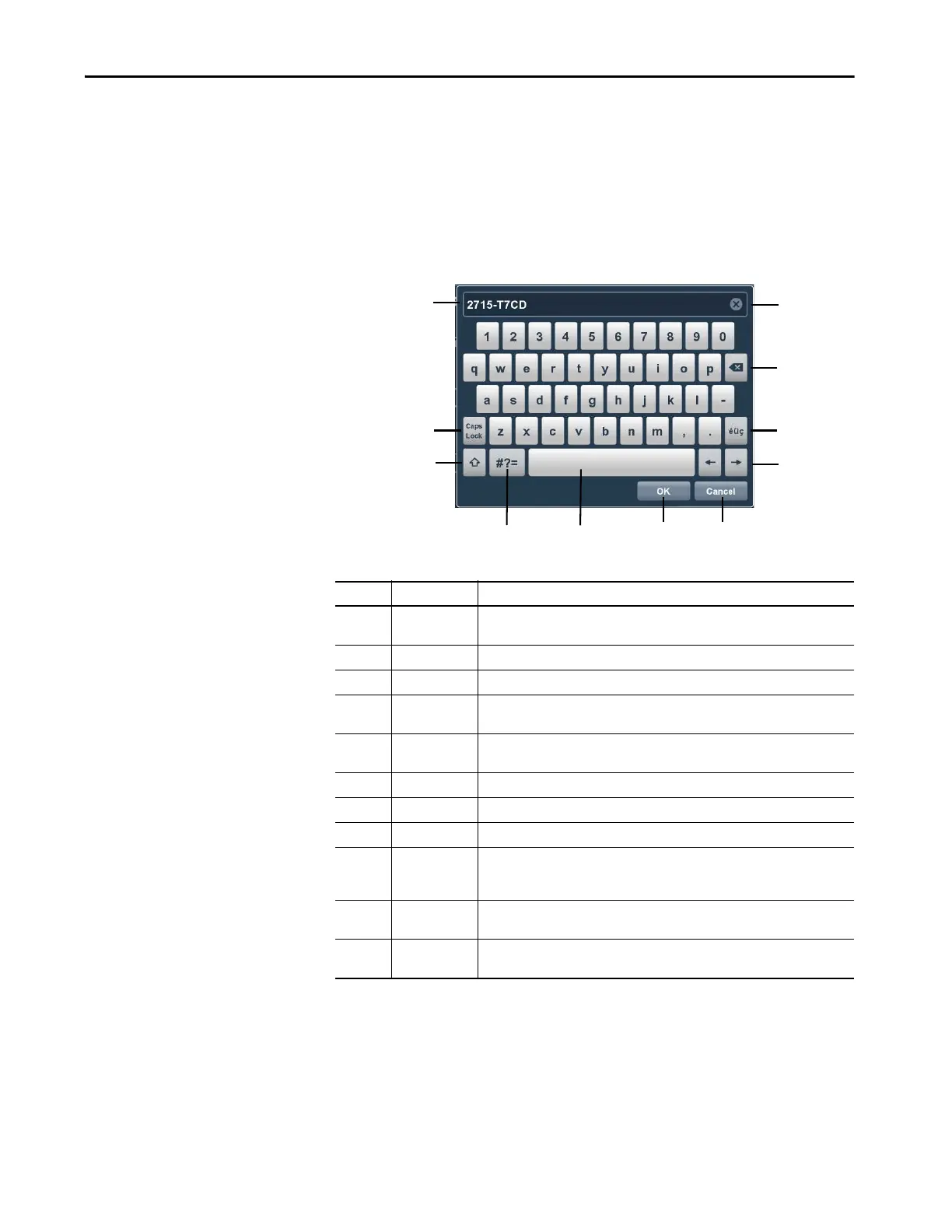Rockwell Automation Publication 2715P-UM001C-EN-P - March 2019 45
Configure Terminal Settings Chapter 3
Enter Data With Virtual
Keyboards
The virtual keyboard or virtual numeric keypad opens during runtime when text
or numeric input is required.
• The virtual keyboard opens on the PanelView 5510 terminal screen when
you tap a field or element that requires text or numeric input.
• The virtual numeric keypad opens on the PanelView 5510 terminal screen
when you tap a field or element that requires only numeric input.
Figure 9 - Virtual Keyboard
Table 17 - Virtual Keyboard Description
Item Feature Description
1 Text entry field Tap the letters, numbers, and character keys to enter text into this field. The text entry
field is always active when the keyboard is open.
2 Clear Tap this button to remove all characters that are entered in the text entry field.
3 Backspace Tap this key to delete one character to the left at a time.
4 éüç Tap this key to toggle between Roman characters and alpha-European characters.
Numeric keys are not part of the alpha-European keyboard.
5 Arrow keys Tap the left arrow key to move the cursor one space to the left. Tap the right arrow key
to move the cursor one space to the right.
6 Cancel Tap Cancel to cancel the entry.
7 OK Tap OK to complete the entry.
8 Space bar Tap the space bar to enter a space in the text entry field.
9#?=
ABC
Tap this key to toggle between symbols and alpha-numeric characters:
• When in symbol mode, the key displays as ABC.
• When in alpha-numeric mode, the key displays as #?=.
10 Shift Tap this key to toggle the keyboard between uppercase and lowercase letters. The
keyboard returns to lowercase characters after one character has been entered.
11 Caps lock Tap this key to toggle the keyboard between uppercase or lowercase letters. The
keyboard remains in the selected state until you tap this key again.
