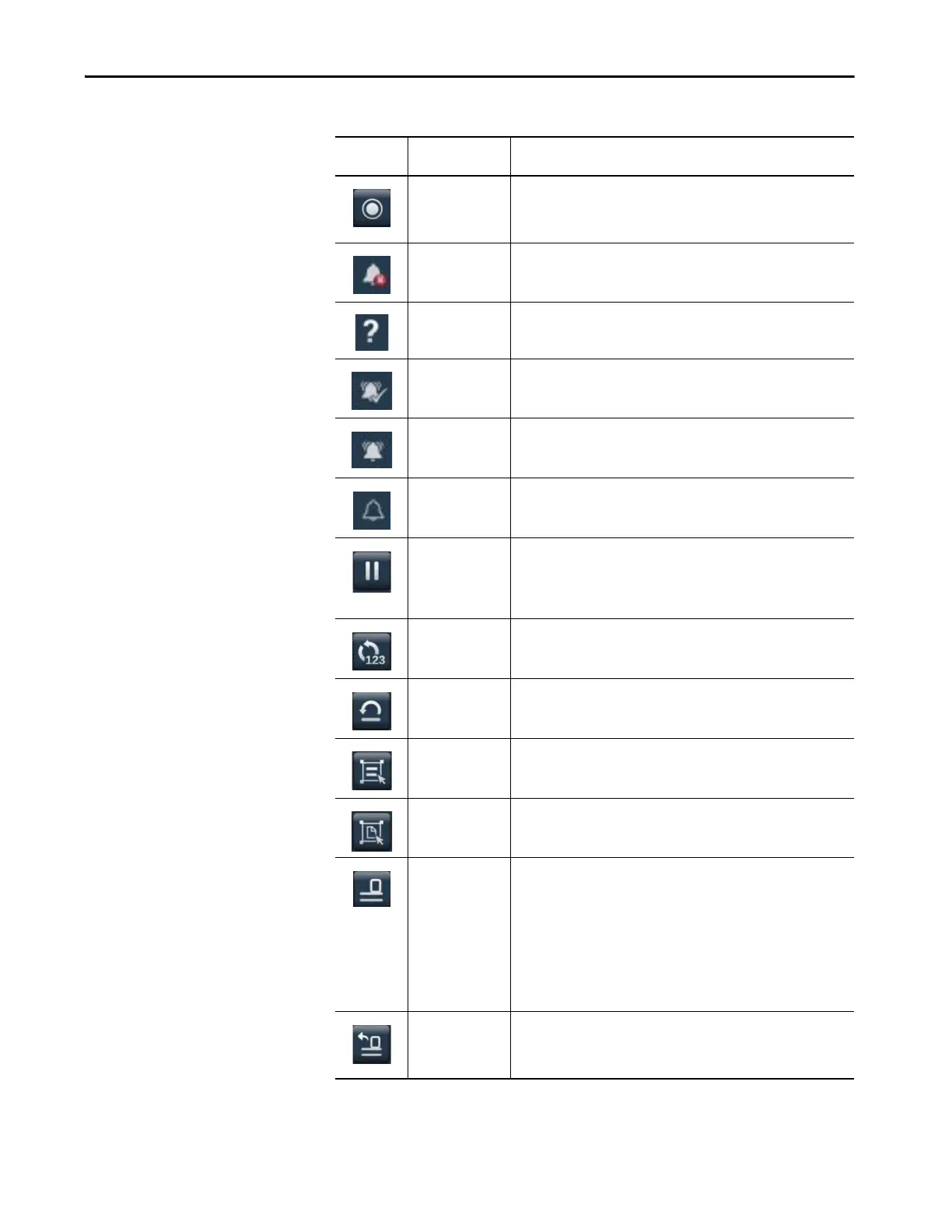Rockwell Automation Publication 2715P-UM001C-EN-P - March 2019 71
Monitor and Manage Control System Alarms Chapter 4
Enable Enables the selected alarms in the alarm manager table, which allows the
alarm condition to be evaluated, which turns on the alarm. An enabled alarm
enables all conditions for that alarm. You cannot enable an individual alarm
condition.
Faulted Provides a count of the alarms in a faulted state.
Help Provides a description of the help buttons and alarm status.
In Alarm, Acked
(acknowledged)
Provides a count of the alarms in an acknowledged state.
In Alarm, Unacked
(unacknowledged)
Provides a count of the alarms in an unacknowledged state.
Normal, Unacked Provides a count of the alarms where the input of the alarm has returned to
normal, but the alarm has not yet been acknowledged.
Pause Stops updates to the alarm summary table for 10 seconds, or until another
operation is performed on the table. While updates to the alarm summary
table are paused, alarms in the controller are still evaluated. When the table is
no longer paused, any changes to alarm states are reflected in the table and
updates resume.
Reset Counts Resets the alarm count in the controller and the alarm count value in the
details pane of the alarm manager table to zero. The reset is performed for all
conditions of the currently selected alarm.
Reset Latched Sets the selected digital latched state of the alarm to normal if the input of the
alarm has returned to normal. A reset of a digital latched alarm acknowledges
the alarm, if it is not acknowledged.
Select All Selects all alarms in the alarm table, including the alarms that are not
displayed on the current page of alarms.
Select Page Selects all alarms that are displayed on the current page of alarms.
Shelve Helps prevents the notification of new state changes to the selected alarm if
the alarm is acknowledged. Updates to the alarm do not appear. The alarm
remains shelved until the shelve duration from the controller expires
automatically or you unshelve the alarm manually. Updates to the alarm then
resume.
When you shelve an alarm in the alarm summary table, you shelve only the
selected alarm conditions. When you shelve an alarm in the alarm manager
table, you shelve all conditions of the alarm. From the condition list in the
details pane of the alarm manager table, you can also shelve individual alarm
conditions.
Unshelve Unshelves the selected alarm in the alarm manager table, which allows
notification of new state changes to alarms. From the condition list in the
details pane of the alarm manager table, unshelve individual alarm
conditions.
Table 19 - Alarm Function Key Descriptions (Continued)
Symbol Function Key or
Message
Description
