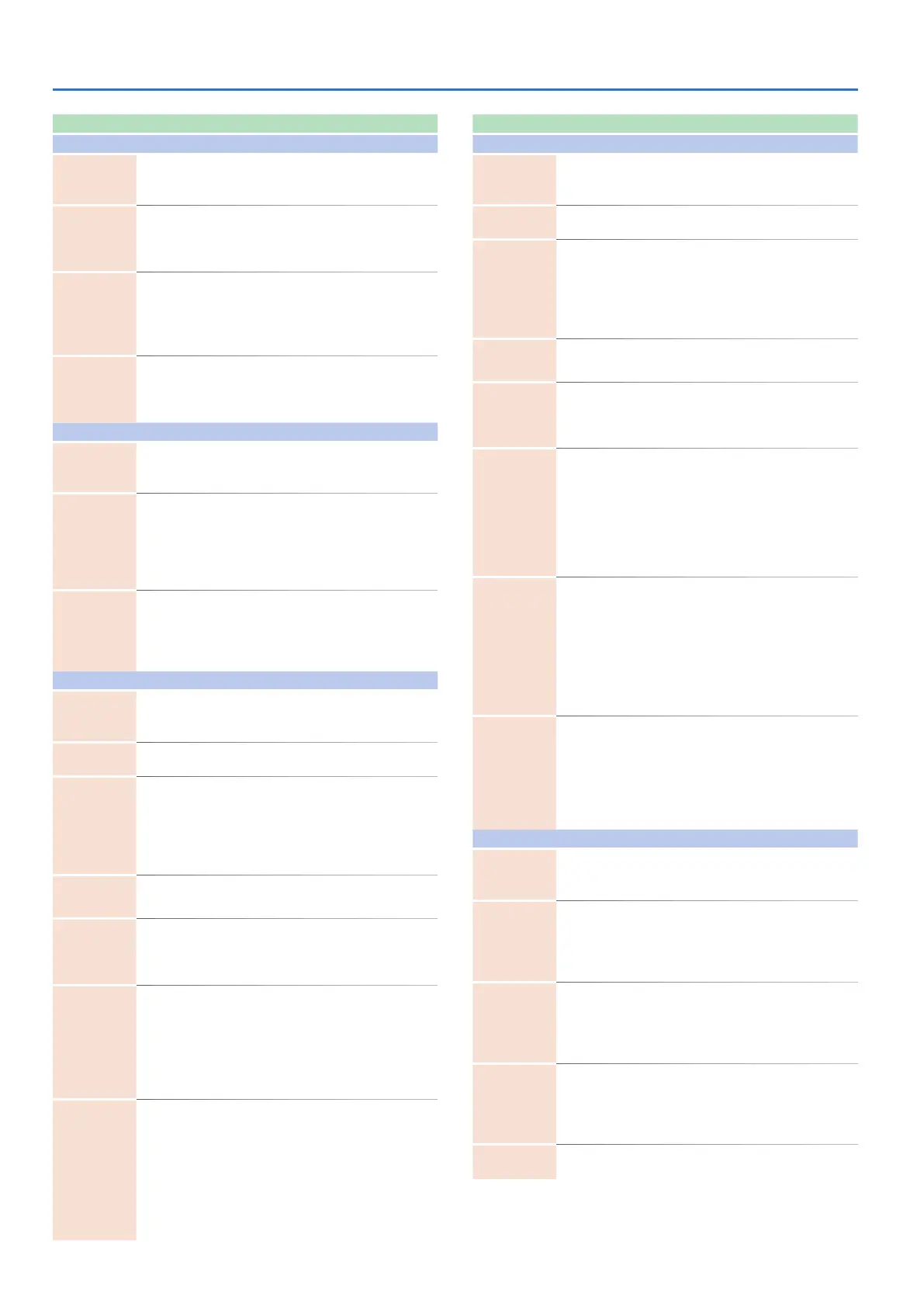26
Editing a Kit’s Settings (KIT Edit)
Parameter Value Explanation
FUZZ
Balance
MASTER FX
[CTRL] *1
OFF, 1–255
Adjusts the fuzz effect.
With a setting of 255, the fuzz effect is
at 100%.
Drive
MASTER FX
[CTRL] *1
0–255
Adjusts the depth of distortion.
Because increasing Drive also
increases the output level, make
adjustments by lowering Level.
Tone
MASTER FX
[CTRL] *1
0–255
Adjusts the tone.
Raising the Tone emphasizes the high-
frequency region.
Lowering the Tone emphasizes the
low-frequency region.
Level
MASTER FX
[CTRL] *1
0–255
Specifies the output level.
Set this so that the volume is
essentially the same whether the
MASTER FX Sw is on or off.
CRUSHER
Balance
MASTER FX
[CTRL] *1
OFF, 1–255
Adjusts the lo-fi effect.
With a setting of 255, the lo-fi effect is
at 100%.
SampleRate
MASTER FX
[CTRL] *1
0–255
Specifies the sampling frequency at
which the crusher effect resamples the
sound.
Increasing the SampleRate lowers the
sampling frequency, producing a more
lo-fi sound.
Filter
MASTER FX
[CTRL] *1
0–255
Specifies the cutoff frequency of the
LPF that is applied before Crusher
resamples the sound.
By lowering the Filter setting you can
reduce harsh high-frequency noise.
PHASER
Balance
MASTER FX
[CTRL] *1
OFF, 1–255
Adjusts the phase effect.
With a setting of 255, the phase effect
is at 100%.
TempoSync OFF, ON
Choose ON if you want the phase
effect to synchronize with the tempo.
Rate
MASTER FX
[CTRL] *1
(TempoSync =
OFF) 0–255
(TempoSync =
ON) 64.00–0.25
step
(steps of 0.25)
Specifies the rate of the phase effect.
Depth
MASTER FX
[CTRL] *1
0–255 Specifies the depth of the phase effect.
Resonance
MASTER FX
[CTRL] *1
0–255
Adjusts the amount of resonance.
Raising the Resonance emphasizes
the effect and produces a strongly
distinctive sound.
Manual
MASTER FX
[CTRL] *1
0–255
Specifies the center frequency at
which the phase effect is applied.
By raising Manual, you can reduce
the phase effect in the low-frequency
region.
(As necessary, lower Depth as well to
lighten the phase effect)
Type
4ST, 8ST, 12ST,
BI-PHASE
Selects the structure of the phaser.
4ST: 4-stage phaser
(produces a light phase
effect)
8ST: 8-stage phaser (produces a typical phase
effect)
12ST: 12-stage phase (produces a deep phase
effect)
BI-PHASE: a phaser that connects two
phase shift circuits in series (produces a
distinctive phase effect)
Parameter Value Explanation
FLANGER
Balance
MASTER FX
[CTRL] *1
OFF, 1–255
Adjusts the flanging effect.
With a setting of 255, the flanging
effect is at 100%.
TempoSync OFF, ON
Choose ON if you want the flanging
effect to synchronize with the tempo.
Rate
MASTER FX
[CTRL] *1
(TempoSync =
OFF) 0–255
(TempoSync =
ON) 64.00–0.25
step
(steps of 0.25)
Specifies the rate of the flanging
effect.
Depth
MASTER FX
[CTRL] *1
0–255
Specifies the depth of the flanging
effect.
Resonance
MASTER FX
[CTRL] *1
0–255
Adjusts the amount of resonance.
Raising the Resonance emphasizes
the effect and produces a strongly
distinctive sound.
Manual
MASTER FX
[CTRL] *1
0–255
Specifies the center frequency at
which the flanging effect is applied.
By raising Manual, you can reduce the
flanging effect in the low-frequency
region.
(As necessary, you can also lower
Depth to make the flanging effect
shallower.)
LoCutF
FLAT, 20Hz,
25Hz, 31.5Hz,
40Hz, 50Hz,
63Hz, 80Hz,
100Hz, 125Hz,
160Hz, 200Hz,
250Hz, 315Hz,
400Hz, 500Hz,
630Hz, 800Hz
Cuts the frequency region below the
specified frequency.
Mode MONO, STEREO
Selects whether the flanging is
modulated in the same or the
opposite way for left and right.
MONO: Left and right are modulated
in the same way.
STEREO: Left and right are modulated
in the opposite way.
SBF
Balance
MASTER FX
[CTRL] *1
OFF, 1–255
Adjusts the side band filter effect.
With a setting of 255, the side band
filter effect is at 100%.
BandIntrvl
MASTER FX
[CTRL] *1
0–255
Adjusts the spacing of the bands.
As you raise BandIntrvl, the spacing
between the bands becomes wider,
so that only specific frequency regions
are passed.
Band Wifth
MASTER FX
[CTRL] *1
0–255
Adjusts the width of the bands.
As you raise Band Width, the width of
each band becomes narrower, so that
only specific frequency regions are
passed.
Type
SBF1, SBF2,
SBF3, SBF4,
SBF5, SBF6
Switches the range that can be
adjusted by BandIntrvl.
Switch the Type if you want to narrow
(or widen) the bands when adjusting
BandIntrvl.
Gain
-INF, -53.0dB–
0.0dB–+10.0dB
Specifies the output gain.
