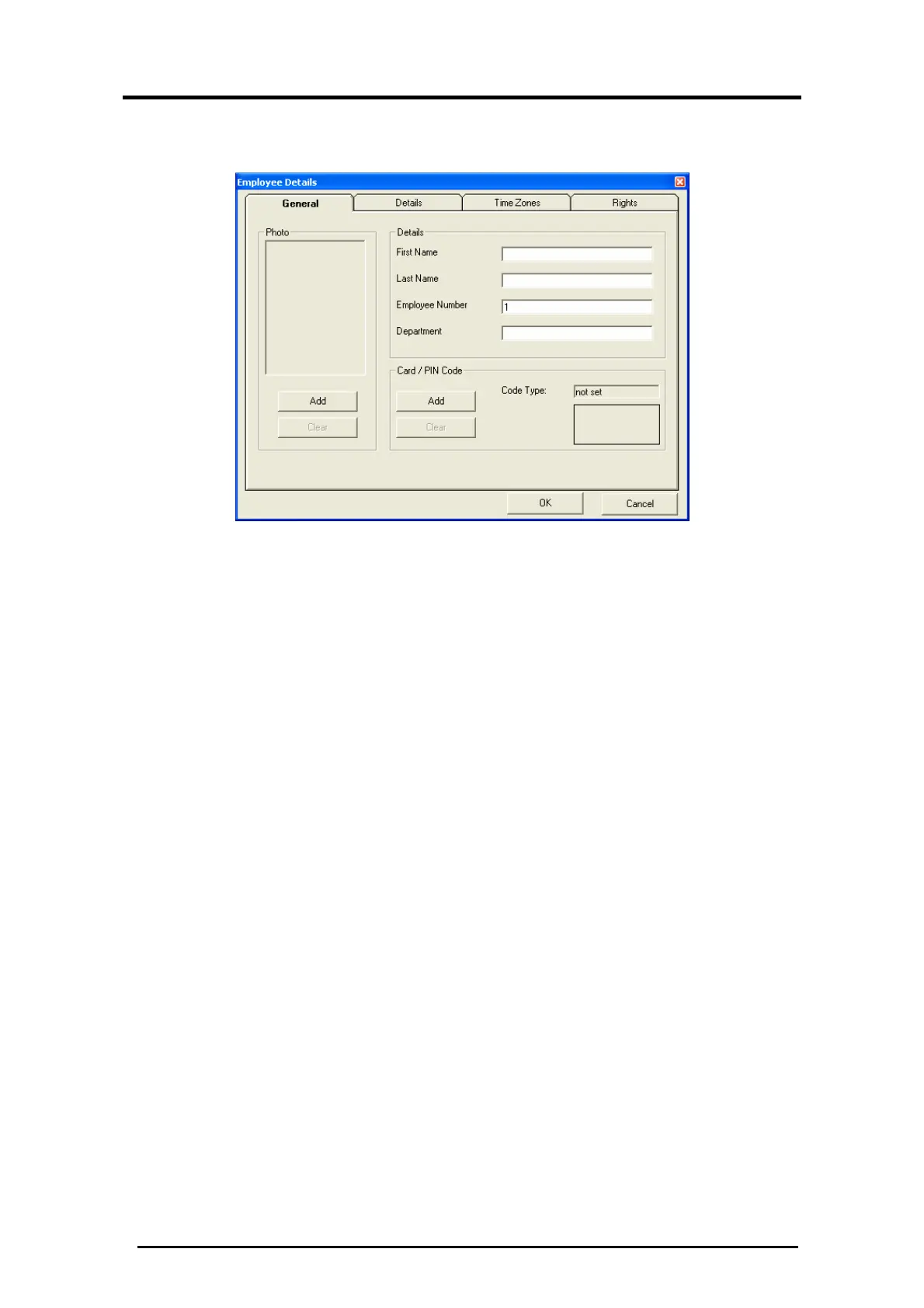Employee Setup
AC-115 Software Installation and User’s Guide Page 53
2. Click Add to begin adding and setting up your first
Employee.
Figure 60: Add Employees Tabs
From this window, you can reach all the settings for the new
user you are about to create.
The first step is to enter the employee’s general details,
assigning the Employee Code, and entering the employee’s
picture into the database. This is all done within the General
tab.
Additional personal information can be stored in the Details
Tab setting up at the top. The Employee’s permitted entry time
is done by assigning activities in the Time Zones tab. Finally, you
must edit the Employee’s door rights and the “Lock Strike” and
“Auxiliary Event” Actions for each installed door in the system
from within the Rights tab.
Add Employees — General Settings
1. Enter Name, Employee Number, and the Department of the
new employee.
2. Insert a picture of the employee. Click Add in the Photo
section to browse your hard disk and add the appropriate
photograph.
You should have already prepared some photographs for
use in the software. For best results, the pictures should be
119 pixels in width and 161 pixels in height.
