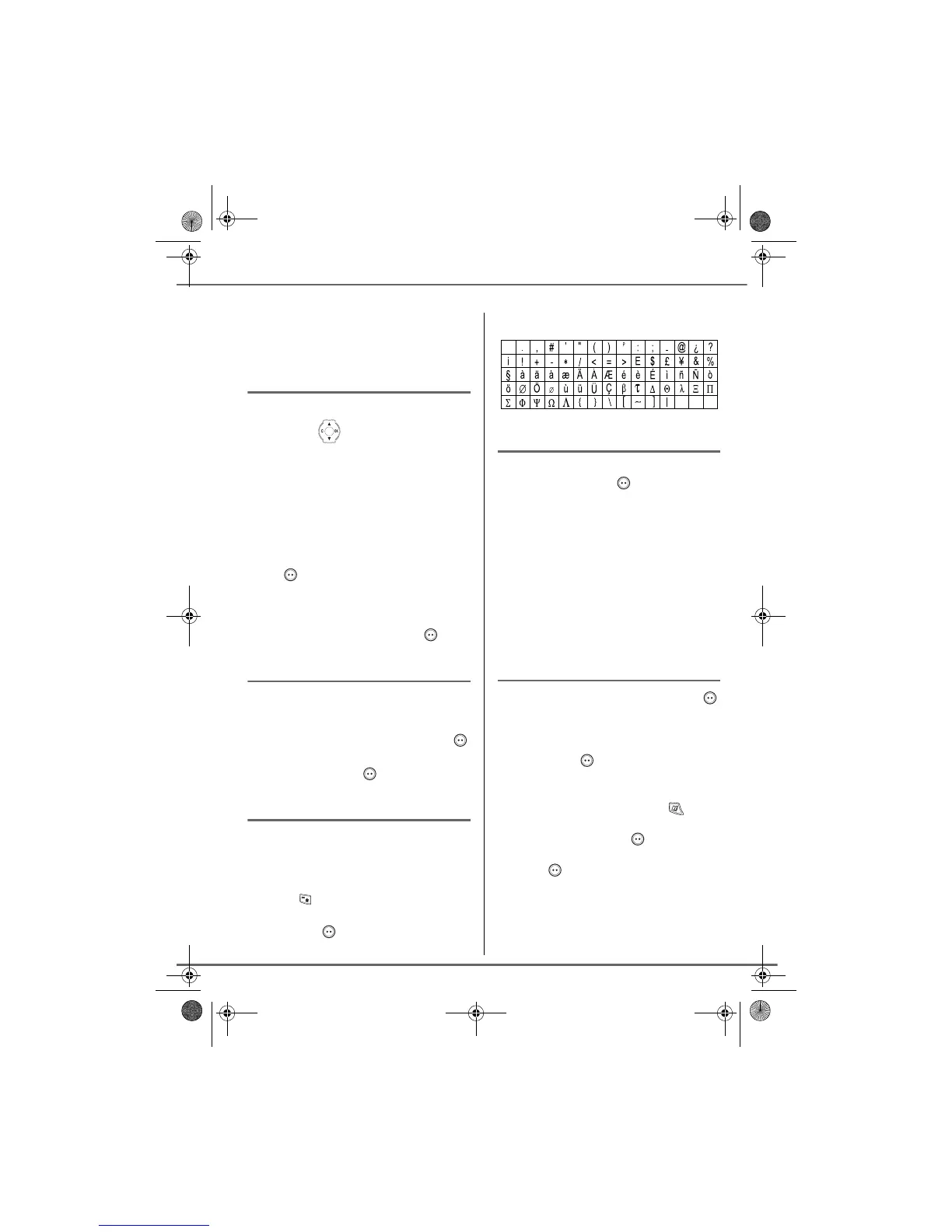22
SMS SERVICE
To enter text press successively on the
desired key until the letter is displayed on the
screen.
Making a correction
If you enter the wrong letter, press C on the
navigator key to delete one character at
a time.
You can also move through the text to delete
characters or insert new ones.
Use or to move through the text. Once
you have reached the location where you
want to insert or delete a character. Press
Select .
Select INSERT CHAR. or DELETE CHAR.
using or , depending on the operation
you want to carry out. Press Valid. .
Capital letters/Small letters
When writing your message, you can enter
capital letters or small letters.
During the SMS input, press Select .
Select CAPITAL LETTER or SMALL
LETTER. Press Valid. .
Special characters
During the writing process, certain special
characters are accessible by doing the
following.
Press the button, using or and the
keypad numbers, select the desired
character, use to confirm.
List of special characters:
Sending an SMS
Once you are done writing your text
message, press Select to select the type
of delivery.
You can choose between the following
options:
- SEND: to send a message.
- STORE: to save your text as a draft. It can
be sent at a later time. The draft message
is archived in the "Draft" box.
- CANCEL: to permanently delete the text
message that you just entered.
To transmit message
Select SEND using or . Press Valid. .
Enter or search for the receiver's number.
• Enter the number using the keypad.
Press Valid. .
or
• If the receiver is listed in the phonebook
as one of your contacts, press (refer
to paragraph Searching for a contact,
page 18). Press Valid. . Your
contact's number appears. Press
Valid. .
A confirmation screen appears. It indicates
the type of transmission and the number to
which your message will be sent.
LU 252973993 D30 T V H Australie.book Page 22 Mercredi, 20. juin 2007 9:47 09