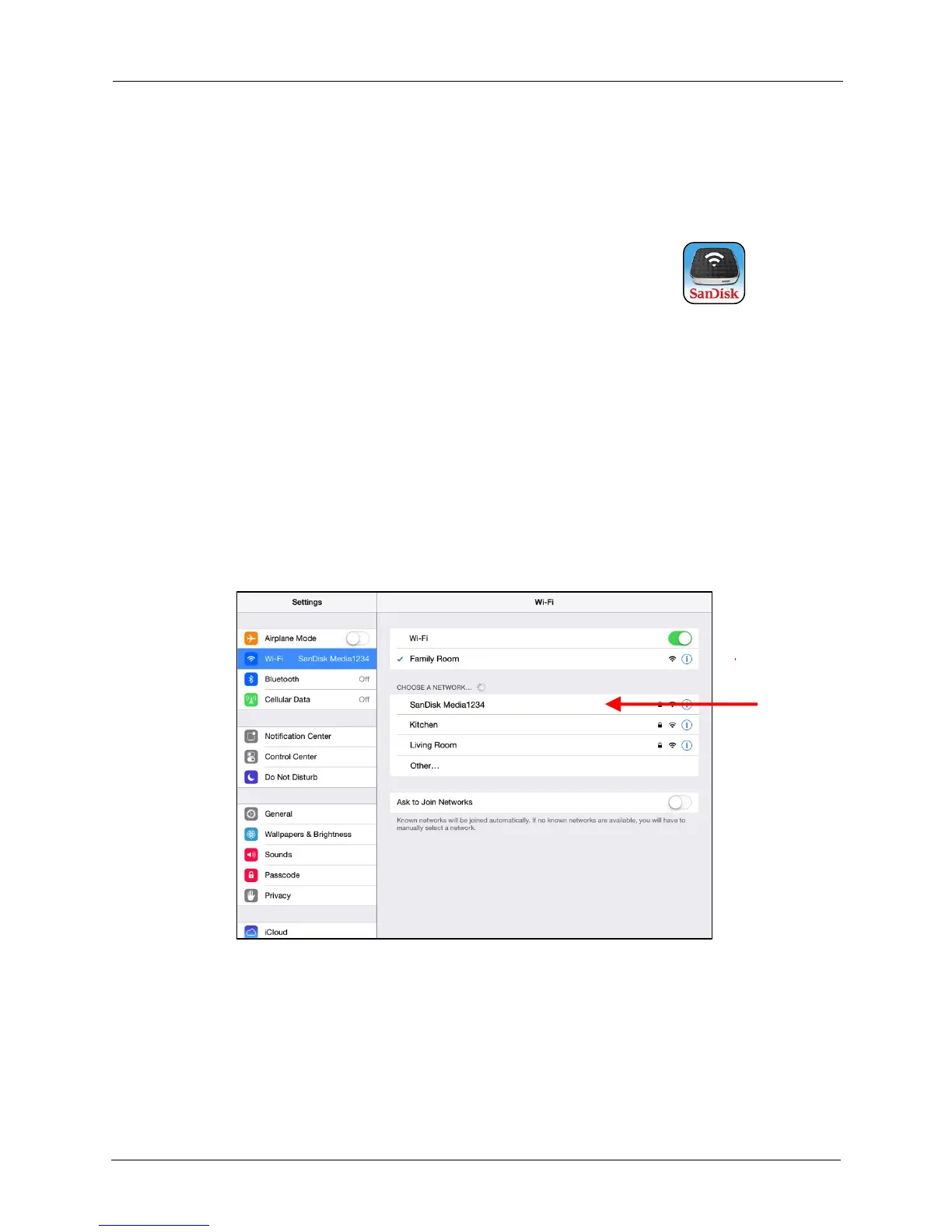!
!
!
!
!
Downloading the Media Drive App
!
After your Media Drive is charged, download the free Media Drive app from the App
store onto each mobile device you want to use with the Drive.
!
1. Download the Media Drive app.
!
2. Find the Media Drive app icon on your mobile device and
tap it to open the Media Drive app.
!
Connecting to the Media Drive
!
Once the app has been installed, connect your mobile device to the Media Drive Wi-
Fi network.
!
1. Make sure your Media Drive is turned on and its Wi-Fi network is connected. The
power and Wi-Fi LEDs on the Drive should both be lit.
!
2. In your mobile device Wi-Fi settings, select the Wireless Drive network from the
list of available Wi-Fi networks. It appears as SanDisk MediaXXXX (in the
example below, SanDisk Media1234:
!
!
!
!
!
!
!
!
!
!
!
!
!
!
!
!
!
!
!
!
!
!
!
Loading Content on the Media Drive
!
You can load content in two ways:
!
• Connect your Media Drive to your computer and drag and drop content onto it.
!
• Use the Media Drive app to transfer content via Wi-Fi from a mobile device to your
Media Drive.
