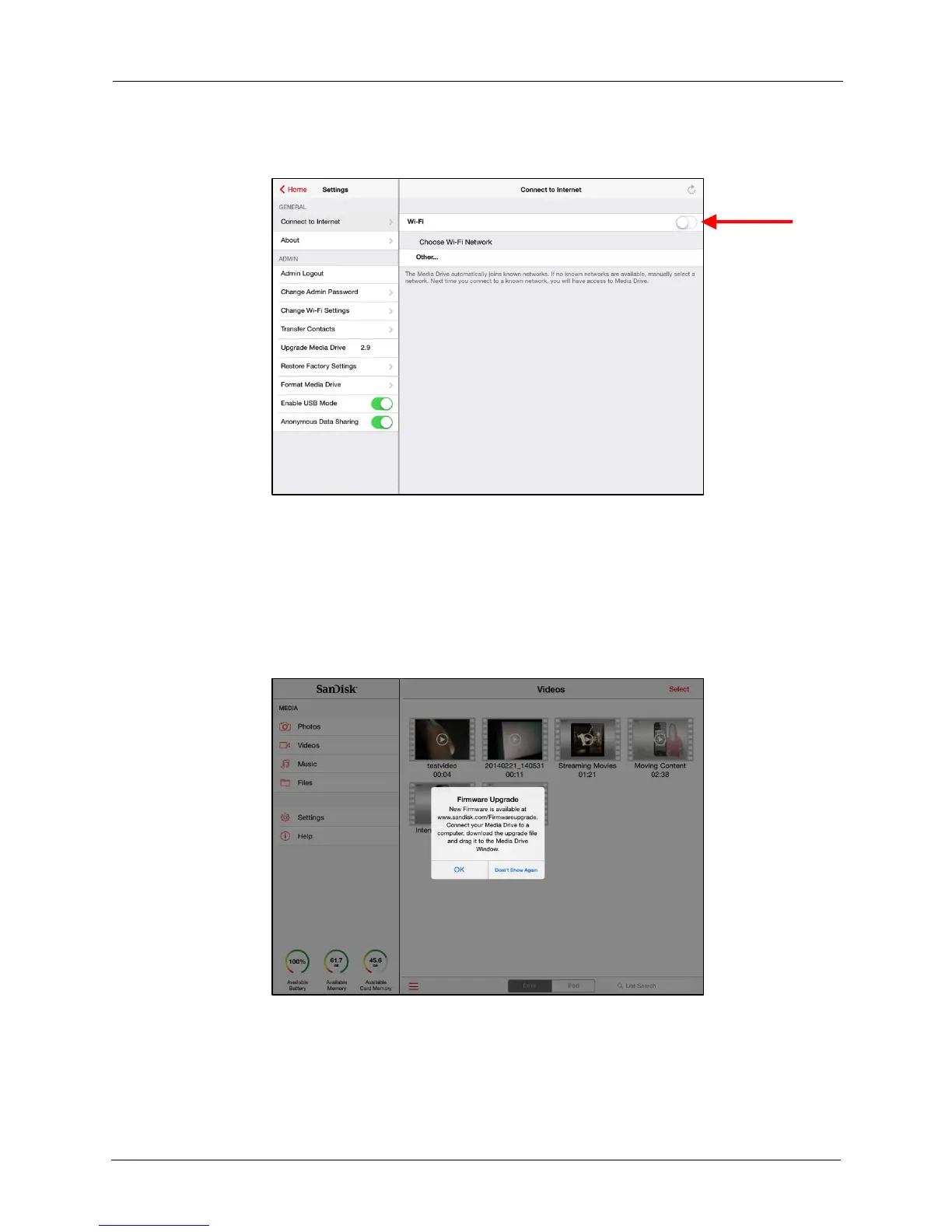!
!
!
!
!
2. In the Connect to Internet window, turn Wi-Fi off:!
!
!
!
!
!
!
!
!
!
!
!
!
!
!
!
!
!
!
!
!
!
!
!
!
Upgrade Media Drive
!
When the Media Drive app detects that your Media Drive is not running the latest
Firmware, it displays a Firmware Upgrade notice in the app informing you that a later
version of the Firmware is available.
!
You can also trigger this notice by tapping Upgrade Media Drive in Settings:
!
!
!
!
!
!
!
!
!
!
!
!
!
!
!
!
!
!
!
!
!
!
!
1. Click OK and close the Media Drive app.
!
2. Connect your Media Drive to your computer via a USB port and open the Media
Drive window.
