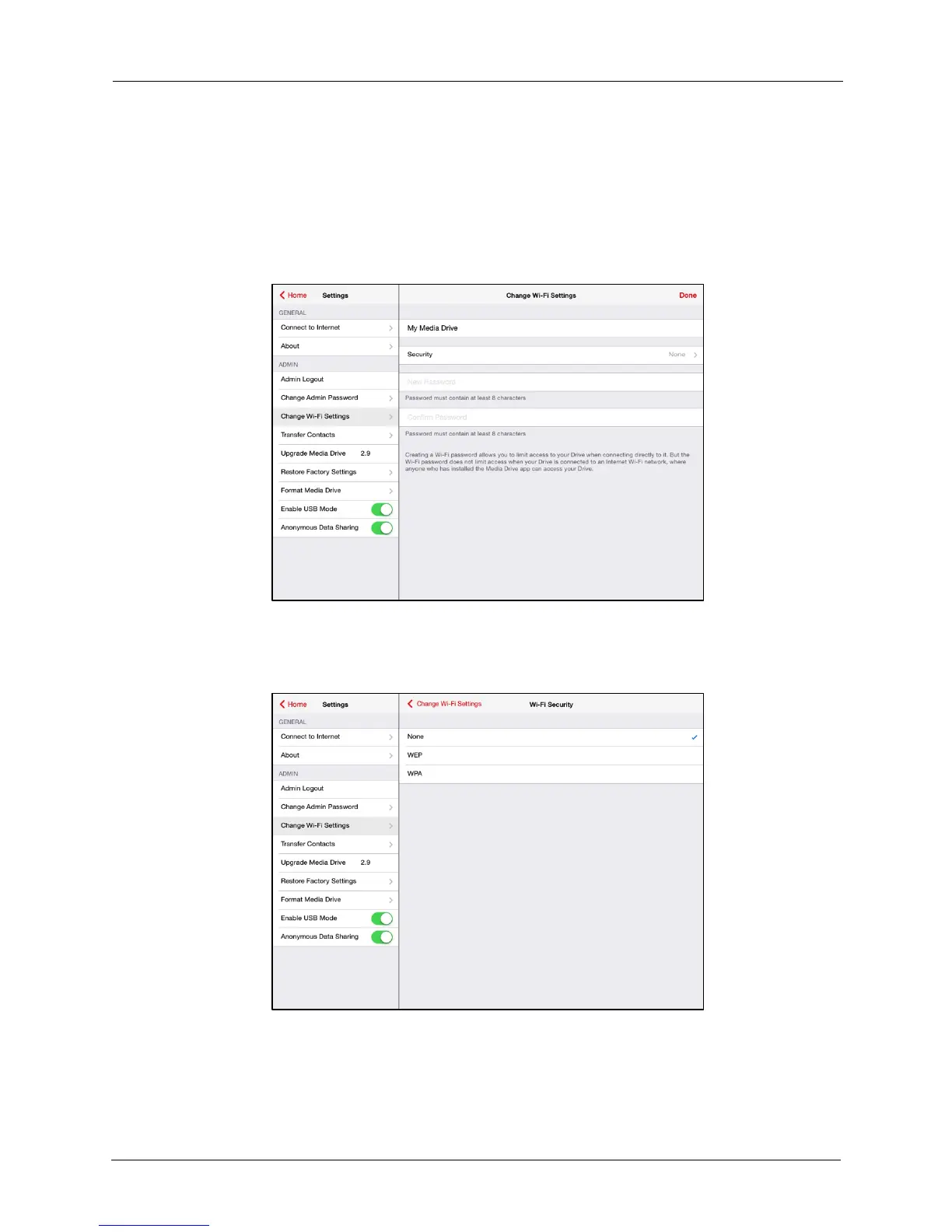!
!
!
!
!
Set/Change a Wi-Fi Security Password
!
The default Wi-Fi security setting is no password. We recommend that you set a Wi-
Fi password so that your Drive contents can’t be accessed by strangers in areas
where the Drive might automatically connect to an available Wi-Fi network.
!
1. On the Change Wi-Fi screen, tap Security:
!
!
!
!
!
!
!
!
!
!
!
!
!
!
!
!
!
!
!
!
!
!
!
2. In the Wi-Fi Security window, tap WEP or WAP, follow the on-screen directions
to enter and confirm a security password, and tap OK:
!
!
!
!
!
!
!
!
!
!
!
!
!
!
!
!
!
!
!
!
!
!
!
3. In the Setting Changed message, click OK
!
4. On your iPad (or iPhone or iPod touch), go to Settings > Wi-Fi and reconnect to
the Media Drive Wi-Fi.
