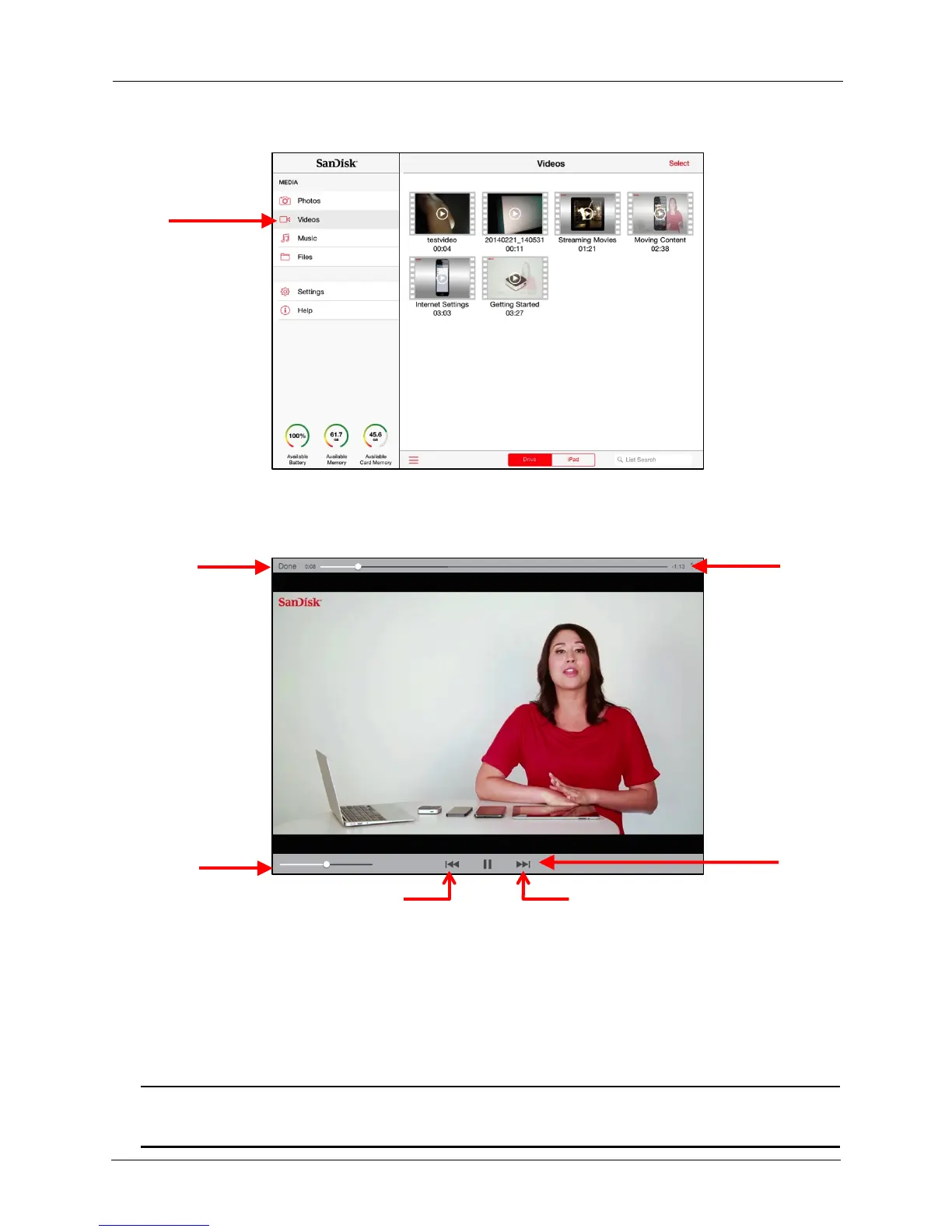!
!
!
!
1. In the Navigation Bar on the Media Drive main screen, tap Videos:
!
!
!
!
!
!
!
!
!
!
!
!
!
!
!
!
!
!
!
!
!
!
!
2. Navigate to the video you want to stream and tap the thumbnail to start streaming
it. Tap the video while it’s playing to display the Play controls:!
!
!
!
!
!
!
!
!
!
!
!
!
!
!
!
!
!
Using the Media Drive with iTunes
!
You can copy music, movies, and TV shows you’ve purchased on iTunes from the
iTunes library on your computer to your Media Drive and use the Media Drive app to
stream the media content to your iPhone, iPad, or iPod touch.
!
Note: This feature is supported on the iPhone, iPad, or iPod touch Media Drive app
version 2.4 and above.
