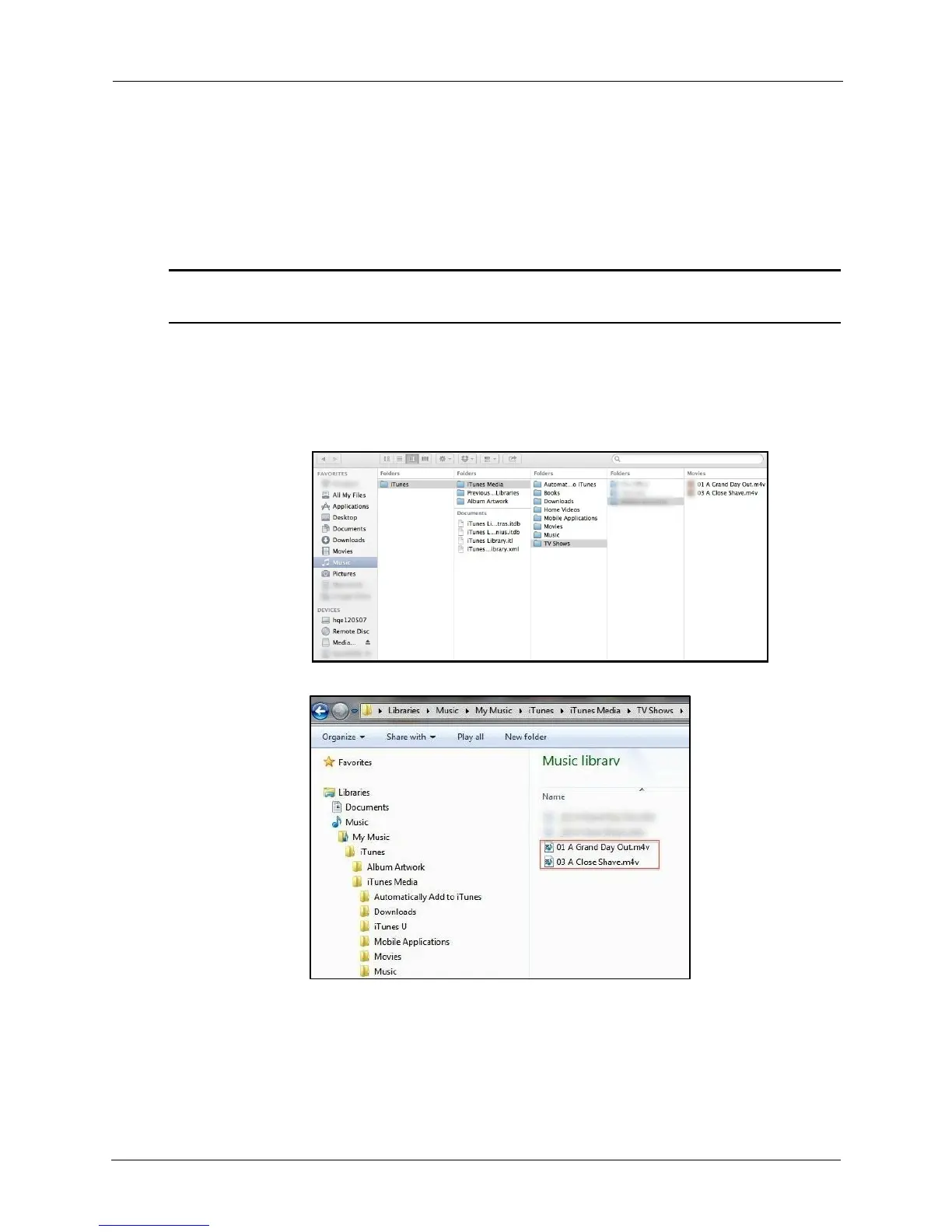!
!
!
!
To play iTunes content,
!
1. Make sure your iPhone, iPad, or iPod touch is synced with your iTunes library:
!
• On your iPhone, iPad, or iPod touch, launch the iTunes app and navigate to
More > Purchased >
Music/Movies/TV
Shows. If you see your content, your
mobile device is synced with iTunes.
!
Note: Up to 5 devices can be synced with the Apple ID that owns the purchased content. iTunes
is for legal or rightholder-authorized copying only. Don't steal music.
!
!
2. Connect your iPhone, iPad, or iPod touch to your computer.
3. Drag and drop the music, movie, and TV show files from the iTunes library on
your PC or Mac to your Media Drive:
!
Mac iTunes library folder:
!
!
!
!
!
!
!
!
!
!
!
!
!
!
PC iTunes library folder:
!
!
!
!
!
!
!
!
!
!
!
!
!
!
!
!
!
!
!
!
The Media Drive app automatically categorizes the content into music and videos
(which include both movies and TV shows).
!
• Music plays in the app on the iPhone, iPad, or iPod music player.
• Movies and TV shows play in Safari.
