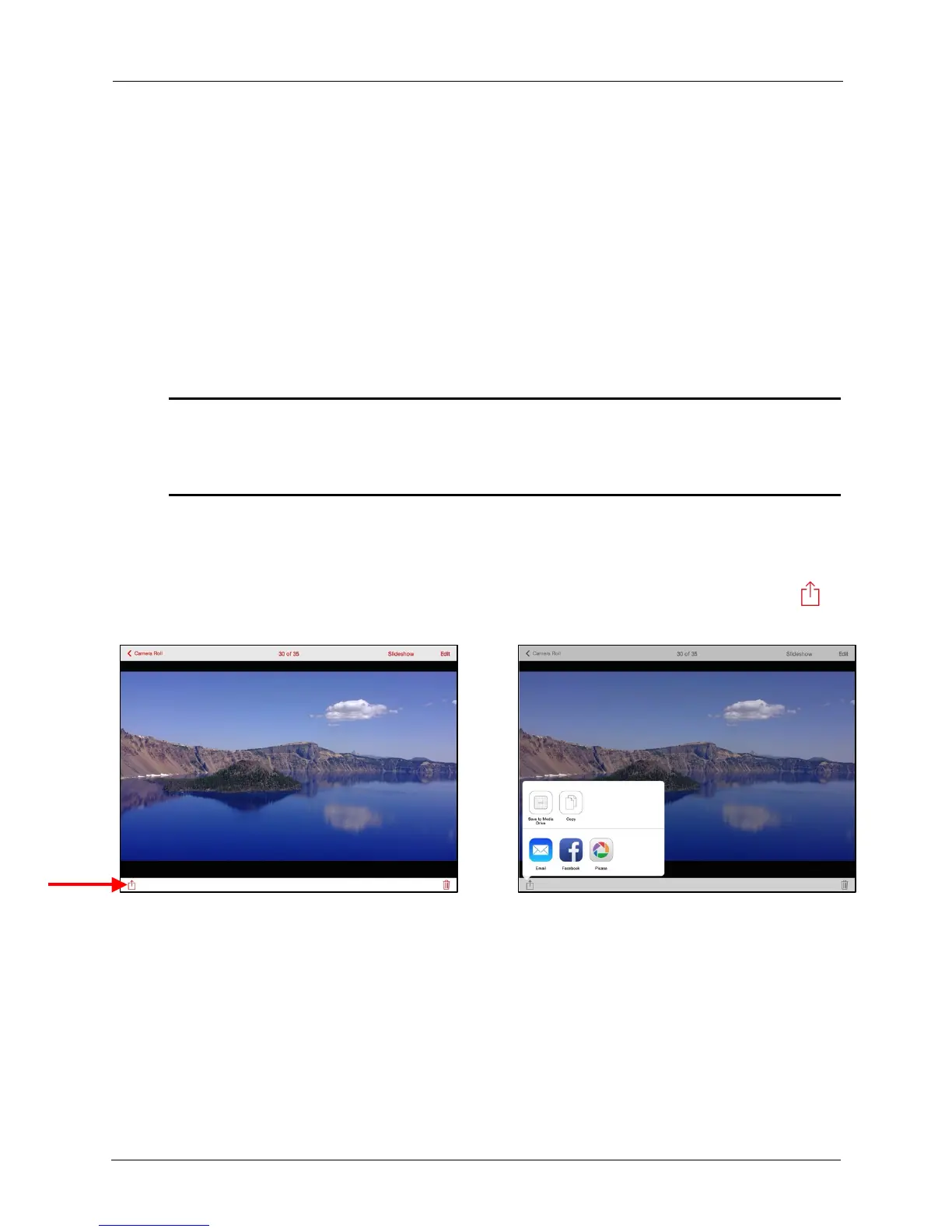!
!
!
!
!
When your friend’s mobile device has connected to your Media Drive, she can open
the Media Drive app on her mobile device and see your main screen. Now she can
view your media content and download it to her mobile device.
!
Sending Files to Others
!
You can share content by sending it to others in a variety of ways: email, social
media, messaging, and Bluetooth, to name a few. The available methods vary
depending upon the features provided by your mobile device and the apps installed
on the device.
!
Note: Make sure your mobile device is connected to the Internet before you try to share your
files. For instructions on how to connect your mobile device to the Internet while you use
the Media Drive app, see Connecting to the Internet in Chapter 4, “Managing the Media
Drive.”
!
!
The sharing process is the same no matter what type of media content you’re
sharing. You can share multiple files at one time or share a single file.
!
1. In the Media Drive app, open a photo you want to share, tap the upload icon ,
to display the Share options:!
!
!
!
!
!
!
!
!
!
!
!
!
!
!
!
!
!
!
!
!
!
!
!
– OR
–
