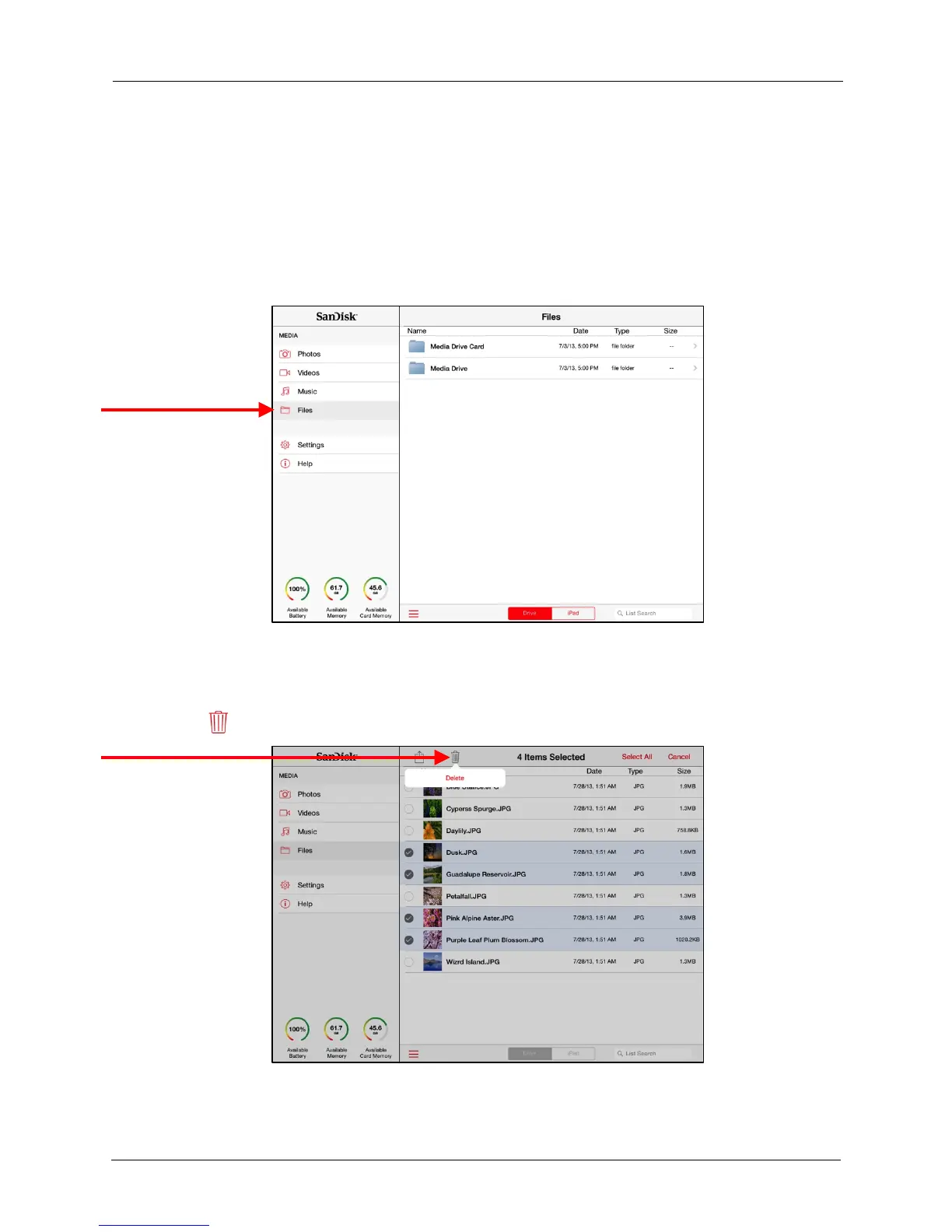!
!
!
!
!
Deleting Folders
!
You can delete files from any screen in the Media Drive app, but the only screen from
which you can delete folders is the Files screen.
!
To delete a folder:!
!
1. In the Navigation Bar, tap Files to display the Files main screen:
!
!
!
!
!
!
!
!
!
!
!
!
!
!
!
!
!
!
!
!
!
!
!
2. Tap Media Drive Card or Media Drive, navigate to the files and folders to be
deleted, tap Select to select the files and folders to be deleted, and tap the trash
icon at the top of the screen:
!
!
!
!
!
!
!
!
!
!
!
!
!
!
!
!
!
!
!
!
!
!
3. Tap the Trash icon and confirm that you want to delete these files and folders.
