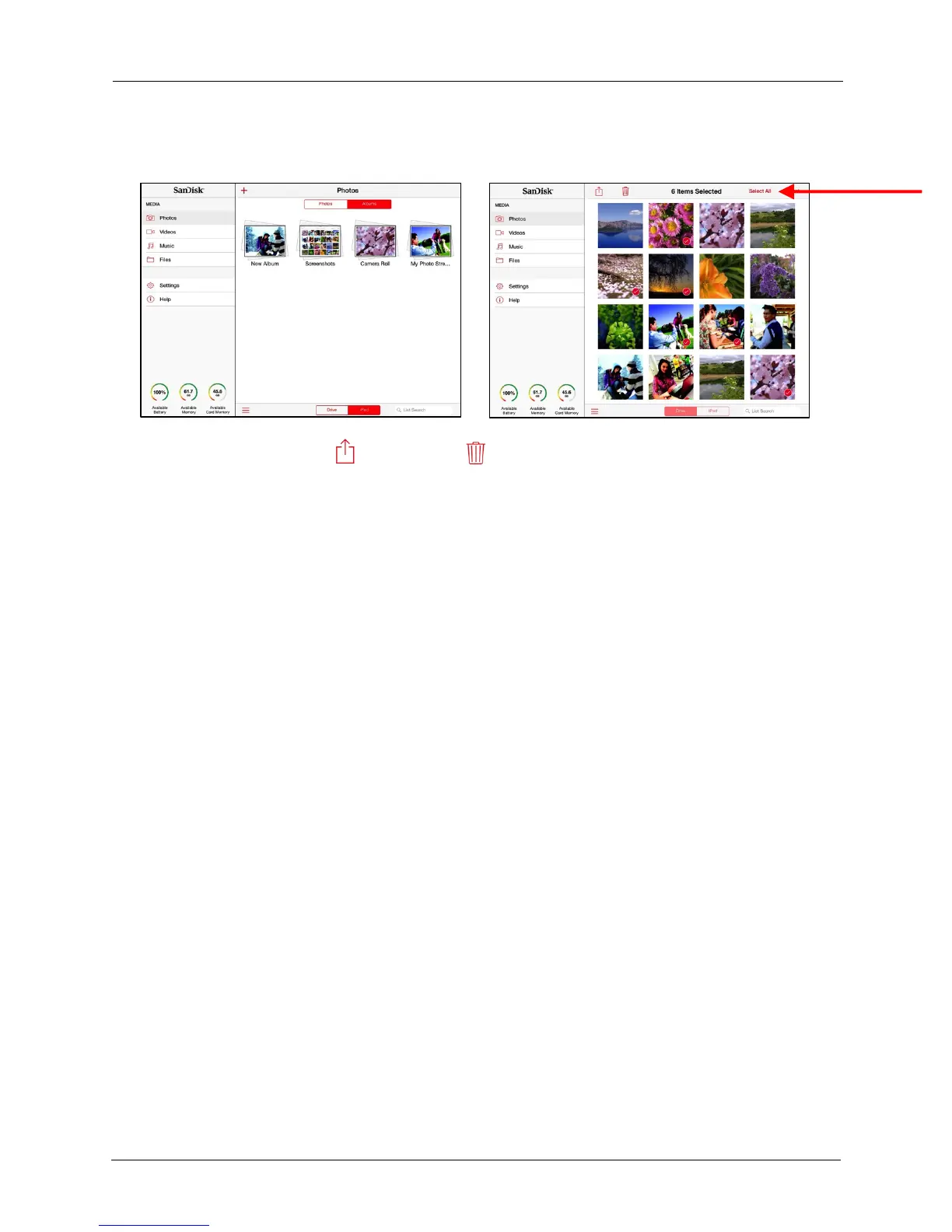!
!
!
!
!
!
2. Tap Select or Select All, then tap the content you want to select:!
!
!
!
!
!
!
!
!
!
!
!
!
!
!
!
!
!
!
3. Tap the upload icon or trash icon at the top of the screen to move (add
to), share, or delete the selected content.
!
Moving Files
!
Files can be moved in three ways:
!
• Upload files from a mobile device to your Media Drive or to a memory card
inserted in your Drive.
!
• Download files from your Media Drive to a mobile device or a memory card.
!
• Share your files with others directly from the Media Drive mobile app.
!
